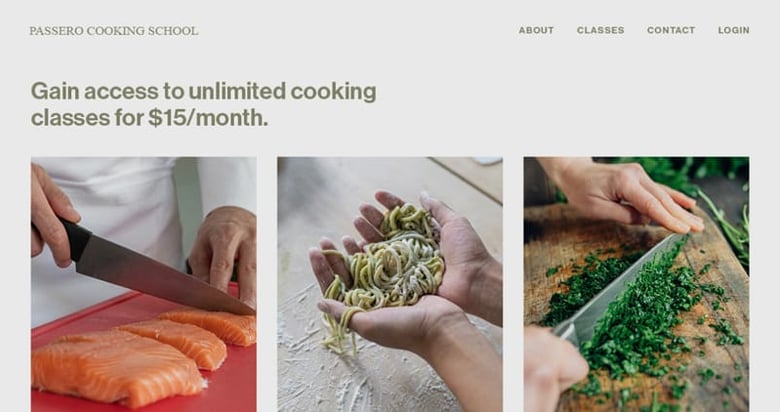A beginner’s guide to starting an email newsletter
Sending email newsletters is still an effective marketing channel to announce products, promote discounts or provide information to your beloved community.
My favorite website builder Squarespace has a brilliant Email Marketing solution if you are starting to get serious about email marketing efforts.
Their all-in-one marketing platform allows you to capture newsletter signups through a mobile-friendly landing page, send well-designed newsletter campaigns and then analyze which sends were the most engaging, through a beautiful analytics dashboard.
In this guide I share what it takes – from start to finish – to launch a successful email newsletter. We begin by defining our newsletter goals, setting up a mailing list, constructing a newsletter landing page and then sending your first email campaign. Throughout the article I also include my go-to email marketing tips I use. Let’s jump in!
One Page Love Exclusive Coupon
Yay! Squarespace has been kind enough to give One Page Love readers the exclusive coupon OPL10 for 10% Off* your first website or domain purchase. (There is a free 14-day trial with no credit card needed, so you can try risk-free.)
Tutorial Overview:
- Plan your email newsletter
- Choose an email service provider
- Set up your newsletter mailing list
- Build your email newsletter landing page
- Promote your upcoming email newsletter
- Send your first edition
- Bonus summary: 5 email newsletter marketing tips
1. Planning your email newsletter
This is a classic “who – when – what – why” breakdown but an important step not to skip.
💌 Email Marketing Tip: Defining a clear newsletter narrative upfront will help guide your promotional copywriting and marketing. It is important to inform your potential subscriber about what newsletter content they are about to subscribe to and how often they will receive it. A key ingredient for a healthy newsletter open rate is having the right people subscribed. Quality over quantity.
Here are common questions to answer before you start building your list.
- What is the name of the email newsletter? Try not to get too fancy, the shorter the title the easier people can remember and share within a conversation.
- What is the tagline? Can you describe it in one short sentence? Same goal as the title, the shorter the description, the easier it will be to understand.
- Who are the subscribers? Targeting too wide of an audience is not advised. Spending time defining your niche audience will have long term benefits as your reader will feel the content is tailored for them.
- How often will it be sent? Do you have enough content to send weekly or, more importantly, do you have the time to send a quality edition each week?
- Why are you sending it? Answering this can really help strengthen your email newsletter subscribe page copy. Example: “I love cooking! Each week I curate and send my favorite new home cooked dishes along with a few cooking tips.” In that case, you want to grow a list of food lovers and people learning to cook. Once the list is big enough, you want to start promoting your online cooking course.
💌 Email Marketing Tip: Targeting too many subscriber demographics is not advised. Spending time defining your niche audience will have long term benefits as your readers will feel the content is tailored for them.
2. Choose an email service provider
Now that we have defined our email newsletter narrative, it’s time to sign up at a platform that can collect subscribers for you to send newsletters to.
Some key questions to consider before choosing a provider:
- Can I create a newsletter signup landing page? And how is the mobile signup experience?
- How much will it cost if my list grows? How much will 500, 1k, 10k subscribers cost per month?
- Does the platform have pre-designed templates? These can be huge time savers.
- Are there Merge fields? This helps address subscribers in a more personal way. Example: First Name.
- Can I segment my list? Example: send different promotions to first time and returning customers.
- Can I export my subscriber list? Can I easily download my list if I decide to leave the platform?
- Are there campaign analytics? Can I analyze which campaigns were the most (and least) engaging?
Squarespace Email Campaigns caters to all the above, starting at only $5/month (see my detailed pricing breakdown in the FAQ section of this article).
Throughout the article I’ll share more screenshots from the Email Campaigns platform but here is the analytics view I mentioned in the last point. Ultra clean, no fluff, just the metrics I’m after. For more detail into sales resulting from campaigns, visit your site analytics.

3. Set up your newsletter mailing list
Create your new mailing list matching the name of your newsletter.
Most email service providers will allow you to rename the list at any time, so don’t worry about the exact newsletter name too much.
FAQ: I already have a small list of subscribers, can I import them to Squarespace Email Campaigns?
Yes, you first need to export your subscriber contact list in CSV format (common on most platforms) then simply upload that file. Be sure to format your file correctly. Include up to 3 columns in the following order: email address, first name (optional), last name (optional). Alternatively you can add individual subscribers manually. Here are the two options to manually add a single subscriber or import your exported CSV file:
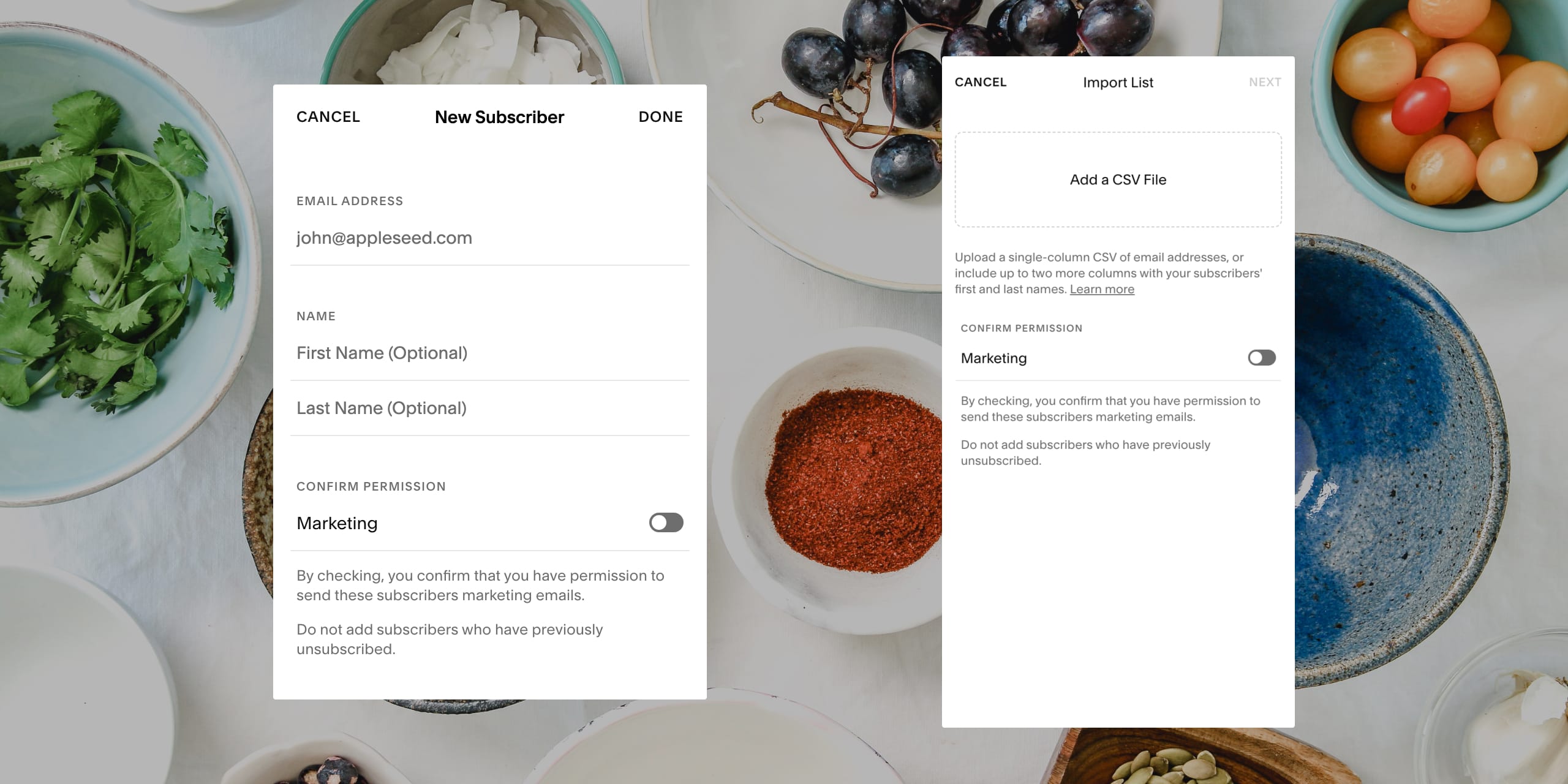
4. Build your newsletter landing page
Now that your list is set up, we need to create a way in which your audience can subscribe without you. This is achieved with a newsletter landing page.
💌 Email Marketing Tip: Step into your newsletter landing page visitors shoes. What would they need to see and read to be convinced your newsletter is for them? Integrate that into your landing page.
Here is a checklist of items I think your visitors would appreciate when learning about your newsletter for the first time:
- Brand or personal name – This will validate they have arrived at the right place.
- Email sign up form – Clear bar with good contrast against the background color or image.
- Call-to-action signup button – The more actionable the better, “Subscribe for cooking tips.”
- Meta information – Near the form, mention what kind of content to expect and how often it is sent.
- Bonus: Newsletter preview – A link to a recent send or screenshot of an actual newsletter will help improve signups.
- Bonus: Social proof – Try to include any kind words from the press or from your previous customers. These testimonials can be positioned below or alongside the sign-up form to strengthen the pitch.
- Bonus: The Why – Who are you and WHY are you taking the time to send this newsletter? Show them how passionate you are about this niche.
- Mobile optimization – More than ever we need to optimize our newsletter sign-up pages for smaller screens – ensure your newsletter is mobile friendly.
Here is a fictitious email newsletter landing page I created using the Squarespace website builder. Note the Desktop/Mobile toggle to switch and test how the experience looks on various screens:
Squarespace recently launched a brand new editing experience with their Fluid Engine webpage builder. Watch my recent Fluid Engine landing page tutorial video.
5. Promote your upcoming email newsletter
Now that your newsletter landing page is set up, it’s time to gather a few extra leads before the first official send. Here are a few ideas:
- Add a link to your newsletter landing page to your Bio.Site. A Bio Site is a beautiful, mobile-friendly one page website that links to everything you offer in one place and is often linked from your social media accounts.
- Directly email your top customers or fans to share the exciting news (but do not subscribe them to your newsletter without consent).
- If you sell physical goods in person, print out a notice mentioning the newsletter. Even consider collecting leads on a piece of paper on a clipboard.
- Leverage your existing efforts by adding a link to the newsletter on your most popular pieces of content.
- Consider an exclusive new subscriber coupon code for the first 100 subscribers.
6. Send your first newsletter campaign
Once you are satisfied with your amount of newsletter subscribers, it’s time to deliver the the goods! There are essentially 6 parts to sending your first campaign:
- Create new campaign with a unique name
- Select an email template as a starting point
- Integrate your newsletter content
- Write a newsletter subject
- Send a test email
- Send an official campaign
Part 1 – Create a new campaign with a unique name
A unique name will be useful to identify the specific newsletter edition when browsing older campaign statistics. Tip: simply use the date if it is non-topical.
Part 2 – Select an email template as a starting point
After creating a fresh newsletter campaign in your email service provider you will be prompted to edit a pre-designed email template. Squarespace Email Campaigns has a beautifully designed range of email templates providing stronger starting points for your campaign:
Part 3 – Integrate your newsletter content
After selecting a newsletter design close to your needs, we begin editing the content. Here is a quick video of how easy the email content inline editing is with Squarespace Email Campaigns:
Want to add an element not featured in your chosen email template? Click the blue plus icon to add new sections ranging from text, images, buttons, blog posts, or products:
Don’t forget to personalize your reader by greeting them by their first name. Learn more about personalisation with Squarespace Email Campaigns.
💌 Email Marketing Tip: Addressing your audience by their first name, is an effective way to improve newsletter engagement.
Part 4 – Write a newsletter subject
I often try to add a single emoji to add personality, but in general aim for a short and sweet email subject. Your email service provider will address the email directly to them in the TO field. For this example I included a fun 🌈 announcing the new Rainbow Bowls for a restaurant:
Note above how I included optional ‘Email Preview Text’ – to further encourage the reader to open. You can even include your recipient’s name in the subject or preview text using the same mail merge tag steps linked above.
💌 Email Marketing Tip: Emojis are fun to add excitement to your email subject lines but don’t over do them. A single relevant emoji should be enough to cut through a noisy inbox.
Part 5 – Send a test email
I never skip this step and often pick up typos or missing bits of content. Here is our preview looking great in Gmail:
Part 6 – Send an official campaign
We are now ready to send it to the official list. At this point you can choose to send to your newsletter segments. Learn more about Squarespace Email Marketing Subscriber Profiles to help segment your audience.
Ok wow, if you got this far well done – you do it! Let’s finish by recapping all the tips I mentioned above, followed by some FAQs:
Bonus Summary: 5 Email Marketing Tips
- Defining a clear newsletter narrative up front – Inform your potential subscriber about what newsletter content they are about to subscribe to and how often it will send. A key ingredient for a healthy newsletter open rate is having the right people subscribed. Quality over quantity.
- Target a niche audience – Targeting too many subscriber demographics is not advised. Spending time defining your niche audience will have long term benefits as your reader will feel the content is tailored to them. If your list is still growing, you won’t need to worry about this yet.
- Step into your landing page visitors shoes – What would they need to see and read to be convinced your newsletter is for them? Integrate that into your landing page.
- Address subscribers by first name – Addressing your subscribers by their first name in the email body or subject line, is an effective way to improve newsletter engagement.
- Less Emojis – Emojis are fun to add excitement to your email subject lines but don’t over do them. A single relevant emoji should be enough to cut through a noisy inbox.
FAQ: Can I try Squarespace Email Marketing for free?
The short answer is yes, but let’s first discuss what is available without using a credit card. Squarespace Email Campaigns is an add-on feature that you can use to send branded marketing email campaigns directly from your Squarespace website.
You can sign up at Squarespace for a 14-day risk free trial. This grants you access to the brilliant Fluid Engine website builder and a limited version of their Email Campaigns.
The Email Campaigns panel is now available on your site and is accessed via the Marketing menu item. Within the panel there are a few freely accessible features:
- Build mailing lists
- Create draft campaigns
So the longer answer is still yes, but only after signing up for Squarespace and it’s limited to 3 email campaigns. See my next FAQ for a more detailed breakdown of running a successful newsletter.
FAQ: How much does Squarespace Email Marketing cost for an active newsletter?
Pricing starts at only $5/month for Email Marketing, available exclusively in-addition to your Squarespace website. So if you have a standard Squarespace website ($16/month) with Email Marketing added on, the total cost would be:
- $21 per month, if paying annually (see table below)
- $30 per month, if paying monthly
There are 4 Email Marketing pricing tiers (Starter, Core, Pro, Max) but let’s break them down visually to help understand the website add-on in the total cost:
| Email Marketing package: | Starter | Core | Pro | Max |
|---|---|---|---|---|
| Campaigns sent per monthNumber of newsletter sends | 3 | 5 | 20 | Unlimited |
| Total emails sent per monthSee below table for clarity* | 500 | 5,000 | 50,000 | 250,000 |
| Unlimited subscribersYour newsletter list size | ✓ | ✓ | ✓ | ✓ |
| Email Marketing costPer month, if paid annually | $5 | $10 | $24 | $48 |
| Squarespace website costPer month, if paid annually | $16 | $16 | $16 | $16 |
| Total cost per month Email Marketing + website, if paid annually | $21 | $26 | $40 | $64 |
*Total emails sent per month is an added layer limitation. In my experience this is often to prevent spammers quickly signing up and blasting to their lists. I won’t get into the specifics but having this limitation in place helps everyone by keeping the integrity of the sending services at a high quality.
Here are some examples of working within the limitations:
- The Starter $5/month tier can send up to 3 email campaigns per month, to a maximum of 500 subscribers. So this could be 3 sends to 166 subscribers (= 498) or 2 sends to 250 subscribers or 1 send to 500 subscribers.
- The Core $10/month tier can send up to 5 email campaigns per month, to a maximum of 5,000 subscribers. So this could be 5 sends to 1,000 subscribers or 2 sends to 2,500 subscribers or 1 send to 5,000 subscribers.
FAQ: What other features do Squarespace Email Marketing Tools have?
- Import Squarespace product listings or blog articles straight into emails.
- Automated welcome emails to new subscribers.
- Responsive layouts so emails look great on desktop or mobile.
- Compose and edit emails from your mobile if needed.
- Import email addresses using CSV files.
- Comprehensive click tracking and reporting.
FAQ: What are the benefits of using Squarespace?
Squarespace is a leading online website builder. What sets them apart is their superior level of design and award-winning customer support team available 24/7. Other main benefits are:
- No Website Hosting Needed - their platform is fast and secure.
- Online Content Management - all edits are done within your browser, no software needed.
- Easily Drag and Drop Images - unlimited galleries with unlimited bandwidth.
- Free Domain Name - when registering for your first website, if you pay annually (renews at standard rate).
- Beautifully Responsive - all templates work for all devices, so you only have to design your website once. Test and preview how your website will appear on a range of screen sizes.
- Blog Sections - can easily be added for content marketing and to share your journey.
- Commerce Solutions - are an upgrade away if you want to start selling products.
- Email Marketing - gather email addresses, send marketing emails and analyze the reader email activity.
- Member Areas - create private website sections only accessible to signed-up or paying members.
- Scheduling - add an online scheduler to your site to diversify your revenue with professional services or classes.
That’s a wrap! Don’t forget your 10% Off coupon*: OPL10
That’s a wrap! Don’t forget your 10% Off coupon: OPL10
I hope you enjoyed this tutorial on how to send your first campaign using Squarespace Email Marketing Tools. Props to Squarespace for creating a platform where we can create beautiful email campaigns, easily. In case you missed it I published a comprehensive video tutorial on how to build a long-scrolling landing page using Fluid Engine.
* The OPL10 coupon offer only applies to first payment of subscription on Squarespace, does not apply to future recurring payments or monthly plans, and may not be combined with any other offer codes or discounts.
Much love,
Rob
Twitter: @robhope
Email: [email protected]

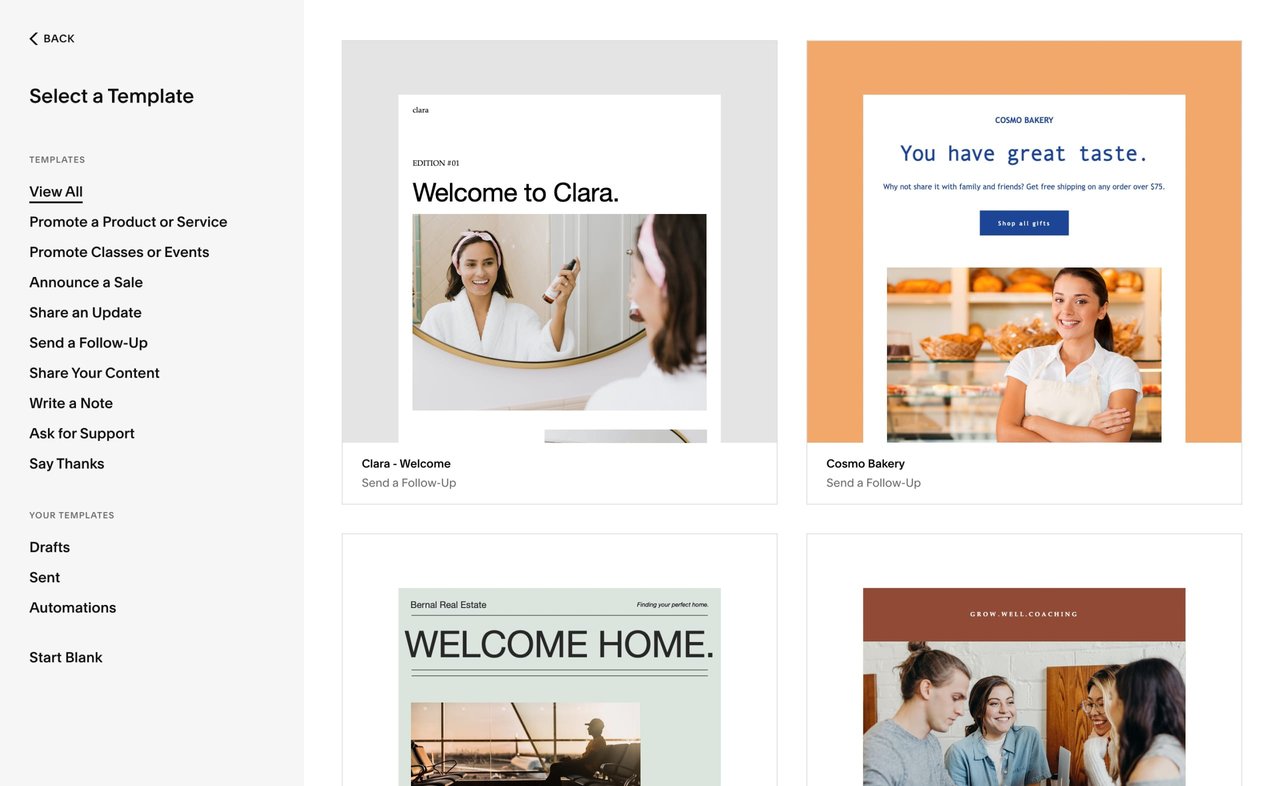
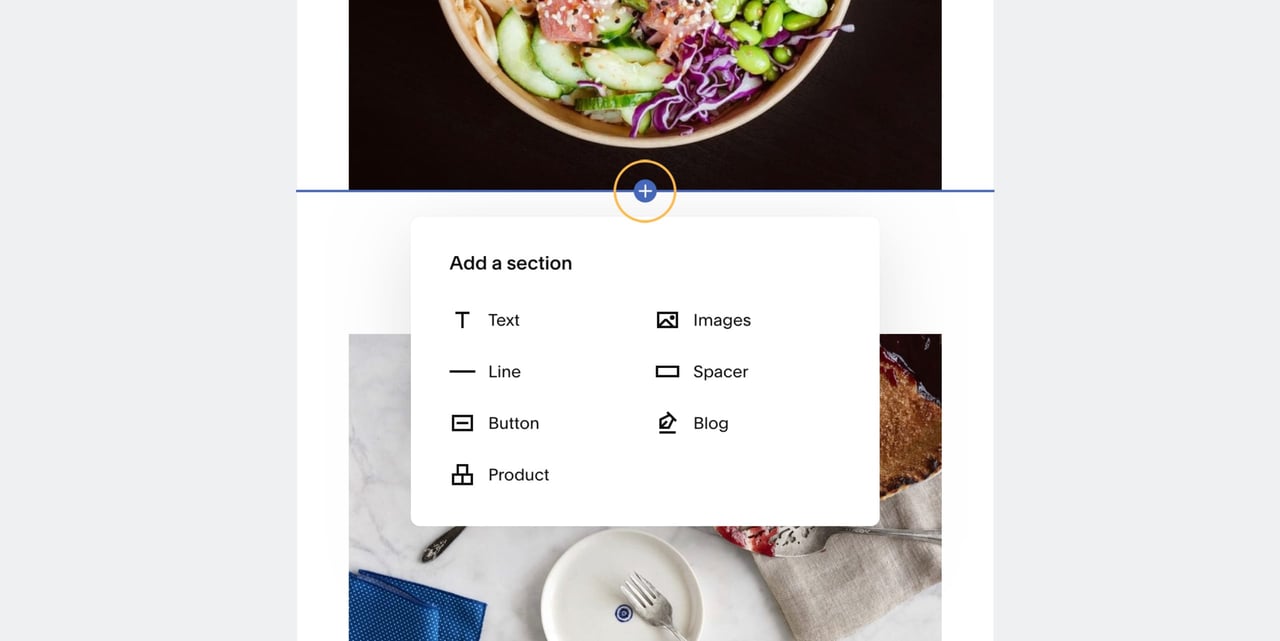
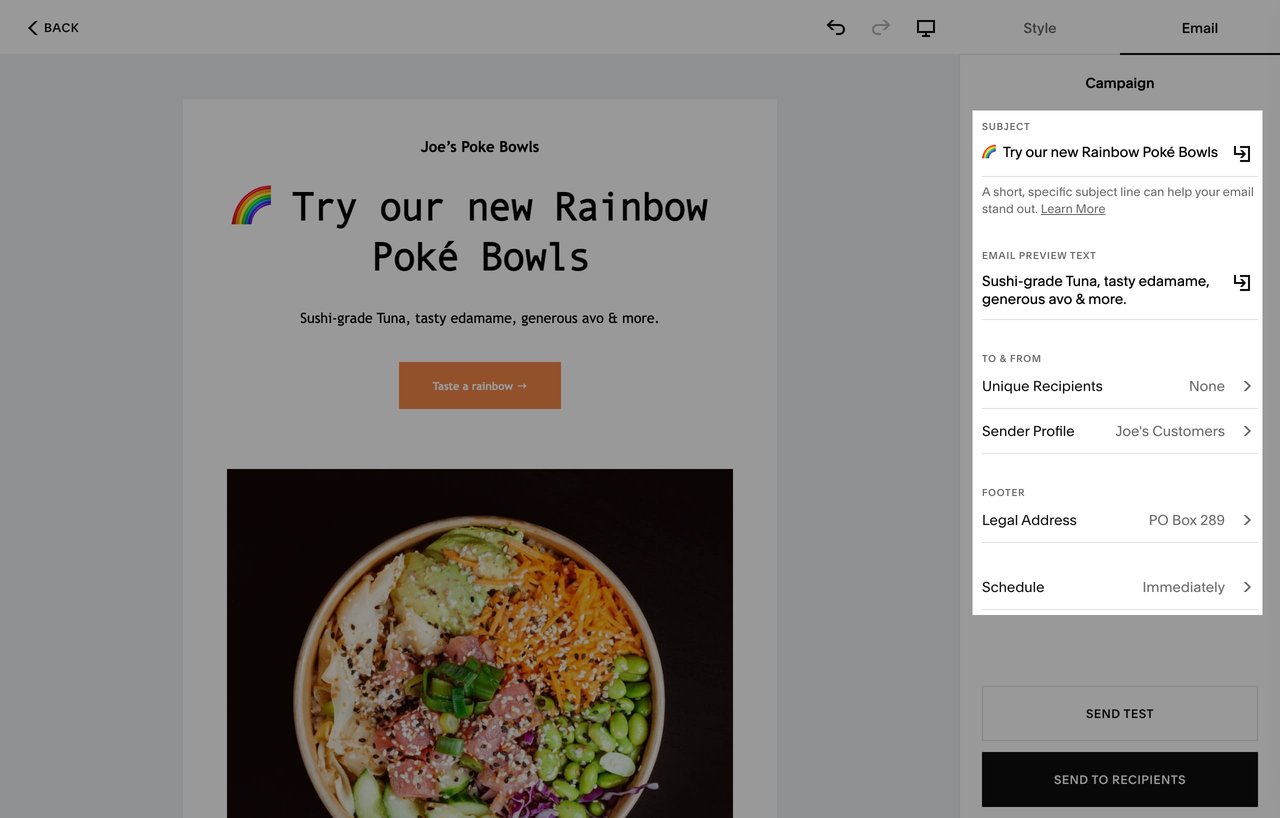
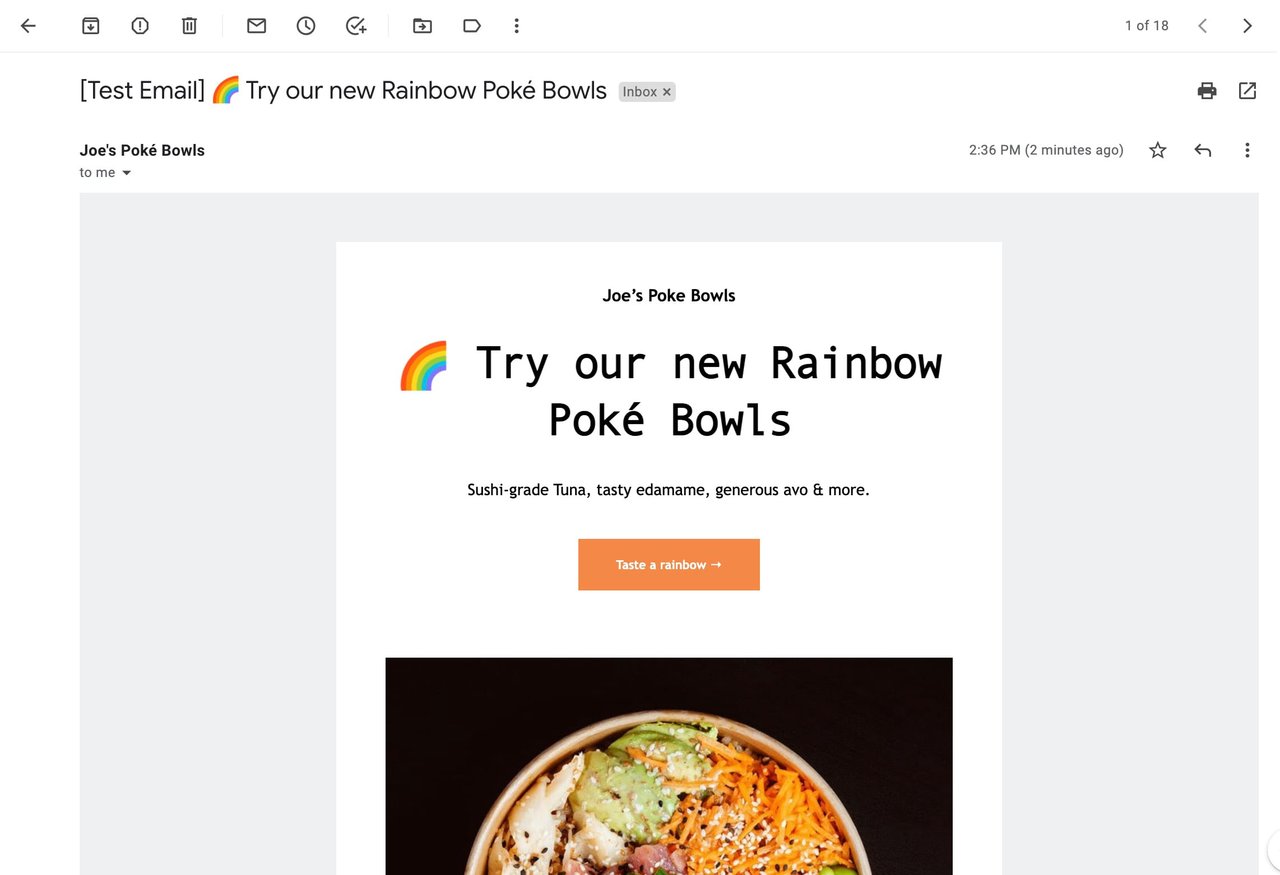






![How to create a free link in Bio Site in minutes [video]](https://assets.onepagelove.com/cdn-cgi/image/width=780,height=412,fit=cover,gravity=top,format=jpg,quality=85/wp-content/uploads/2022/07/sqsp-thumb.jpg)