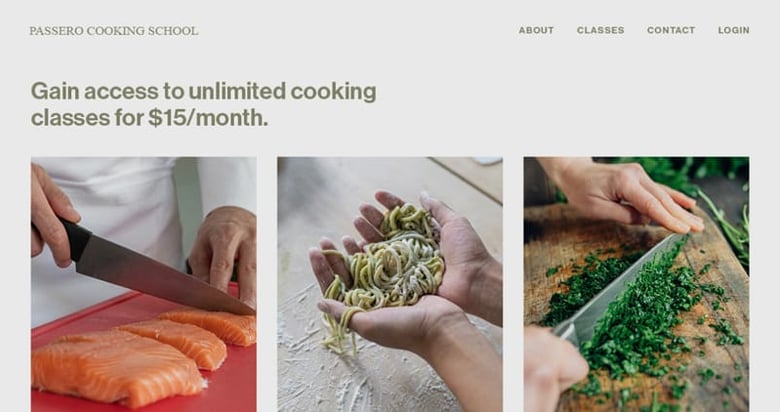Make trendsetting videos for social media using Unfold Reels
With the rise in popularity of short-form video across social media platforms, the demand for easy-to-use video creation tools has increased as well. Especially video output in portrait orientation for mobile phone use.
Stitching a few images into a video is one thing. Creating an engaging video promotion with visual effects, sync’d perfectly to an energizing beat, is a different ball game!
Lucky for us, Unfold, the all-in-one tool for creators to succeed on social media, has just rolled out their dynamic Reels templates. We can now create stunning video content in minutes.
You simply pick a trending Reels template, add video clips and/or photos, and let Unfold do the rest.
Here is a quick movie-inspired video creation using the new ‘Countdown’ Reels template. Make sure your volume is turned up 🔊
Fun right? In this tutorial I’m going to show you how to get started with the free Unfold app by Squarespace and create your first engaging video promotion to stand out on social channels. Let’s dig in!
One Page Love Exclusive Unfold Coupon
Yay! Squarespace is giving One Page Love readers 30% off an Unfold Pro annual membership (including a 7-day free trial) for readers on iOS. Visit the coupon link to redeem. Download the Unfold app, click PRO in the top right corner to sign up or log in with your Squarespace account, and start creating!
*Coupon works if you’re new to Unfold or don’t have an existing Unfold membership plan. Coupon applies to your first payment of Unfold Pro annual, but not to future recurring payments, and may not be applied to previous purchases, subscription upgrades, or combined with any other offer.
Tutorial Overview:
- Install the free Unfold app
- Choose a Reels Template
- Add photos and images
- Refine the Reels media timeline
- Export and share your Reel!
FAQs:
1 – Install the free Unfold app by Squarespace
Head on over to the Apple App Store or Google Play Store on your mobile device and install the free Unfold app. After creating my first Reels using Unfold, it’s no surprise the app has a 4.9 star rating with over 152k reviews:
Once installed, sign up for free using your email address.
Before we dive into the creation process, let’s take a quick look at the Unfold app home interface:
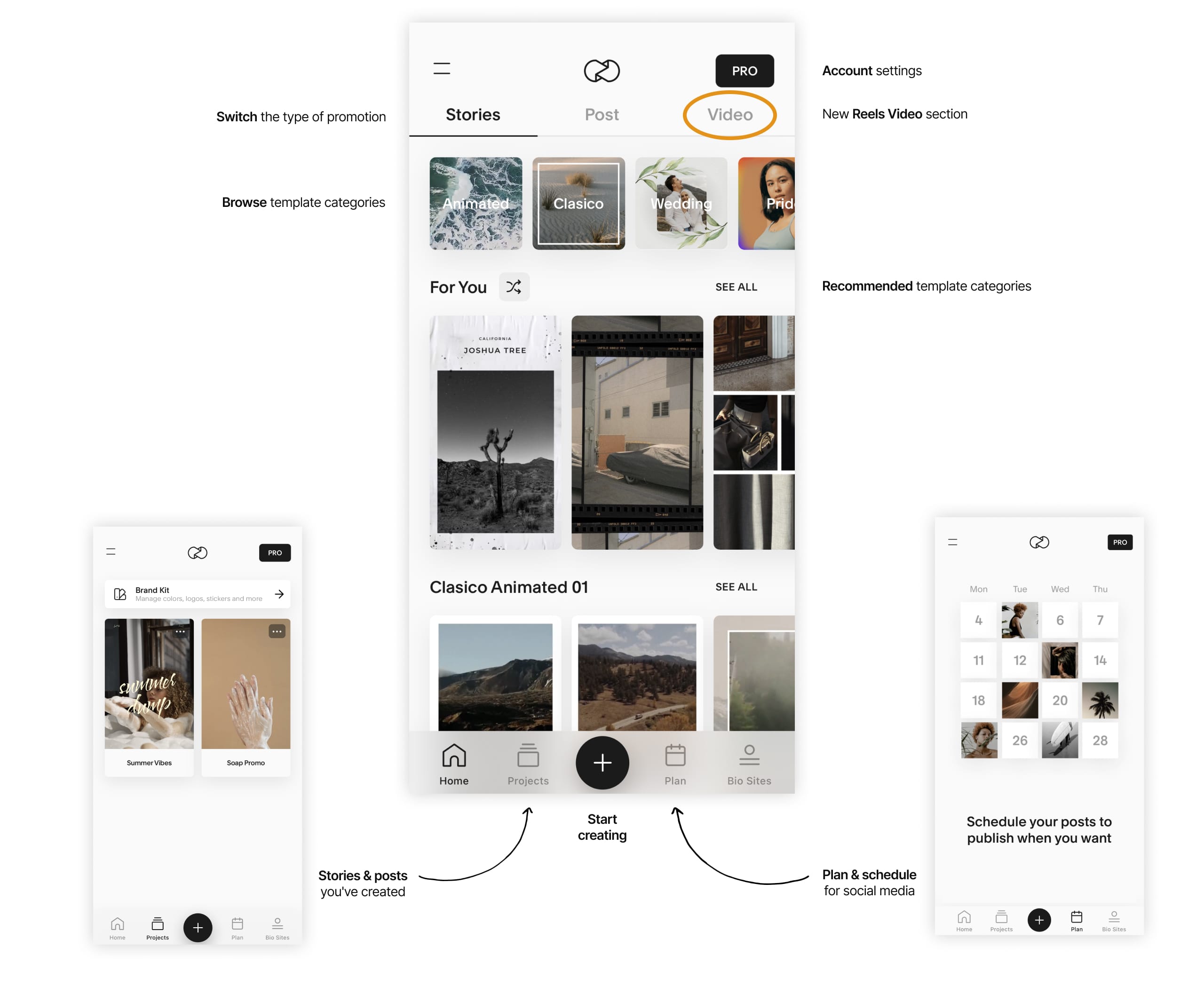
2 – Choose a Reels Template
Hit the top right Video tab to kick things off. You are now presented with 8 Templates for Reels to integrate your photos and video clips to. Swiping the thumbnails within the app is great to experience the templates but here is a brief overview of the 8. Make sure your volume is turned up 🔊
I really like the Rhythm template. The mix of stills and video, along with the off-beat backing track, is perfect for a promo I want to put together with my client’s soap brand.
Under the template preview, we tap the Download For Free button. Once, downloaded select Use This Template to start editing:
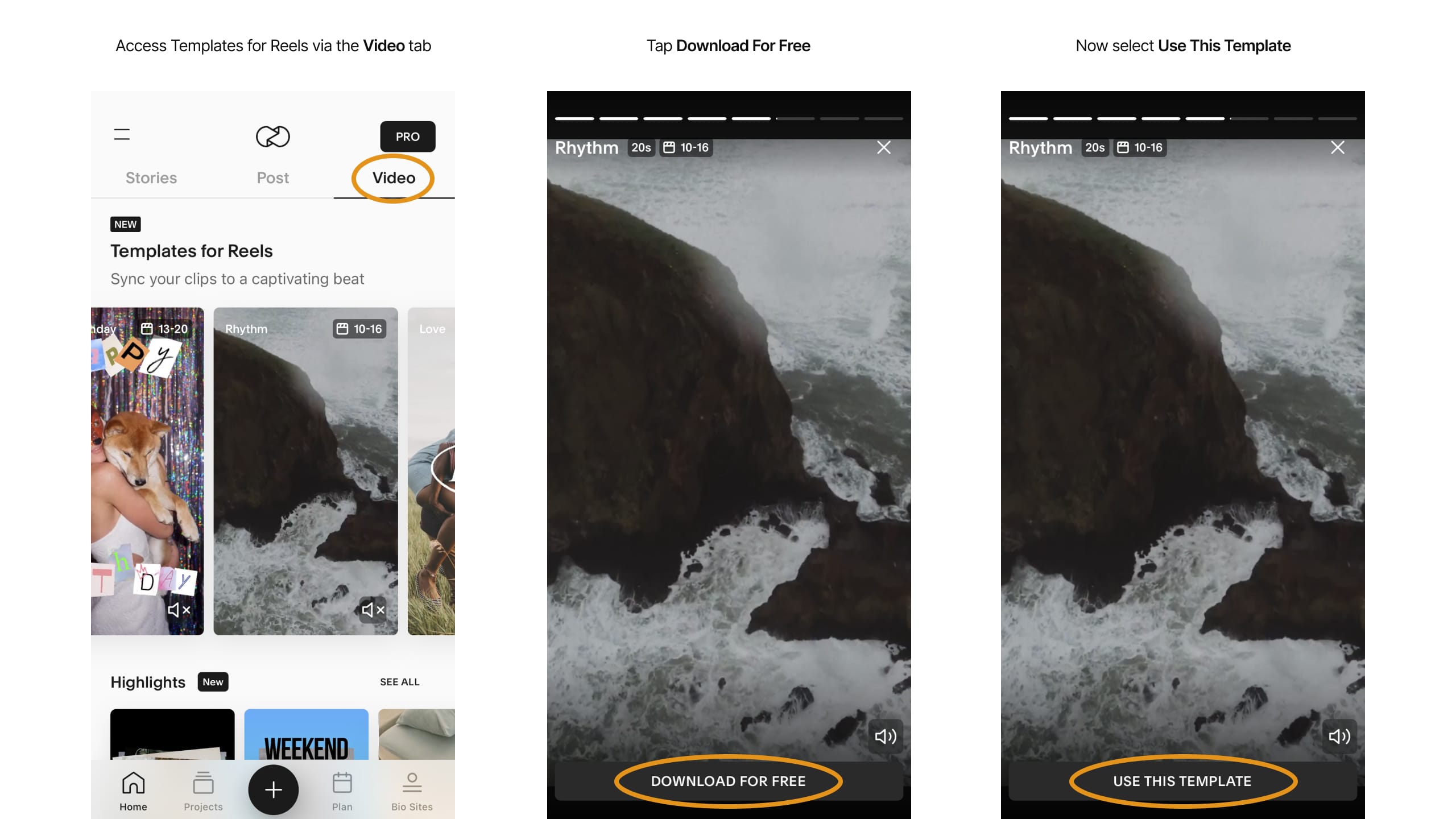
3 – Add photos and images
You are now prompted to add media from your camera roll. Remember to select the items in the order you would like them to appear in the video.
Each Reels template has a different suggestion on the volume of media needed to match the background track. Rhythm suggests 10 to 16 for best results. Here I select my order:
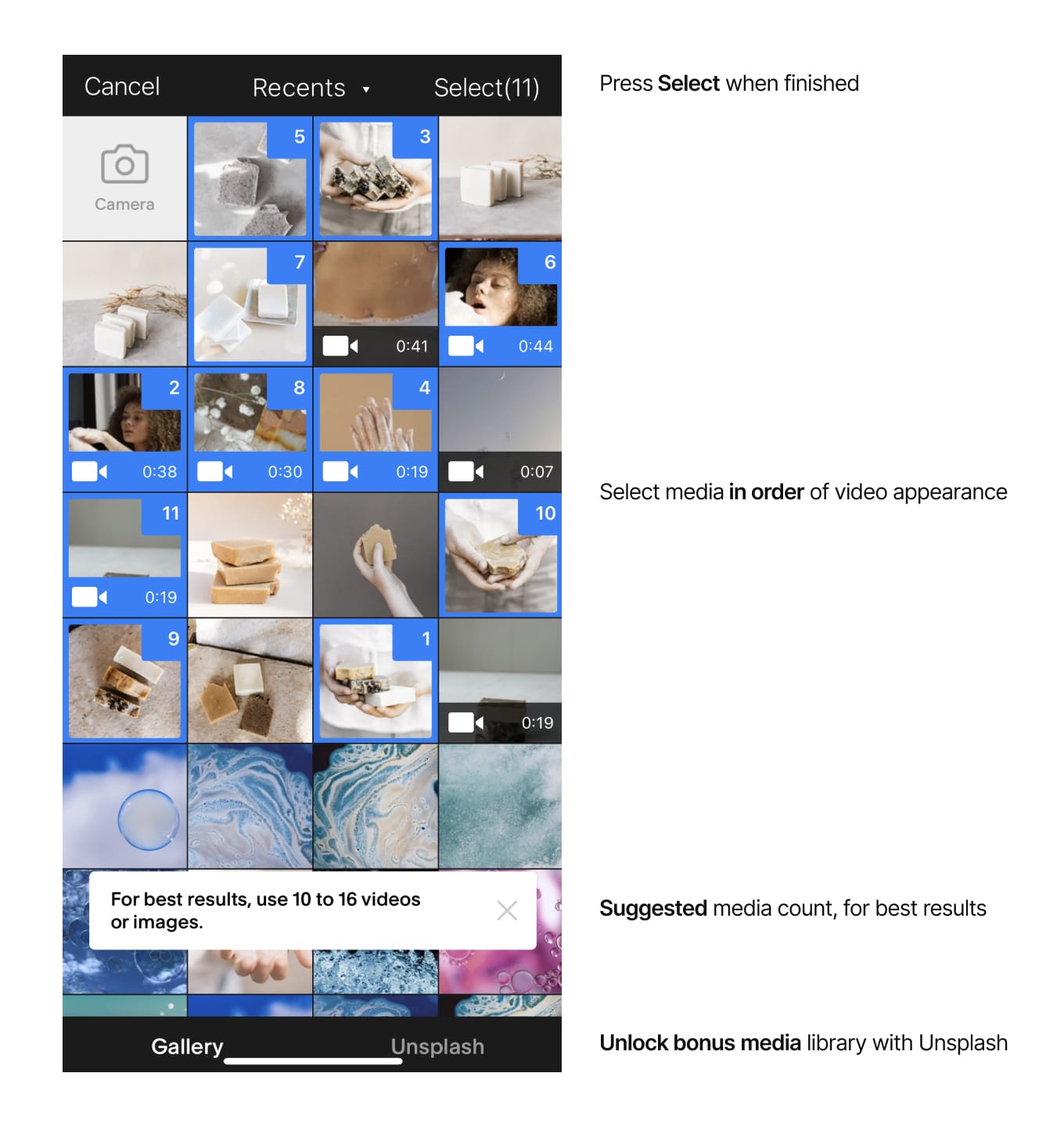
The Unfold app now automatically syncs your media to the Reels template timeline.
4 – Refine the Reels media timeline
One of the clips only has a soap being placed on the pile toward the end of a long video. So I want to trim the clip to the correct moment (ie. the relevant frame).
Tap the thumbnail to edit and choose the Trim option. Proceed to drag the timeline until the scene matches the frame you desire. Once happy hit the Trim button right at the bottom:
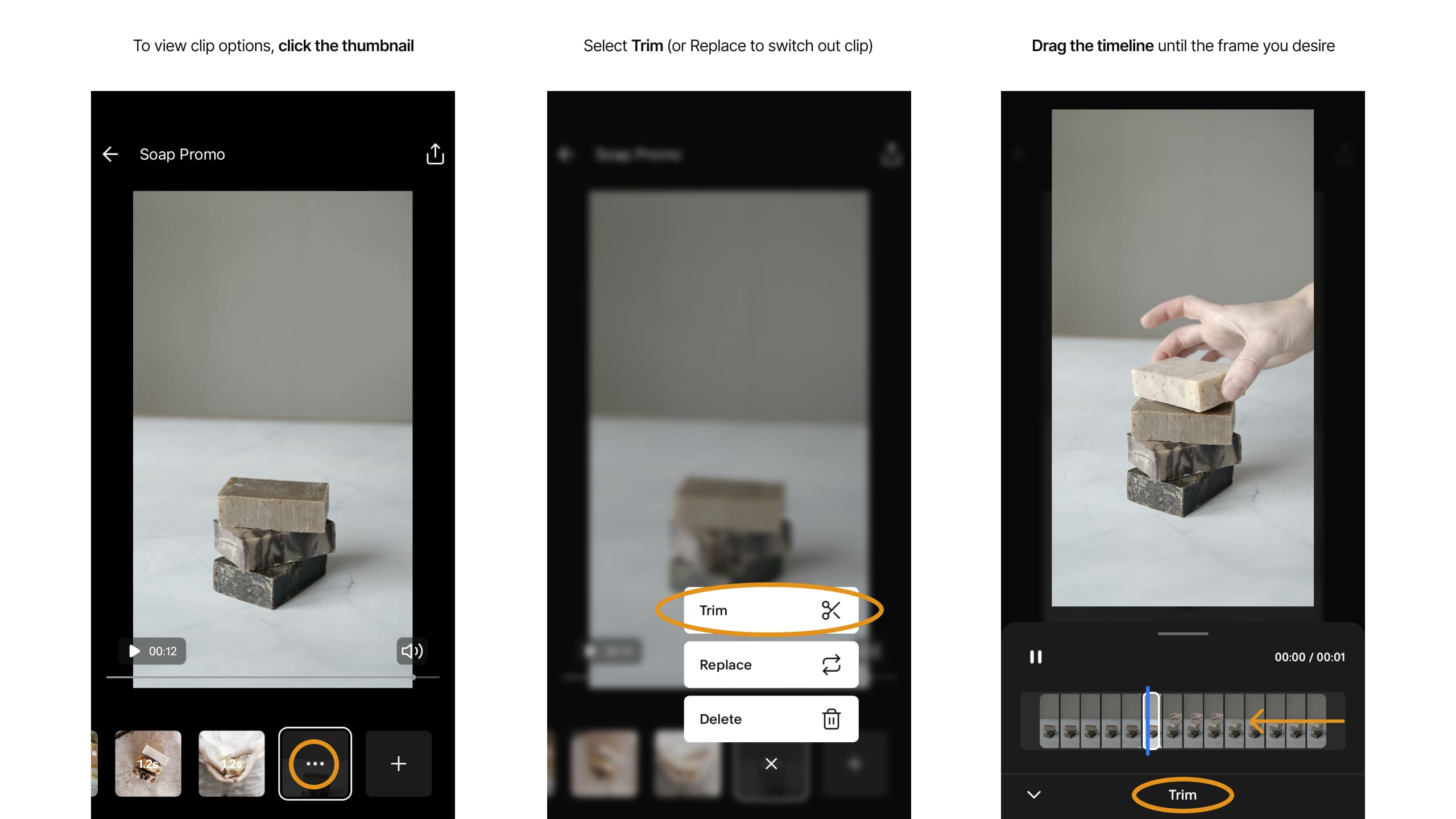
Lastly, I want to add a better closing clip of bubbles floating away. Click the + icon at the end of the footer thumbs, head to camera roll, tap the clip, then insert by pressing Select.
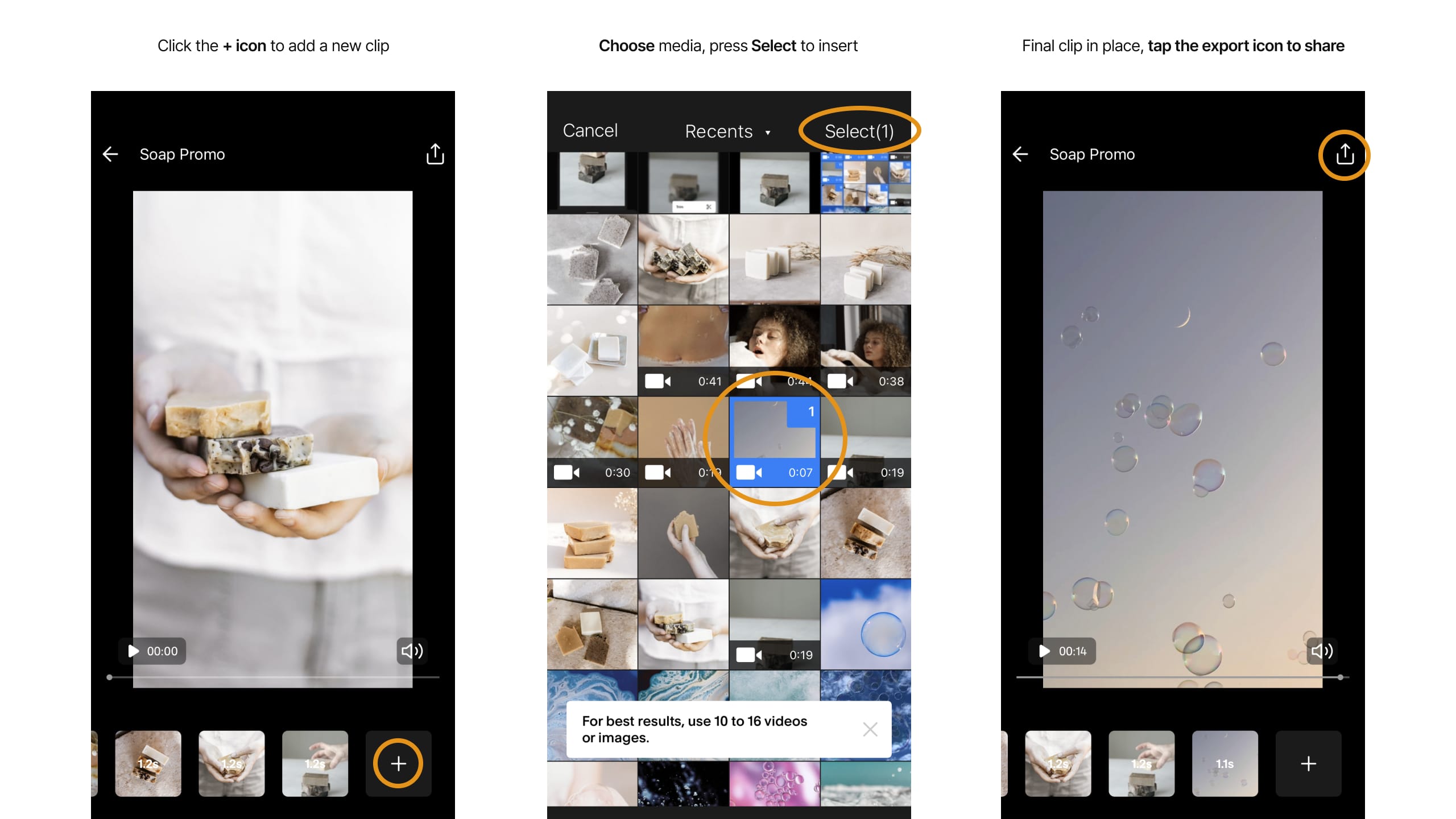
5 – Export and share your Reel
Now that I’m super happy with my client’s Reel frames and length, it’s time to share by pressing the top-right share icon (seen above). Let’s take a look at the video promotion that took only a couple of minutes:
How easy was that! How easy was that! Beat-synced. Trend setting. Video content. Made simple.
Unfold has become a real time-saving asset, and it’s no surprise it’s used by millions of creators around the world.
FAQ: What do you get with Unfold free, Unfold+, and Unfold Pro?
Unfold is available free on the Apple App Store and Google Play Store. Your free account allows you to:
- Create content with dozens of beautiful template collections
- Edit content with filters and effects
- Plan and preview content within your Instagram feed
- Make a Bio Site for your new “link in bio” URL
Unfold+ is the advanced Unfold experience, unlocking:
- Hundreds of templates for social media
- Exclusive fonts, stickers and tools
- More filters and effects for photos and videos
- Add unlimited photos when planning your Instagram feed
Unfold Pro is the unlimited Unfold experience (with a 7-day free trial), unlocking everything in the app:
- Add your custom fonts, colors, stickers, and logos to Brand Kit and easily access when you’re creating
- Sync and manage your brand assets across app and web
- Schedule your Instagram posts in advance
- The ability to share stories to the web using a neat stori.es link
- Everything included with Unfold+
That’s a wrap! Don’t forget your 30% Off coupon: OPL30
Squarespace is giving One Page Love readers 30% off an Unfold Pro annual membership (including a 7-day free trial) for readers on iOS. Visit the coupon link to redeem. Download the Unfold app, click PRO in the top right corner to sign up or log in with your Squarespace account, and start creating!
*Coupon works if you’re new to Unfold or don’t have an existing Unfold membership plan. Coupon applies to your first payment of Unfold Pro annual, but not to future recurring payments, and may not be applied to previous purchases, subscription upgrades, or combined with any other offer.
I hope you enjoyed this tutorial on how to create engaging video content for your products or services using Unfold and their Reels offering! Props to Squarespace for bringing such a great platform on board. In case you missed it, I recently published a tutorial on How to sell your first online course using Squarespace.
* The OPL10 coupon offer only applies to first payment of subscription on Squarespace, does not apply to future recurring payments or monthly plans, and may not be combined with any other offer codes or discounts.
Much love,
Rob
Twitter: @robhope
Email: [email protected]

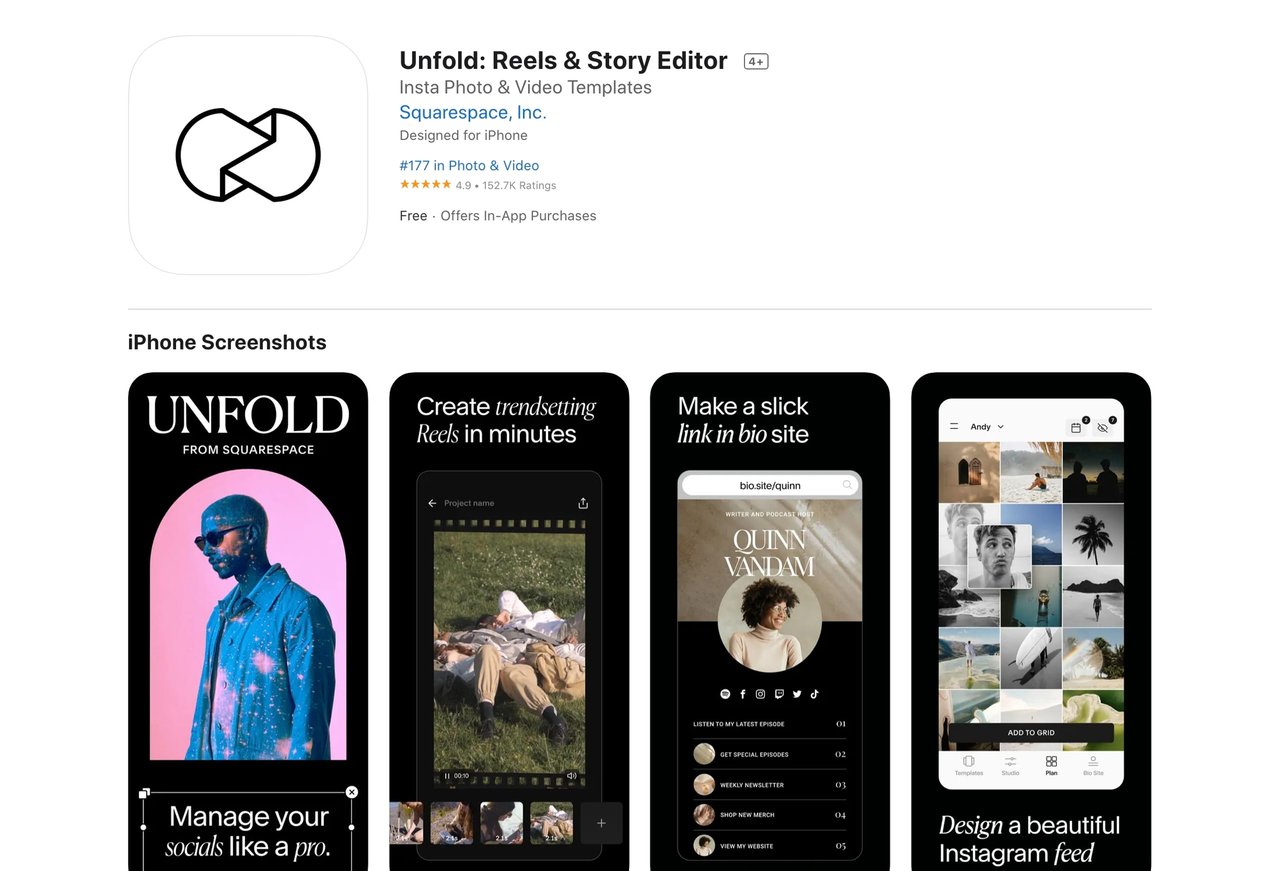






![How to create a free link in Bio Site in minutes [video]](https://assets.onepagelove.com/cdn-cgi/image/width=780,height=412,fit=cover,gravity=top,format=jpg,quality=85/wp-content/uploads/2022/07/sqsp-thumb.jpg)