How to sell an online course using Squarespace
Online courses are a brilliant way to provide further value to your community while also increasing your business revenue.
This additional income stream has also proven to be very lucrative, as the course work is done once, then resold many times over.
With Squarespace Member Areas, you can offer online workshops directly through your website with no need to direct visitors to another platform. They can sign up, make payment and start learning via private written or video tutorials – all within Squarespace.
In this tutorial I guide you through the steps to setting up your first online course with Squarespace, followed by FAQS on costs, video hosting and customer account options. Let’s begin!
One Page Love Exclusive Coupon
Yay! Squarespace has been kind enough to give One Page Love readers the exclusive coupon OPL10 for 10% Off* your first website or domain purchase. (There is a free 14-day trial with no credit card needed, so you can try risk-free.)
For tutorial context and better understanding we are creating a fictitious Sourdough Baking Course for beginners! The setup we create with Member Areas is our customer purchases the $49 course to gain access to the 8 private video chapters:
Tutorial Steps
- Setup a Squarespace Member Area
- Add your online course content
- Create a course landing page
- Announce your new online course
Bonus FAQs
- How much does Member Areas cost?
- What are the limitations with offering an online course with Member Areas?
- Where can I host my online course videos?
- What Member Area account options do my customers have?
Step One: Setup a Squarespace Member Area for your online course
Quick jump: see Member Areas pricing
In your Squarespace dashboard, head to Settings > Member Areas to activate the add-on. It’s worth noting at this point, you are only charged for Member Areas once you start inviting your audience to sign up for your online course. It’s free to setup and tweak the design as long as you need:)
If you are new to Squarespace, simply sign-up here (using the coupon OPL10 for 10% off) to start your 14-day free trial.
There are 3 membership types you can setup for your community to access the private online course:
- One Time – One payment for lifetime course access.
- Recurring – Subscription payments, course access revoked if payment stops.
- Free – No charge but users must sign up for course access using an email.
We will be setting up a One Time membership type. So that’s $49 for lifetime access to the sourdough baking workshop.
Head to Pages in your Squarespace dashboard. You’ll notice a new Member Areas panel to the left area. Hit the + icon and proceed to name and describe your new online course:
Then head over to the Fee tab and select the One Time membership type, adding the $49 price tag below:
An alternative way to monetize is to offer a monthly subscription (at a lower monthly fee than the once-off cost) with access to all your premium videos + content. So for example; you publish a weekly baking tutorial and after a few months you could have good monthly recurring revenue from members, along with a healthy library of videos. All this is possible with Squarespace Member Areas!
Step Two: Add your online course content
Firstly we need to create our Member Area page structure.
In the sidebar under your newly created Member Area, click the + Add Page link, proceed to create Blank Pages aligned with your online course chapters:
Now to edit the page content, select the relevant page on the left, then click the Edit button circled here:
Above shows a simple Welcome page I created in under a minute using the user-friendly interface.
If you need extra help in this step, check out my comprehensive Member Areas video tutorial detailing exactly how create and style private online content including embedding videos.
With Member Areas you can embed externally hosted videos from Vimeo or YouTube, or upload your own video files to your site directly.
Here is a short video of just how easy it is to embed a course video using the Video content block with a YouTube URL pasted in:
Step Three: Create a course landing page
The possibilities are endless when creating landing pages with Squarespace.
Here is another detailed tutorial I published on how to create a long-scrolling landing page with Squarespace but below is a quick demo inserting a simple button (without the additional details) linking directly to the Member Area sign up:
After I added all my content, I then refined the websites styles (including some minor custom CSS code) and now I’m really happy with how my course landing page turned out:
And this is the course sign up prompt once the customer clicks the Enroll today button:
Step Four: Announce your new online course
Once you are happy with your course content and landing page, you can transfer your custom domain to your Squarespace website.
If you don’t have a domain you can register a new domain through Squarespace and may even be eligible for a free domain for one year if you choose an annual billing plan for a new Squarespace website.
You are now ready to share your online course with your community and start earning another layer of income – congrats!
Here are some Frequently Asked Questions on Member Areas I put together:
FAQ: How much does it cost to offer an online course using Squarespace Member Areas?
Squarespace Member Areas are only available in-addition to a Squarespace website. But don’t worry I’m going to break down exactly how much it costs using different online course scenarios.
Pricing starts at only $9/month for Squarespace Member Areas, so including a standard Squarespace website ($16/month), the total cost would be $25 per month, if paying annually. FYI: it would only cost $33 per month, if paying monthly.
Member Areas pricing overview:
There are 3 Member Areas pricing tiers:
| Member Areas package: | Starter | Core | Pro |
|---|---|---|---|
| Number of member areas | 1 | 3 | 10 |
| Transaction fee | 7% | 4% | 1% |
| Unlimited members | ✓ | ✓ | ✓ |
| Member Areas costPer month, if paid annually | $9 | $18 | $35 |
| Squarespace website costPer month, if paid annually | $16 | $16 | $16 |
| Total cost per month Member Areas + website, if paid annually | $25 | $34 | $51 |
For an online course you would only need a single Member Area but as you start growing, you start saving more money by opting into higher tiers with lower transaction fees.
Here are two different use-cases for better understanding:
- If you were offering a $10 monthly subscription fee to access your online course, you would only need to have 3 course subscribers to be making profit.
- If you were offering a $49 once-off cost for lifetime access to your online course, you would only need 1 sale every 2 months to be making profit.
FAQ: What are the limitations with offering an online course with Squarespace Member Areas?
For the brevity of this tutorial I’m not going to get into a platform comparison but want to emphasize Squarespace is a brilliant option for monetizing with your first course. They are by far the best designed website builder and are a safe bet if you want your online presence, course delivery and email marketing to look professional.
Here are some limitations you might want you to know before you commit:
- There is no chapter completion progress visually displayed. Not a big issue for small to medium sized online courses and workshops.
- You cannot offer more than 10 Member Areas so in other words, you cannot sell more than 10 different courses. However, this could easily change in the near future.
- Your customer/student cannot use the same email address for different courses. They must sign up using a second email address for a second course. This is not a deal breaker as you can simply use aliases (e.g. [email protected]) on many email platforms (Gmail does this easily) but it is something I’m hoping Squarespace will solve soon.
FAQ: Where can I host my Squarespace online course videos?
You can embed externally hosted videos from Vimeo or YouTube, or upload your own video files to your site directly. Please note the tier limits when uploading directly to the platform:
| Member Areas package: | Starter | Core | Pro |
|---|---|---|---|
| Additional Video Storage | 5hrs | 10hrs | 50hrs |
FAQ: What Member Area account options do my customers have?
When arriving at the site, they simply log in using the main navigation. The main navigation with then feature the Members Only navigation for premium content as well as a new Account item (shown below). Clicking it opens up a bunch of useful options including adding new payment methods and even cancelling their subscription if they need. To log out they simply do so by clicking below their name.
FAQ: What are the benefits of using Squarespace?
Squarespace is a leading online website builder. What sets them apart is their superior level of design and award-winning customer support team available 24/7. Other main benefits are:
- No Website Hosting Needed - their platform is fast and secure.
- Online Content Management - all edits are done within your browser, no software needed.
- Easily Drag and Drop Images - unlimited galleries with unlimited bandwidth.
- Free Domain Name - when registering for your first website, if you pay annually (renews at standard rate).
- Beautifully Responsive - all templates work for all devices, so you only have to design your website once. Test and preview how your website will appear on a range of screen sizes.
- Blog Sections - can easily be added for content marketing and to share your journey.
- Commerce Solutions - are an upgrade away if you want to start selling products.
- Email Marketing - gather email addresses, send marketing emails and analyze the reader email activity.
- Member Areas - create private website sections only accessible to signed-up or paying members.
- Scheduling - add an online scheduler to your site to diversify your revenue with professional services or classes.
That’s a wrap! Don’t forget your 10% Off coupon*: OPL10
That’s a wrap! Don’t forget your 10% Off coupon: OPL10
I hope you enjoyed this guide to setting up an online using Squarespace! Props to Squarespace for creating a platform where we can monetize our course content, easily. In case you missed it, I recently published a tutorial on how to create a long-scrolling landing page using Squarespace.
* The OPL10 coupon offer only applies to first payment of subscription on Squarespace, does not apply to future recurring payments or monthly plans, and may not be combined with any other offer codes or discounts.
Much love,
Rob
Twitter: @robhope
Email: [email protected]







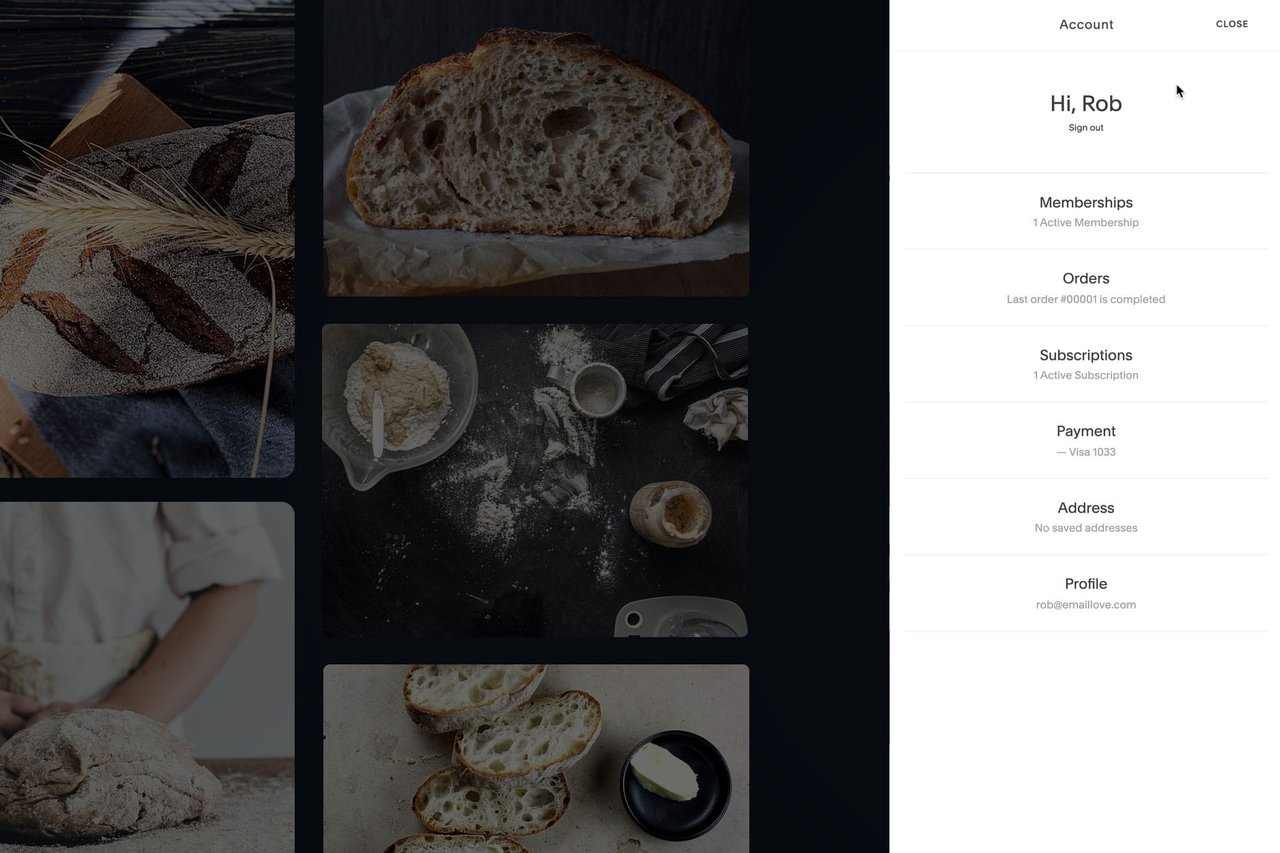







![How to create a free link in Bio Site in minutes [video]](https://assets.onepagelove.com/cdn-cgi/image/width=780,height=412,fit=cover,gravity=top,format=jpg,quality=85/wp-content/uploads/2022/07/sqsp-thumb.jpg)

