How to start a premium newsletter and earn subscription income using Squarespace
Over the past few years Squarespace has grown from an online website builder into a brilliant all-in-one platform to help build, market and monetize your business.
Their most recent offering is Member Areas – an addition to the platform allowing you to start charging your customers for access to exclusive content.
This private content can be served behind a log in form within your Squarespace website or via email marketing.
In this article I guide you through the steps to start a paid-for newsletter subscription and start earning recurring incoming for your business.
We start by setting up a subscription Member Area, construct a Landing Page to sell the subscription, then finally send a newsletter to paying members only using Squarespace Email Campaigns. At the end I’ve also included bonus FAQs detailing all pricing plans and more. Let’s get stuck in!
One Page Love Exclusive Coupon
Yay! Squarespace has been kind enough to give One Page Love readers the exclusive coupon OPL10 for 10% Off* your first website or domain purchase. (There is a free 14-day trial with no credit card needed, so you can try risk-free.)
Article Contents
- Step 1: Setup a recurring subscription Member Area
- Step 2: Create a newsletter sign up Landing Page
- Step 3: Announce your premium newsletter
- Step 4: Send your first private email campaign
- FAQ: How much does it all cost?
- FAQ: Why Member Areas over Subscriptions?
- FAQ: What Member Area account options do my customers have?
Step One: Setup a Recurring Subscription Member Area
Quick jump: see Member Areas pricing
Squarespace Member Areas are private areas of your website, where you can provide premium content, exclusive to a paying group of your community.
These private areas are however optional and the Member Areas functionality can also be used to charge a subscription to a select group of people who simply want premium content emailed to them. It’s real easy to setup.
In your Squarespace dashboard, head to Settings > Member Areas to activate the add-on. It’s worth noting at this point, you are only charged for Member Areas once you start inviting your audience to subscribe. It’s free to setup and tweak the design as long as you need:)
If you are new to Squarespace, simply sign-up here (using the coupon OPL10 for 10% off) to start your 14-day free trial.
There are 3 memberships types you can setup for your community to access private content:
- One-Time – One payment for lifetime access.
- Recurring – Subscription payments, access revoked if payment stops.
- Free – No charge but users must sign up for access using an email.
We will be setting up a Recurring subscription membership.
Head to Pages in your Squarespace dashboard. You’ll notice a new Member Areas panel to the left area. Hit the + icon and proceed to name and describe your new premium newsletter. For this tutorial I’m creating a fictions “Leather Trends” Newsletter providing valuable market insight:
Then head over to the Fee tab and select the Recurring membership type. Here I’ve decided to charge $10 at monthly intervals:
It’s up to you if you would like to create additional newsletter premium content on your website behind a log in area. For a premium newsletter a list of curated resources could serve your subscribers well to reference. Here is a comprehensive Member Areas video tutorial I published recently detailing exactly how create private online content.
Step Two: Create a newsletter sign up Landing Page
You can either setup your website home page as the primary location to sign up for your premium newsletter or publish a dedicated landing page (eg. yourdomain.com/newsletter) for your marketing.
Within any webpage in Squarespace you can add a Member Areas sign up block. In the page editor, hover over section you would like the sign up pitch (with sign up button), hit the blue + icon and select Member Sign Up out the content blocks:
Proceed to select the Member Area you just created and customize the options until you have a clear pitch for the newsletter. For this example I simply customized the button to include the price:
I’d advise strengthening your Landing Page with testimonials or even a preview of the newsletter content. To learn how to customize Squarespace content here another detailed tutorial I published on how to construct a long-scrolling Landing Page using Squarespace.
Step Three: Announce your premium newsletter
It’s time to announce your newsletter and try turn those visitors into paying subscribers!
In case you are wondering what the visitor sign up and payment experience looks like, here is a quick demo:
Step Four: Send your first private email campaign
Quick jump: see Email Campaigns pricing
Once you have your first paying subscribers it’s time to send them newsletters using Squarespace Email Campaigns.
A huge benefit of the Squarespace Email Campaigns platform is being able to send emails that look just as good as your Squarespace website. The same design aesthetic is integrated within Squarespace Email Campaigns.
Head over to Marketing in the main Squarespace navigation, then kick off Email Campaigns.
To send your first campaign hit the big Create button on the left, and kick off a Blast campaign type:
Now choose an email template similar to your needs. There really are so many wonderful email template designs in here. For my monthly Leather Trends report, I’m going to use the clean Note template:
Proceed to enter in your content and images. Here is a quick demo of how I switch between mobile and desktop email client views, add the email subject, select the Member Areas subscribers as my recipients and send out a test email:
If you’d like a more comprehensive tutorial, I published this video walkthrough on how to design and send Squarespace Email Campaigns.
Well that’s a wrap for the four steps – how easy was that! To finish things off, I’ve answered a few frequently asked questions on Squarespace Member Areas and Email Marketing:
FAQ: How much does cost to send a premium newsletter using Squarespace Member Areas and Email Campaigns?
Squarespace Member Areas and Squarespace Email Marketing are both only available in-addition to a Squarespace website. But don’t worry I’m going to break down exactly how much it costs using different subscription scenarios.
Pricing starts at only $9/month for Squarespace Member Areas, so including a standard Squarespace website ($16/month) the total cost would be $25 per month, if paying annually. FYI: it would only cost $33 per month, if paying monthly.
Member Areas pricing overview:
There are 3 Member Areas pricing tiers:
| Member Areas package: | Starter | Core | Pro |
|---|---|---|---|
| Number of member areas | 1 | 3 | 10 |
| Transaction fee | 7% | 4% | 1% |
| Unlimited members | ✓ | ✓ | ✓ |
| Member Areas costPer month, if paid annually | $9 | $18 | $35 |
| Squarespace website costPer month, if paid annually | $16 | $16 | $16 |
| Total cost per month Member Areas + website, if paid annually | $25 | $34 | $51 |
For a premium newsletter you would only need a single Member Area but as you start growing, you start saving more money by opting into higher tiers with a lower transaction fee. I’ll explain further down but let’s cover the email side of things:
Email Campaigns pricing bundled with one Member Area:
Squarespace Email Campaigns pricing starts at only $5/month. Here is a break down of first 3 out of the 4 Squarespace Email Campaigns plans:
| Email Campaigns package: | Starter | Core | Pro |
|---|---|---|---|
| Max campaigns sent per month | 3 | 5 | 20 |
| Max emails sent per month | 500 | 5,000 | 50,000 |
| Unlimited subscribers | ✓ | ✓ | ✓ |
| Email Campaigns cost Per month, if paid annually | $5 | $10 | $24 |
| Squarespace website cost Per month, if paid annually | $16 | $16 | $16 |
| A single Member Area Per month, if paid annually | $9 | $9 | $9 |
| Total cost per month Website + 1 Member Area + Email Campaigns | $30 | $35 | $49 |
This basically means the minimum running cost of a premium newsletter using Squarespace is $30/month before the transaction fees.
But let’s go a step further and compare the 3 Member Areas plans of a $10/month premium newsletter between 10 and 1,000 subscribers, including transaction fees:
Profit vs cost on 10 subscribers at $10/month:
Please note: with 10 subscribers, we would need the Email Campaigns Starter plan at $5/month. The Starter plan handles up to 500 subscribers at $5/month.
| Member Areas package: | Starter | Core | Pro |
|---|---|---|---|
| Transaction fee | 7% | 4% | 1% |
| Active subscribers | 10 | 10 | 10 |
| Member Areas costPer month, if paid annually | $9 | $18 | $35 |
| Squarespace website costPer month, if paid annually | $16 | $16 | $16 |
| Email Campaigns cost Per month on Starter plan, if paid annually, based on 10 subscribers | $5 | $5 | $5 |
| Total cost before fees All of the above, if paid annually | $30 | $39 | $56 |
| Total income Monthly, based on 10 subscribers at $10 | $100 | $100 | $100 |
| Total transaction fees Per month, based on above income | $7 | $4 | $1 |
| Total costs after fees Per month, based on plan + transaction fees | $37 | $43 | $57 |
| Total profit Per month, income less total costs | $63 | $57 | $43 |
The winner being the Member Areas Starter plan for 10 subscribers at $10/month. Now let’s break down 1,000 paying subscribers:
Profit vs cost on 1,000 subscribers at $10/month:
Please note: we now need to upgrade to the Email Campaigns Core plan at $10/month to accommodate 1,000 subscribers. The Core plan handles up to 5,000 subscribers at $10/month.
| Member Areas package: | Starter | Core | Pro |
|---|---|---|---|
| Transaction fee | 7% | 4% | 1% |
| Active subscribers | 1,000 | 1,000 | 1,000 |
| Member Areas costPer month, if paid annually | $9 | $18 | $35 |
| Squarespace website costPer month, if paid annually | $16 | $16 | $16 |
| Email Campaigns cost Per month on Core plan, if paid annually, based on 1,000 subscribers | $10 | $10 | $10 |
| Total cost before fees All the above, if paid annually | $35 | $44 | $61 |
| Total income Per month, based on 1,000 subscribers at $10 | $10,000 | $10,000 | $10,000 |
| Total transaction fees Per month, based on above income | $700 | $400 | $100 |
| Total costs after fees Per month, based on plan + transaction fees | $735 | $444 | $161 |
| Total profit Per month, income less total costs | $9,265 | $9,556 | $9,839 |
The winner being the Member Areas Pro plan for 1,000 subscribers at $10/month.
FAQ: Why would I choose Squarespace Member Areas over a Squarespace subscription product for a newsletter?
The cost saving. All-in you are looking at $30/month to operate a premium newsletter using Squarespace Member Areas. That’s $16/month for the website. $9/month for the Member Area and $5/month for the Email Campaigns functionality.
Having a Squarespace subscription product for a newsletter, you will need to upgrade to a Squarespace Advanced Commerce plan at $49/month bundled with the entry Email Campaigns plan at $5/month. So all-in $54/month.
FAQ: What Member Area account options do my customers have?
When arriving at the site, they simply log in using the main navigation. The main navigation with then feature the Members Only navigation for premium content as well as a new Account item (shown below). Clicking it opens up a bunch of useful options including adding new payment methods and even cancelling their subscription if they need. To log out they simply do so by clicking below their name.
FAQ: What are the benefits of using Squarespace?
Squarespace is a leading online website builder. What sets them apart is their superior level of design and award-winning customer support team available 24/7. Other main benefits are:
- No Website Hosting Needed - their platform is fast and secure.
- Online Content Management - all edits are done within your browser, no software needed.
- Easily Drag and Drop Images - unlimited galleries with unlimited bandwidth.
- Free Domain Name - when registering for your first website, if you pay annually (renews at standard rate).
- Beautifully Responsive - all templates work for all devices, so you only have to design your website once. Test and preview how your website will appear on a range of screen sizes.
- Blog Sections - can easily be added for content marketing and to share your journey.
- Commerce Solutions - are an upgrade away if you want to start selling products.
- Email Marketing - gather email addresses, send marketing emails and analyze the reader email activity.
- Member Areas - create private website sections only accessible to signed-up or paying members.
- Scheduling - add an online scheduler to your site to diversify your revenue with professional services or classes.
That’s a wrap! Don’t forget your 10% Off coupon*: OPL10
That’s a wrap! Don’t forget your 10% Off coupon: OPL10
I hope you enjoyed this guide to setting up a premium newsletter using Squarespace! Props to Squarespace for creating a platform where we can monetize our content, easily. In case you missed it, I recently published a tutorial on how to create a long-scrolling Landing Page using Squarespace.
* The OPL10 coupon offer only applies to first payment of subscription on Squarespace, does not apply to future recurring payments or monthly plans, and may not be combined with any other offer codes or discounts.
Much love,
Rob
Twitter: @robhope
Email: [email protected]

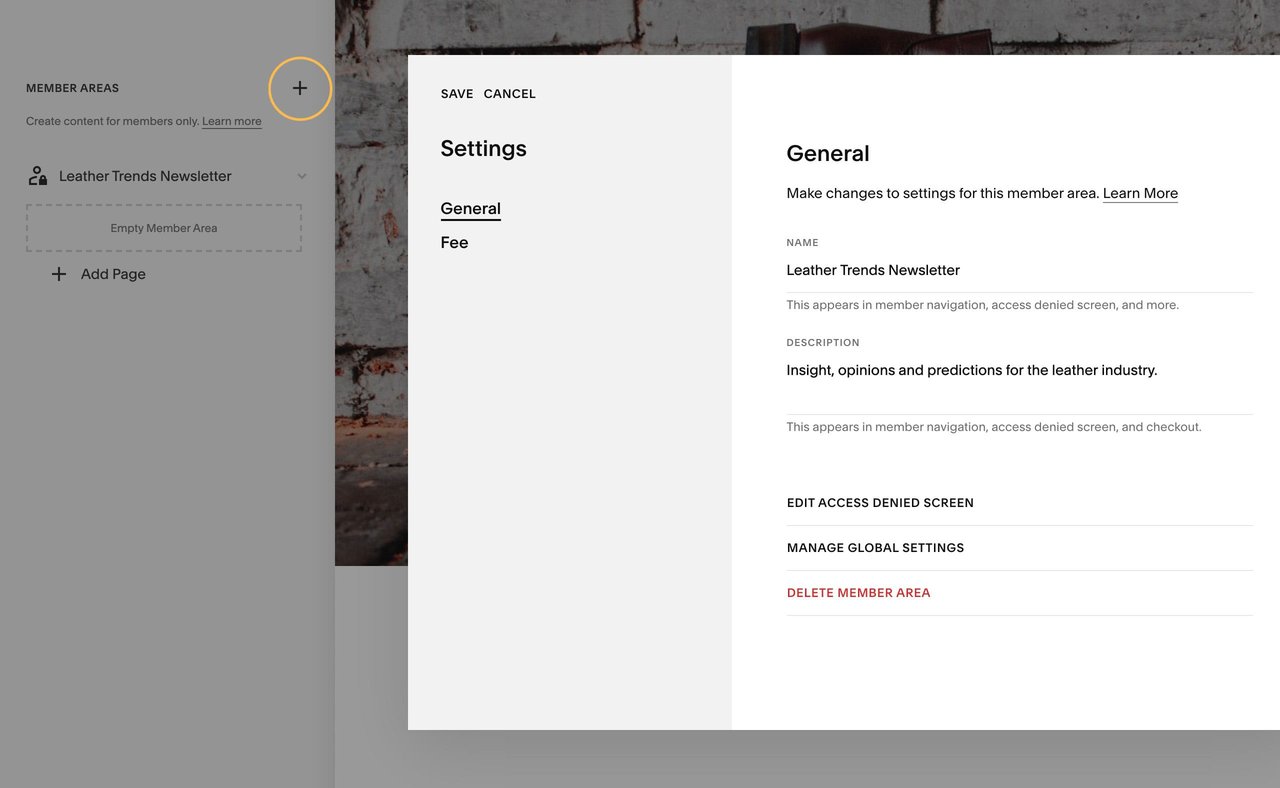
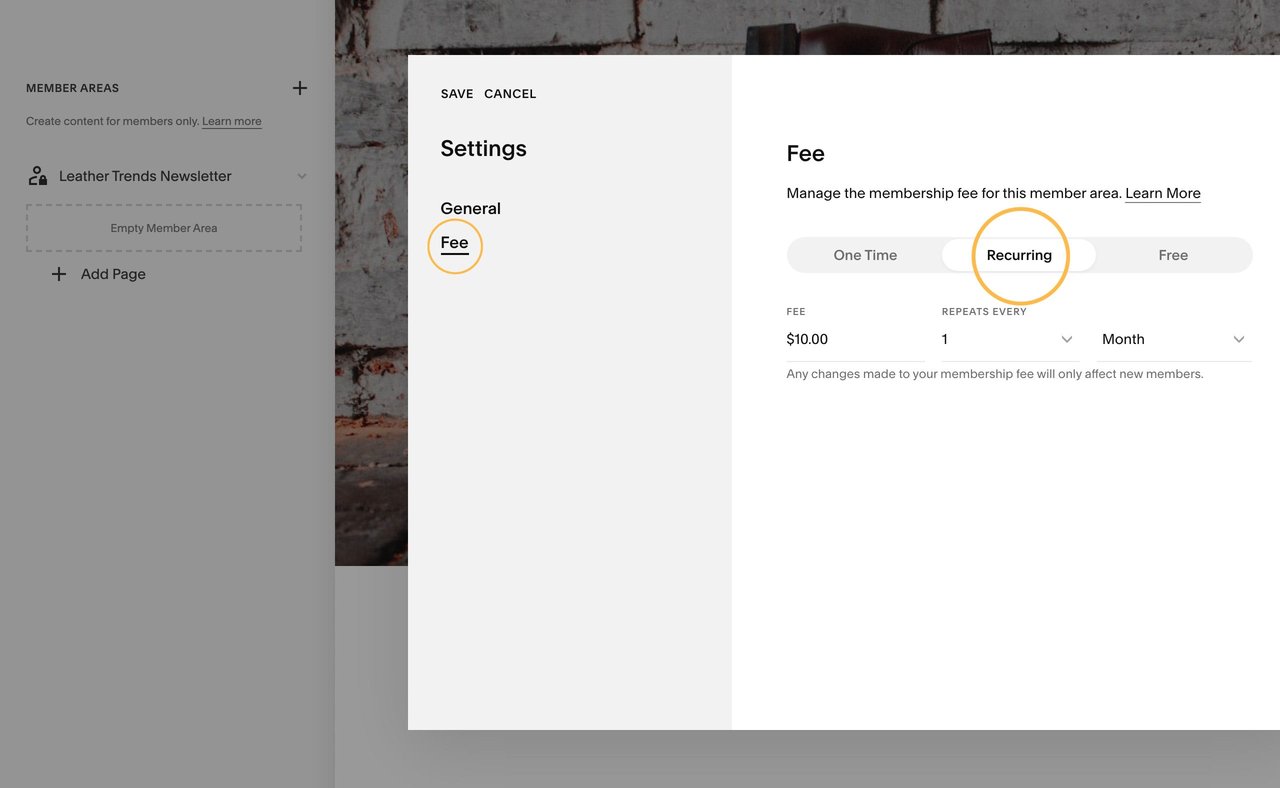
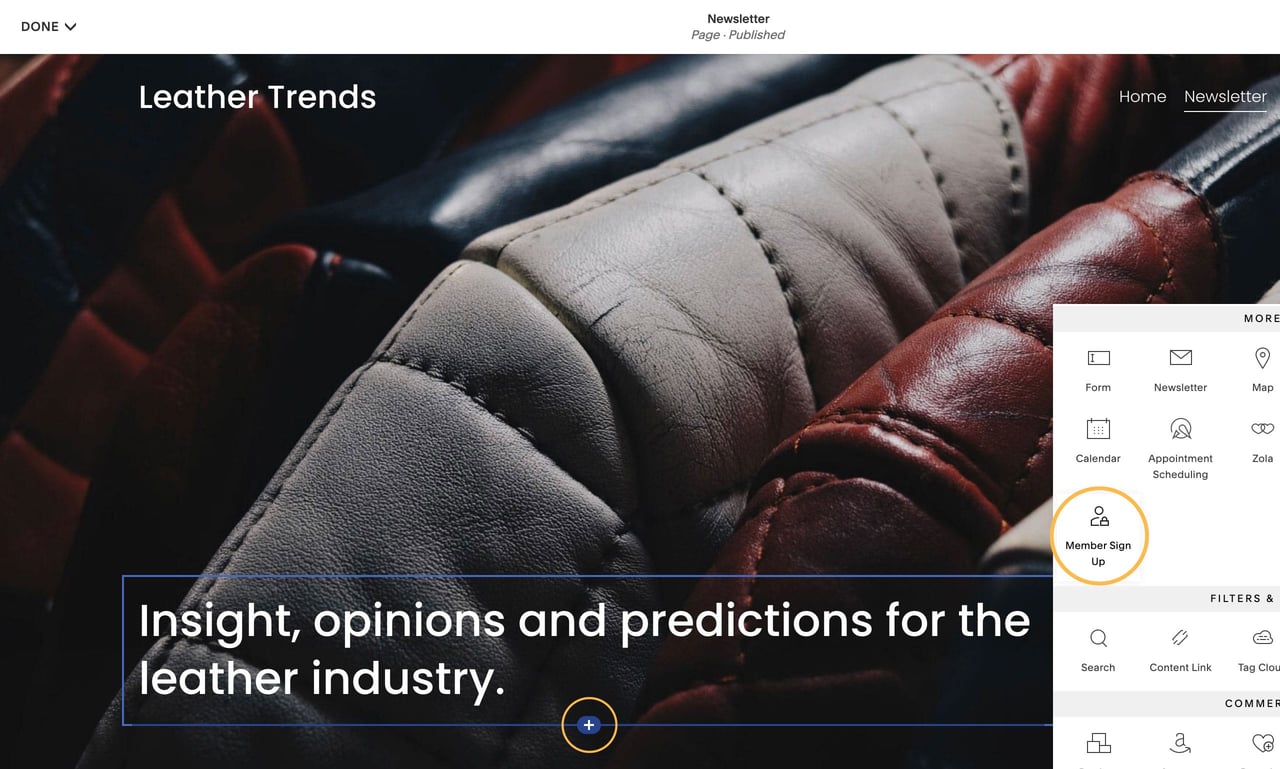
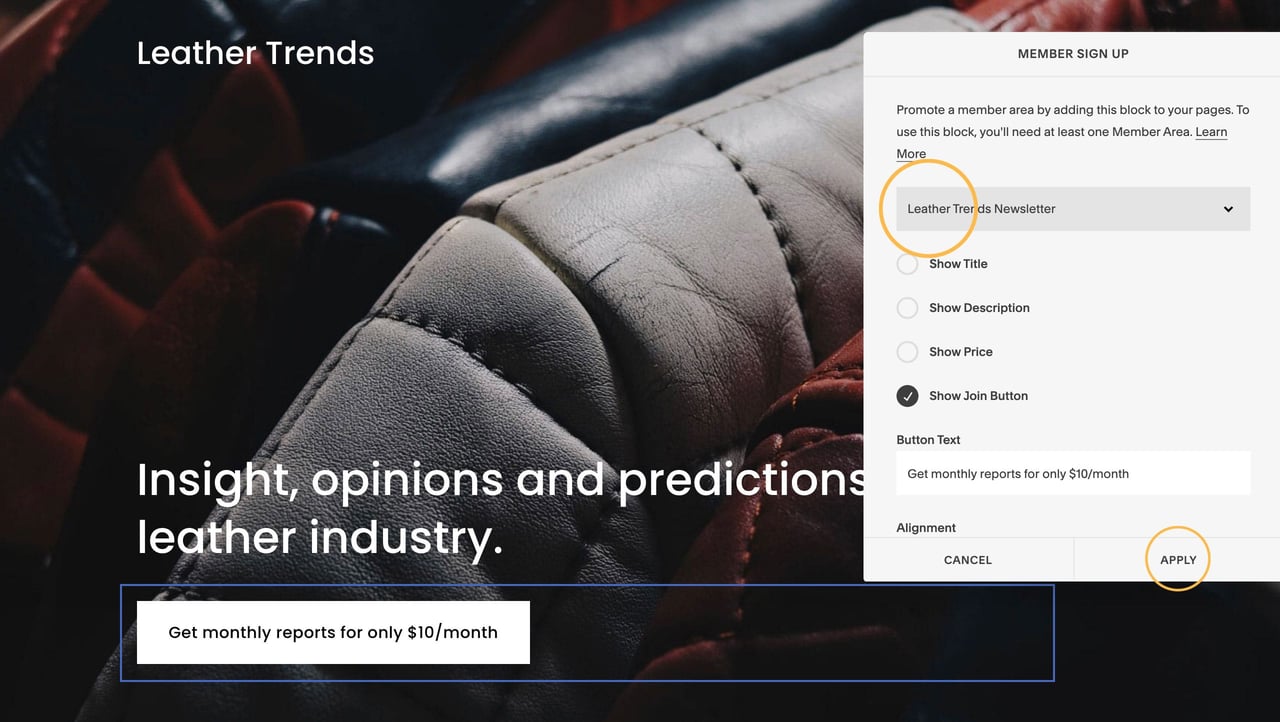


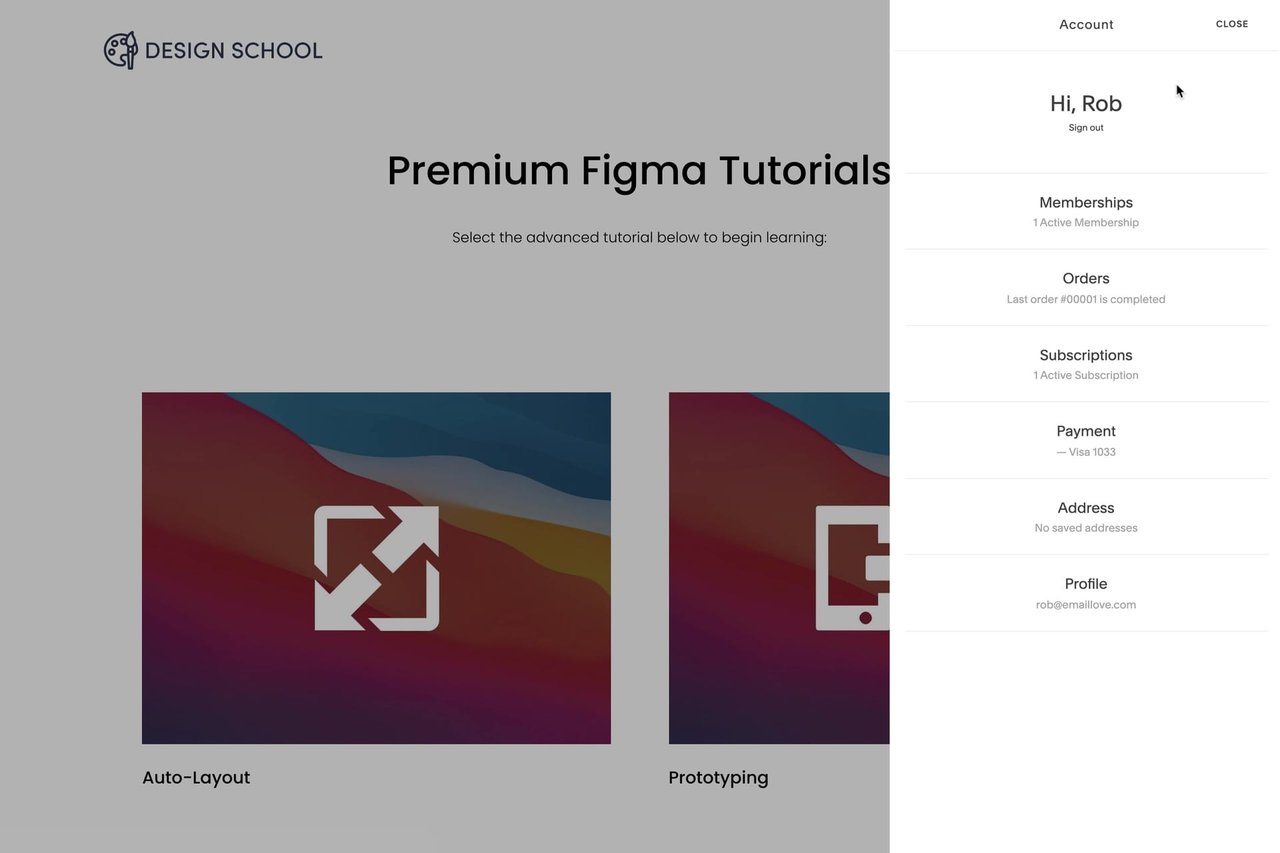







![How to create a free link in Bio Site in minutes [video]](https://assets.onepagelove.com/cdn-cgi/image/width=780,height=412,fit=cover,gravity=top,format=jpg,quality=85/wp-content/uploads/2022/07/sqsp-thumb.jpg)

