How to promote your upcoming events using Squarespace
If you’re an artist, you’ll agree; gigging is not easy.
After years of perfecting your art (music, painting or performance) you have decided it’s time to get out there.
With the stresses bundled with live events, you don’t have time to build a full website with an event schedule. Lucky for us, Squarespace is an all-in-platform allowing you to easily build a beautiful online presence, list your upcoming events and even collect the email addresses of your fans.
In this tutorial I show you how to easily add an event calendar to your Squarespace website. Below that I handpick my 3 favorite Squarespace artist templates to give you a kickstart.
One Page Love Exclusive Coupon
Yay! Squarespace has been kind enough to give One Page Love readers the exclusive coupon OPL10 for 10% Off* your first website or domain purchase. (There is a free 14-day trial with no credit card needed, so you can try risk-free.)
Please note: this article is based on the Squarespace 7.0 platform.
The new Squarespace 7.1 platform features an improved user interface, so the screenshots might differ but the majority of the content is still relevant. Squarespace 7.1 offers a much more flexible way to build websites, regardless of which template you start with. Squarespace 7.1 templates also support all features and style options including an unlimited number of page sections.
Tutorial: How to add an event calendar to your Squarespace home page
1. Start with any Squarespace template: To speed things up I’d recommend starting with any of the 3 below this tutorial or a Squarespace template within your industry.
2. Add an Events page: Head to Main Menu > Pages > plus (+) Icon > select Events page:
3. Set Events page details: Name the Event navigation item, add the Event page title and then choose if you want the Event page in a list or calendar view:
4. Add Events: In the Events panel on the left, click the plus (+) icon to add a new event. Continue to fill in as many details as possible including event title, date, times and location. There is even an option to add an image for the event thumbnail. Once complete, Save & Publish on the bottom right:
5. Add a List Content Block to your home page: Head to Main Menu > Pages > Home page. Now open the editor anywhere in your home page where you would like the gig list. Hover in the exact area (until you see the tear-drop editor prompt) and click to add a Content Block. Scroll to the Summary section and add a List Content Block:
6. Adjust the Content Block design: Once you’ve assigned the correct event for the block, go through all the option until you are happy with the design. Here you can see the powerful options for thumbnail aspect ration and even size. I like having my thumbnails quite small in the list:
7. Publish: Once you are happy with the event list design simply hit Apply and your upcoming gig guide will display in your home page. What’s neat is when Events pass, the block will automatically hide old events. Same goes with adding new events on the Events page, they automatically get added to the home page in chronological order.
Where to start? Here are 3 Squarespace Artist Templates
Here are my 3 favorite Squarespace templates offering an excellent online presence for musicians, performers, artists and the alike.
1. Juke (Band, Musician, Solo Artists)
Juke is a minimalistic template featuring big images, good whitespace, a gig list and a merchandise section with commerce functionality.
2. Om (Musician, Painter, Artist, Tutor)
Om is a template demo’d as a Yoga studio but is perfect for an artist wanting to list events as well as host workshops. The template is fully integrated with a system to browse and book available time slots.
3. Shibori (Artist, Painter, Designer, Illustrator)
Shibori is a great template to showcase big images of your paintings, prints or sculptures. There is a Workshop section that could easily renamed Exhibitions to list all your upcoming events.
FAQ: What are the benefits of using Squarespace?
Squarespace is a leading online website builder. What sets them apart is their superior level of design and award-winning customer support team available 24/7. Other main benefits are:
- No Website Hosting Needed - their platform is fast and secure.
- Online Content Management - all edits are done within your browser, no software needed.
- Easily Drag and Drop Images - unlimited galleries with unlimited bandwidth.
- Free Domain Name - when registering for your first website, if you pay annually (renews at standard rate).
- Beautifully Responsive - all templates work for all devices, so you only have to design your website once. Test and preview how your website will appear on a range of screen sizes.
- Blog Sections - can easily be added for content marketing and to share your journey.
- Commerce Solutions - are an upgrade away if you want to start selling products.
- Email Marketing - gather email addresses, send marketing emails and analyze the reader email activity.
- Member Areas - create private website sections only accessible to signed-up or paying members.
- Scheduling - add an online scheduler to your site to diversify your revenue with professional services or classes.
That’s a wrap! Don’t forget your 10% Off coupon*: OPL10
That’s a wrap! Don’t forget your 10% Off coupon: OPL10
I hope you enjoyed this tutorial on adding a gig calendar to any Squarespace template. Props to Squarespace for creating a platform where we can create beautiful Landing Pages, easily. If you missed it I wrote a tutorial on using Squarespace to announce your Startup and gather Email Leads.
* The OPL10 coupon offer only applies to first payment of subscription on Squarespace, does not apply to future recurring payments or monthly plans, and may not be combined with any other offer codes or discounts.
Much love,
Rob
Twitter: @robhope
Email: [email protected]

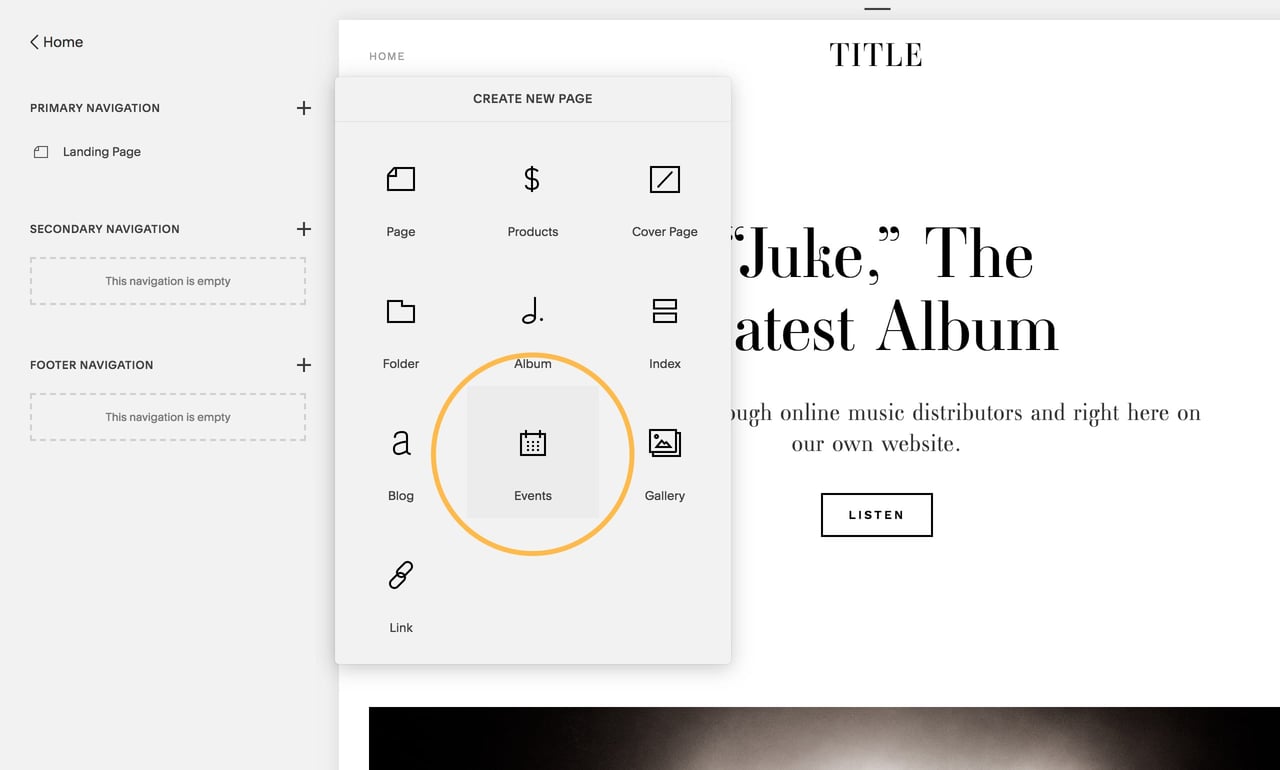
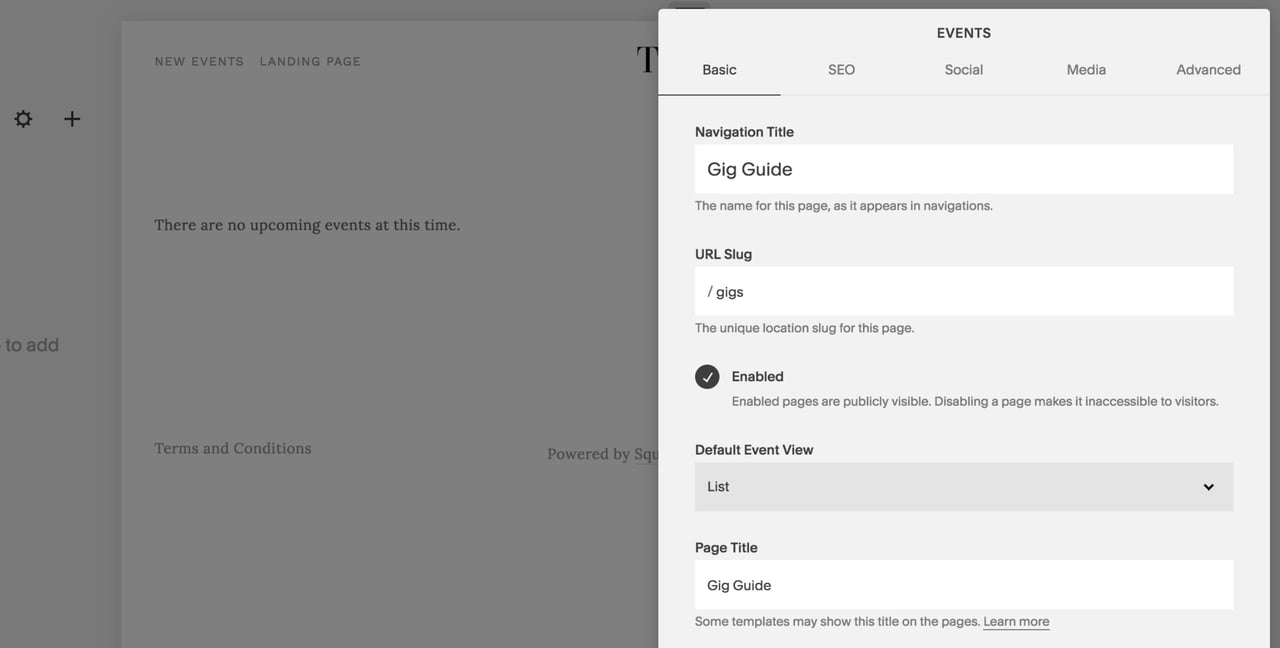
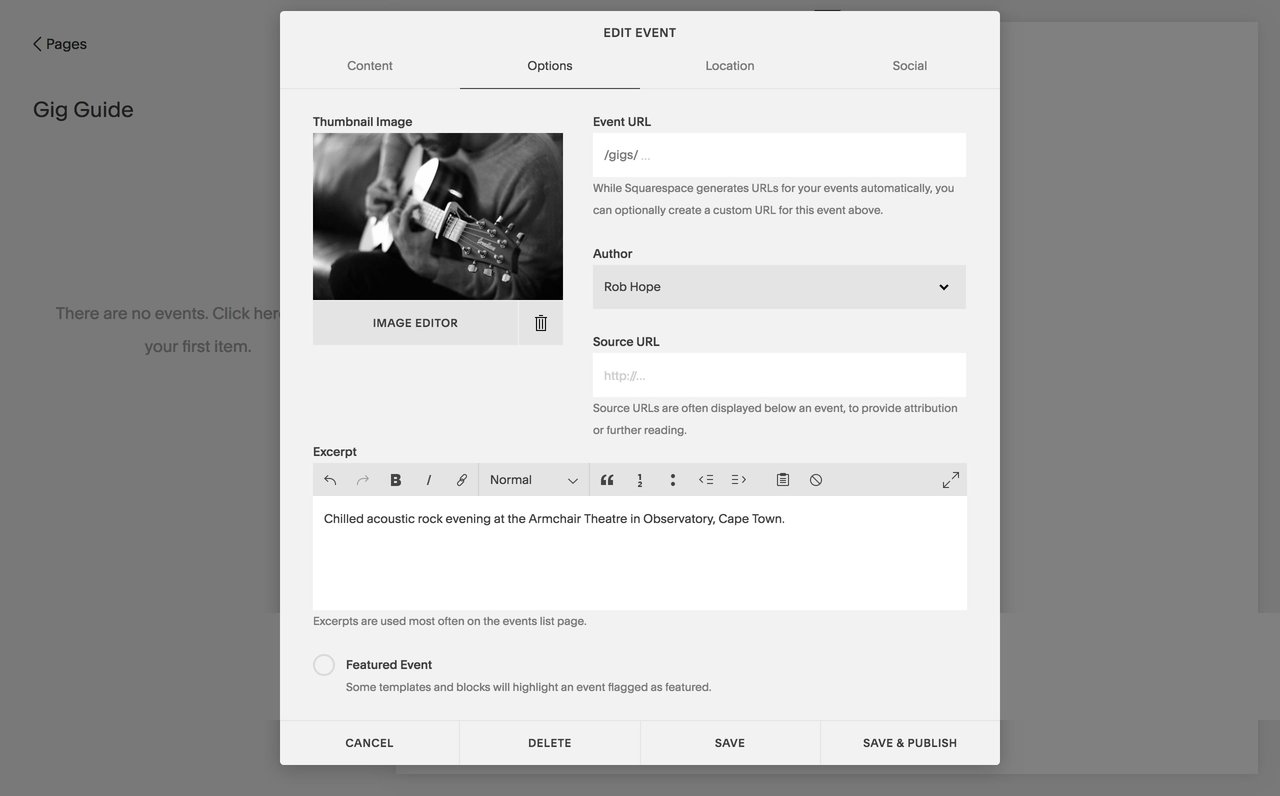
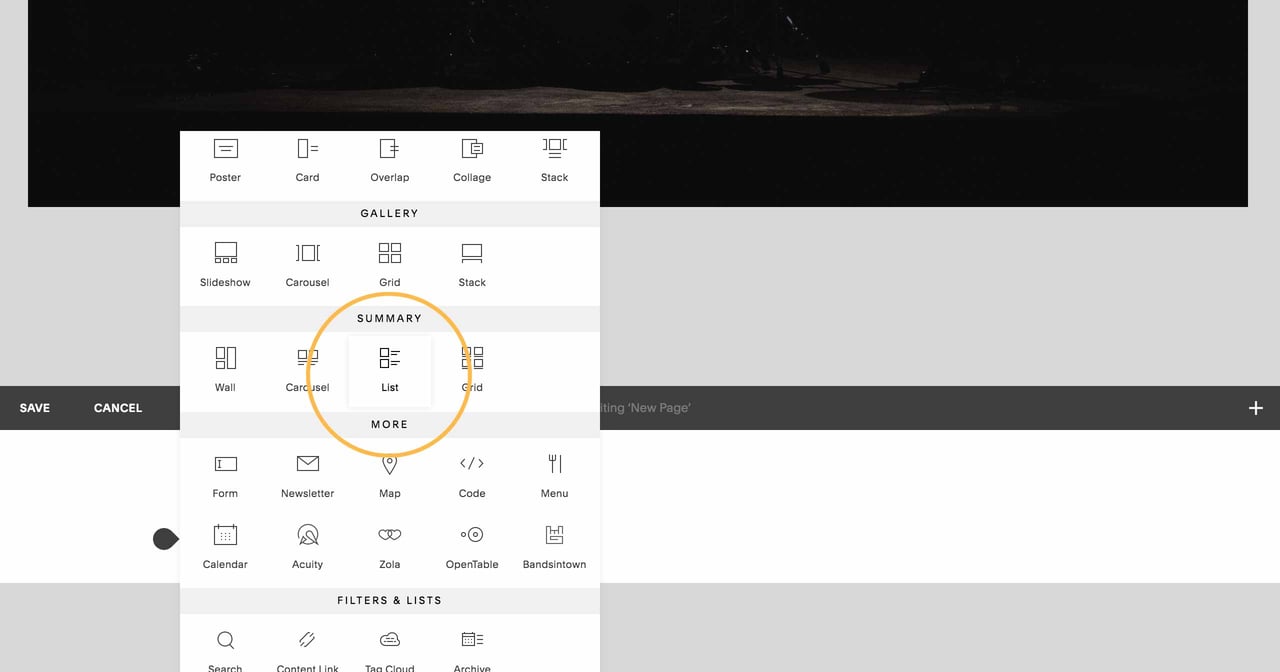
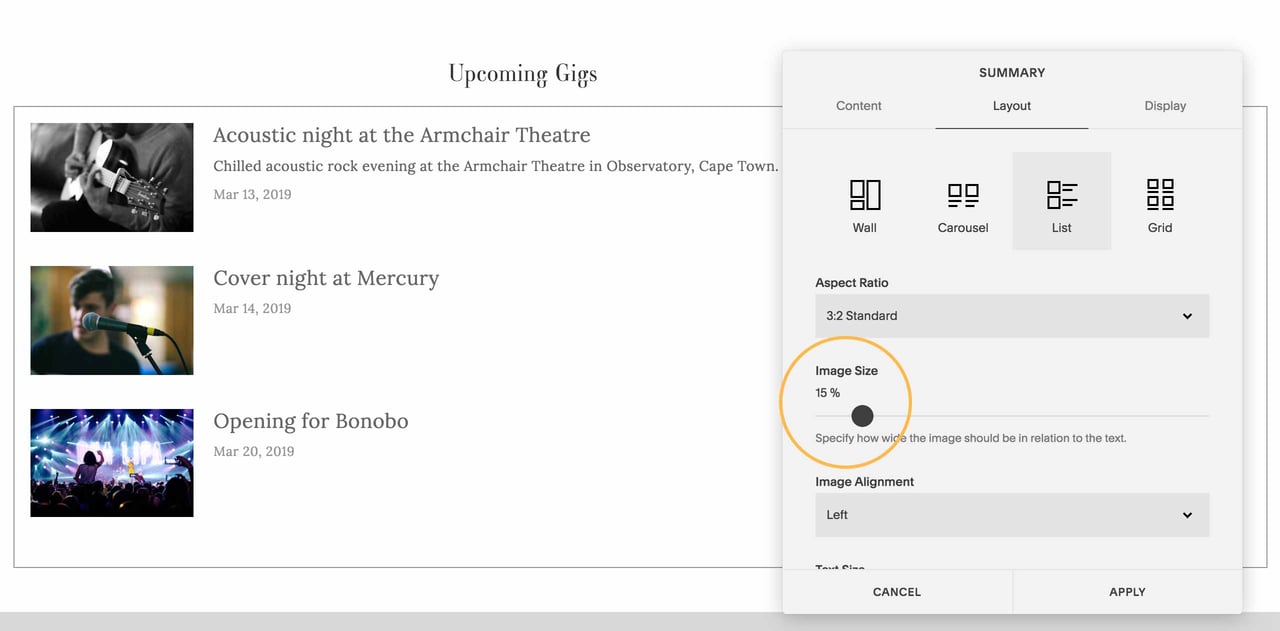
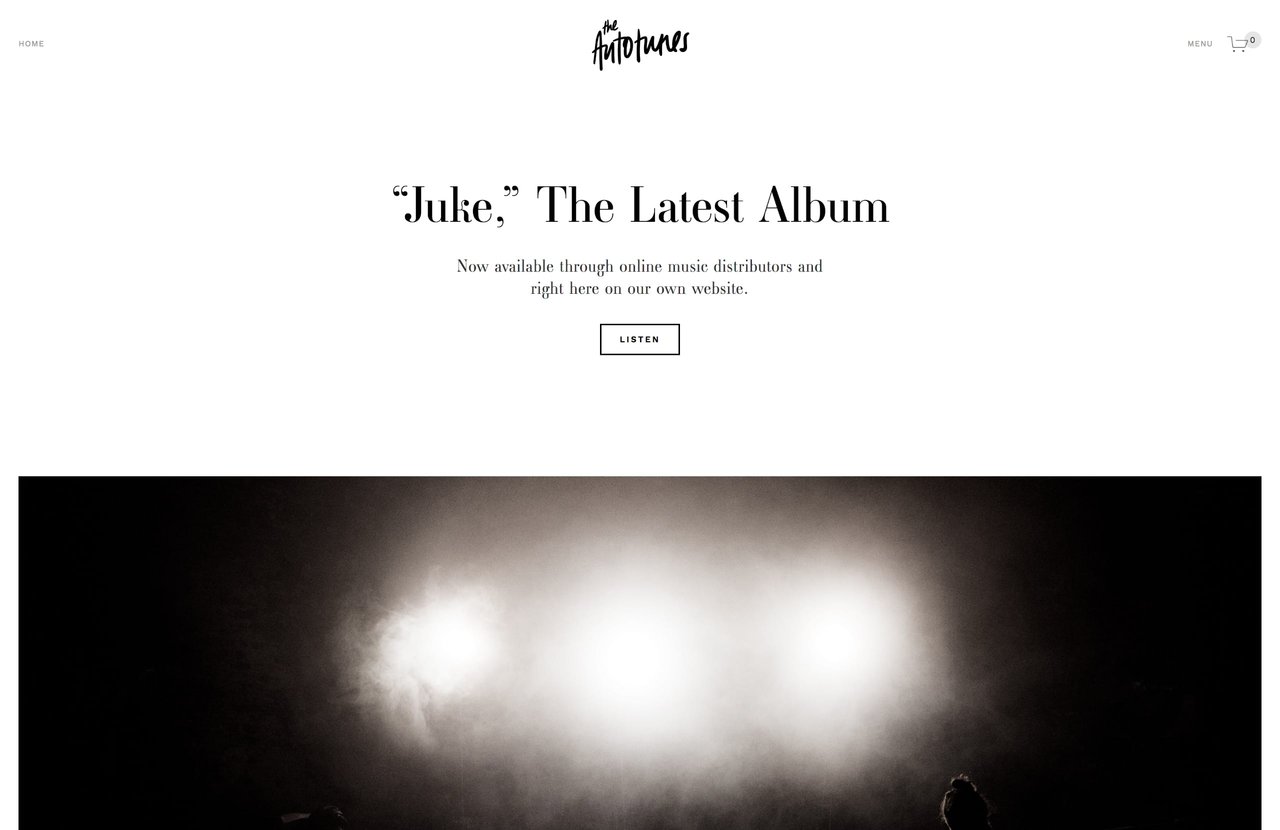

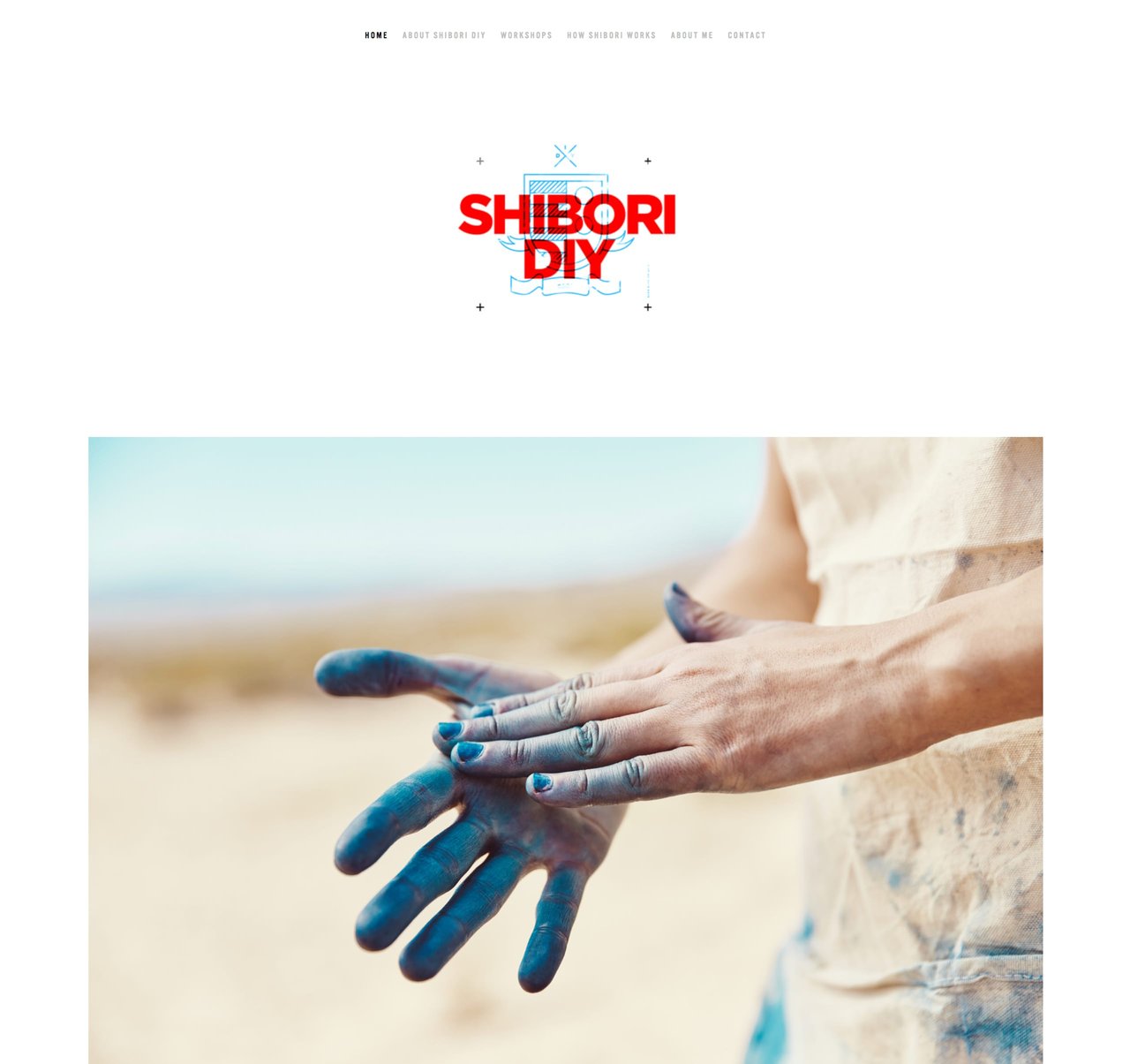







![How to create a free link in Bio Site in minutes [video]](https://assets.onepagelove.com/cdn-cgi/image/width=780,height=412,fit=cover,gravity=top,format=jpg,quality=85/wp-content/uploads/2022/07/sqsp-thumb.jpg)

