How to improve your Search Engine Optimization using Squarespace
Search Engine Optimizing (SEO) is the process of optimizing your website for maximum online discovery, mainly through search engines.
Did you know 72% of all One Page Love visitors arrive from Google searches! Yup, thousands each day because I spent the time optimization the content.
Squarespace also understands the importance of SEO and has invested heavily in making this optimization process as seamless as possible. In this tutorial I’m going to show you how to edit your Squarespace SEO settings and start ranking higher in search results.
One Page Love Exclusive Coupon
Yay! Squarespace has been kind enough to give One Page Love readers the exclusive coupon OPL10 for 10% Off* your first website or domain purchase. (There is a free 14-day trial with no credit card needed, so you can try risk-free.)
Please note: this article is based on the Squarespace 7.0 platform.
The new Squarespace 7.1 platform features an improved user interface, so the screenshots might differ but the majority of the content is still relevant. Squarespace 7.1 offers a much more flexible way to build websites, regardless of which template you start with. Squarespace 7.1 templates also support all features and style options including an unlimited number of page sections.
5 steps to optimize your Squarespace template for search engines
Step 1 – Add a site title and description in the updated SEO Panel: Head to Menu > Marketing > SEO and fill out your website title and description (service overview). Remember to keep this friendly but also descriptive (exactly how you would like to see a search result you are looking for).
Step 2 – Connect a custom domain: Using a custom domain (rather than the built-in .squarespace.com URL) strengthens your brand and makes it easier for potential customers to find you in search results. Head to Menu > Settings > Domains and go through the steps.
Step 3 – Structure content with headings: Clear headings that clearly describe the content can make it easier for search engines to detect your website topic. In the Text Block toolbar, use the Format drop-down menu to create headings. Choose from the three levels of headings: H1, H2 and H3. H1 should only be used once, H2’s are your main page sections and H3’s are the subheadings within H2 sections:
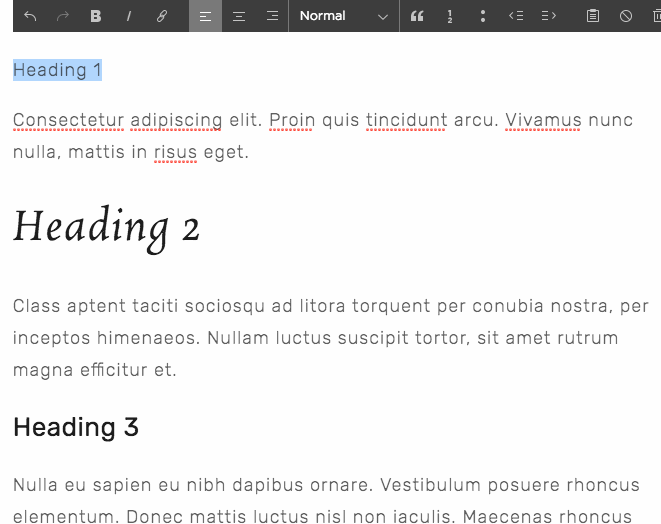
Step 4 – Add alt text to images: Search engines also index image alt text (the text set for visually impaired visitors) when they crawl pages. Hover over the image, open the image editor and update the Filename field in the Content tab:
Step 5 – Specific page SEO title, description, social sharing image: Just like Step 1, the same goes for sub-pages. You simply set a user-friendly page title and description for each:
You can also specify a social image for your page so when visitors share content from your site, you again are ensuring it’s presented the way you want:
Bonus Squarespace SEO Features
Squarespace has the real technical side covered too — there is no need to scratch under the hood for the following features:
- Mobile Optimization – Google recently updated their technology to give mobile-optimized sites a higher priority. Squarespace tested all their templates using Google’s mobile-friendly testing tool and passed with flying colors.
- Site Map – Squarespace automatically generates and links a proper sitemap.xml, which lists every URL and image metadata on your site with proper priority for perfect indexing.
- Clean URLs – All pages and collection items on your site have static URLs that are easily indexed and read by search engines.
- SSL Certificates – All Squarespace Domains and third-party domains include free SSL certificates when connected and pointing to Squarespace sites. This is highly recommended, as sites that are not SSL-secured may be penalized in search engine rankings. Simply head to Menu > Settings > Advanced > SSL to ensure the SSL option is checked:
FAQ: What are the benefits of using Squarespace?
Squarespace is a leading online website builder. What sets them apart is their superior level of design and award-winning customer support team available 24/7. Other main benefits are:
- No Website Hosting Needed - their platform is fast and secure.
- Online Content Management - all edits are done within your browser, no software needed.
- Easily Drag and Drop Images - unlimited galleries with unlimited bandwidth.
- Free Domain Name - when registering for your first website, if you pay annually (renews at standard rate).
- Beautifully Responsive - all templates work for all devices, so you only have to design your website once. Test and preview how your website will appear on a range of screen sizes.
- Blog Sections - can easily be added for content marketing and to share your journey.
- Commerce Solutions - are an upgrade away if you want to start selling products.
- Email Marketing - gather email addresses, send marketing emails and analyze the reader email activity.
- Member Areas - create private website sections only accessible to signed-up or paying members.
- Scheduling - add an online scheduler to your site to diversify your revenue with professional services or classes.
That’s a wrap! Don’t forget your 10% Off coupon*: OPL10
That’s a wrap! Don’t forget your 10% Off coupon: OPL10
I hope you enjoyed this tutorial on how to optimize your Squarespace template for maximum search engine visibility. Props to Squarespace for creating a platform where we can create beautiful Landing Pages, easily. If you missed it I also wrote a tutorial on how to promote your upcoming events using Squarespace.
* The OPL10 coupon offer only applies to first payment of subscription on Squarespace, does not apply to future recurring payments or monthly plans, and may not be combined with any other offer codes or discounts.
Much love,
Rob
Twitter: @robhope
Email: [email protected]

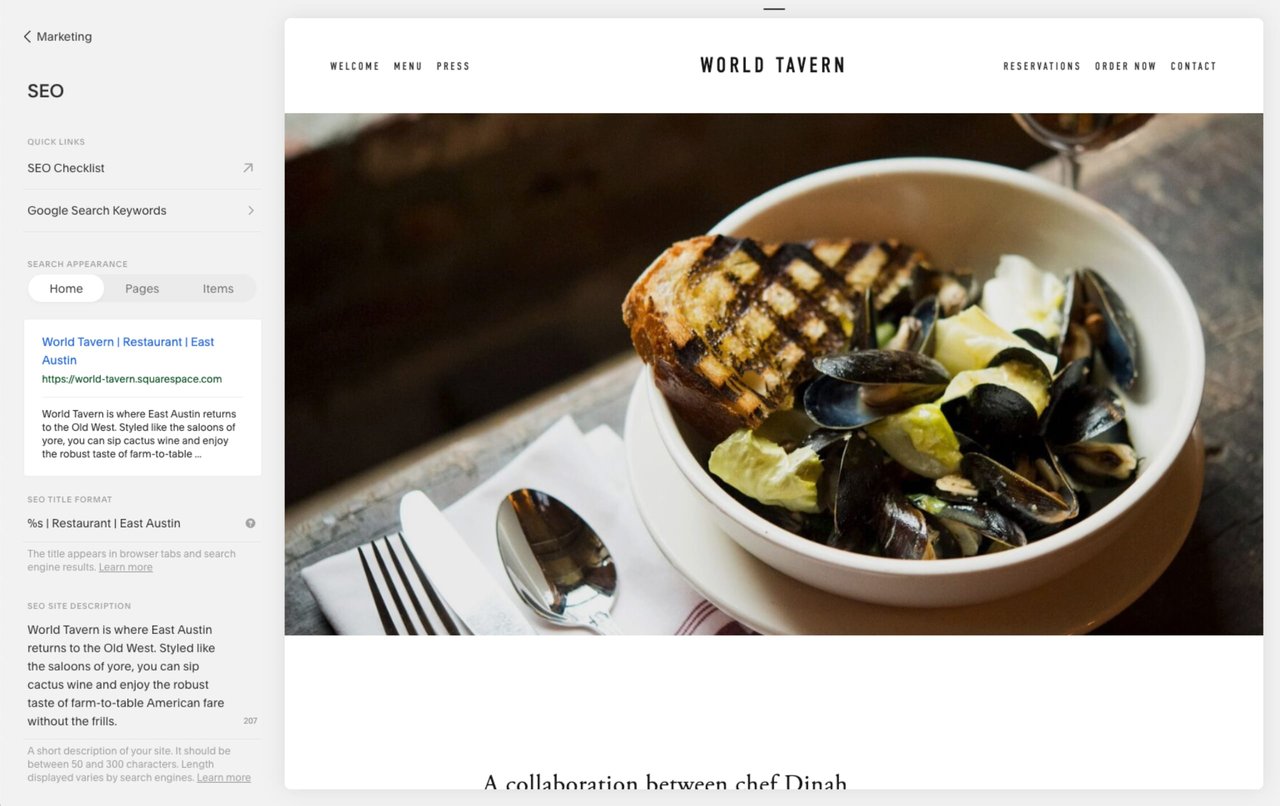

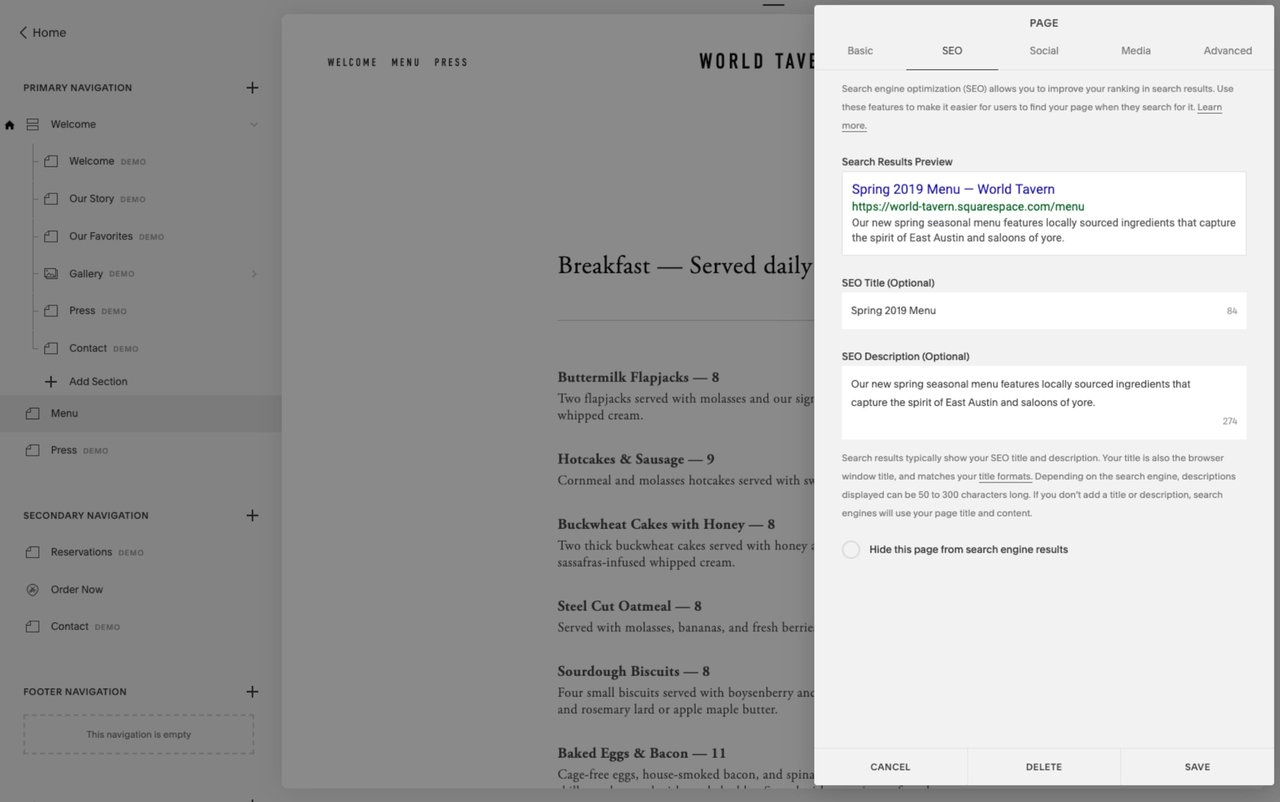

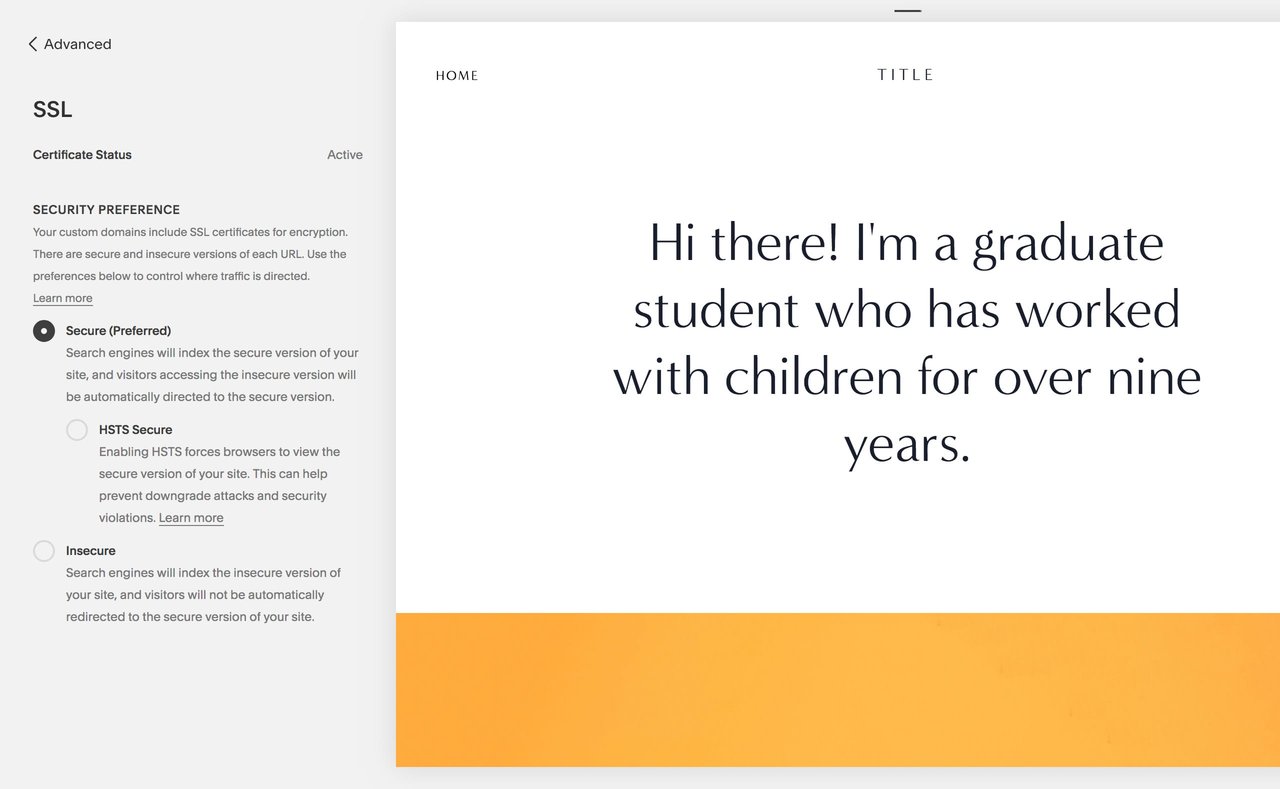







![How to create a free link in Bio Site in minutes [video]](https://assets.onepagelove.com/cdn-cgi/image/width=780,height=412,fit=cover,gravity=top,format=jpg,quality=85/wp-content/uploads/2022/07/sqsp-thumb.jpg)

