How to start a subscription product or service using Squarespace
The beauty of a subscription business is knowing you are guaranteed revenue next month. This cashflow allows for smarter decisions when it comes to managing your product stock levels and can even help validate new staff hires.
Digital subscriptions (like Netflix) are common household subscriptions but product subscription businesses are on the rise!
In this tutorial I’m going to show you exactly how to kick off your first product subscription using Squarespace.
One Page Love Exclusive Coupon
Yay! Squarespace has been kind enough to give One Page Love readers the exclusive coupon OPL10 for 10% Off* your first website or domain purchase. (There is a free 14-day trial with no credit card needed, so you can try risk-free.)
Please note: this article is based on the Squarespace 7.0 platform.
The new Squarespace 7.1 platform features an improved user interface, so the screenshots might differ but the majority of the content is still relevant. Squarespace 7.1 offers a much more flexible way to build websites, regardless of which template you start with. Squarespace 7.1 templates also support all features and style options including an unlimited number of page sections.
How to create a product subscription
Step 1 – Upgrade: Make sure you are on a Squarespace Commerce Advanced plan and before the $65/month pricing scares you off, remember two things:
- Squarespace looks after every aspect of your online business from website uptime, security, marketing newsletters to charging the customer credit cards each month. This is huge value!
- You are a handful of subscriptions away from covering this cost forever.
Step 2 – Add Product Page: Using any Squarespace template, head to Main Menu > Pages > Primary Navigation > Create New Page > Products:
Step 3 – Add Product Item: Once you have selected your new page in the main navigation, click + (top-right) to add a new product type. In my example I want to create a subscription business for 1kg of Coffee Beans every month, so I select Physical in the product type menu:
Now it’s time to add all your product content in the Item tab. I added product images, a product title and a product description like this:
Slide over to the Pricing & Variants tab and enter in all pricing, weight and dimensions:
Head back to the Item tab and check the Subscription Product option like this:
Now set your subscription preferences accordingly and hit save. In my example I want Billing Cycles to repeat monthly and forever, like this:
Finally hit the product Save & Publish button right and your subscription product is live!
So, what happens next?
When you send your customers to your product page you’ll notice the product check-out button no longer says Purchase, it says Subscribe:
… and when they hit Subscribe they are taken through a gorgeous check-out process that collects their email (for your marketing), their shipping information and of course stores their Credit Card details safely:
According to what you set in the subscription billing cycle step (earlier we set monthly), the Squarespace system will bill your customers automatically and notify you to ship the product once the payment clears.
And just like that, your business now has Monthly Recurring Revenue (MRR) – incredible!
FAQ: What are the benefits of using Squarespace?
Squarespace is a leading online website builder. What sets them apart is their superior level of design and award-winning customer support team available 24/7. Other main benefits are:
- No Website Hosting Needed - their platform is fast and secure.
- Online Content Management - all edits are done within your browser, no software needed.
- Easily Drag and Drop Images - unlimited galleries with unlimited bandwidth.
- Free Domain Name - when registering for your first website, if you pay annually (renews at standard rate).
- Beautifully Responsive - all templates work for all devices, so you only have to design your website once. Test and preview how your website will appear on a range of screen sizes.
- Blog Sections - can easily be added for content marketing and to share your journey.
- Commerce Solutions - are an upgrade away if you want to start selling products.
- Email Marketing - gather email addresses, send marketing emails and analyze the reader email activity.
- Member Areas - create private website sections only accessible to signed-up or paying members.
- Scheduling - add an online scheduler to your site to diversify your revenue with professional services or classes.
That’s a wrap! Don’t forget your 10% Off coupon*: OPL10
That’s a wrap! Don’t forget your 10% Off coupon: OPL10
I hope you enjoyed this tutorial on how to start a subscription service using Squarespace. Props to Squarespace for creating a platform where we can create beautiful Landing Pages, easily. If you missed it I also wrote a tutorial on how to how to improve your Search Engine Optimization using Squarespace.
* The OPL10 coupon offer only applies to first payment of subscription on Squarespace, does not apply to future recurring payments or monthly plans, and may not be combined with any other offer codes or discounts.
Much love,
Rob
Twitter: @robhope
Email: [email protected]

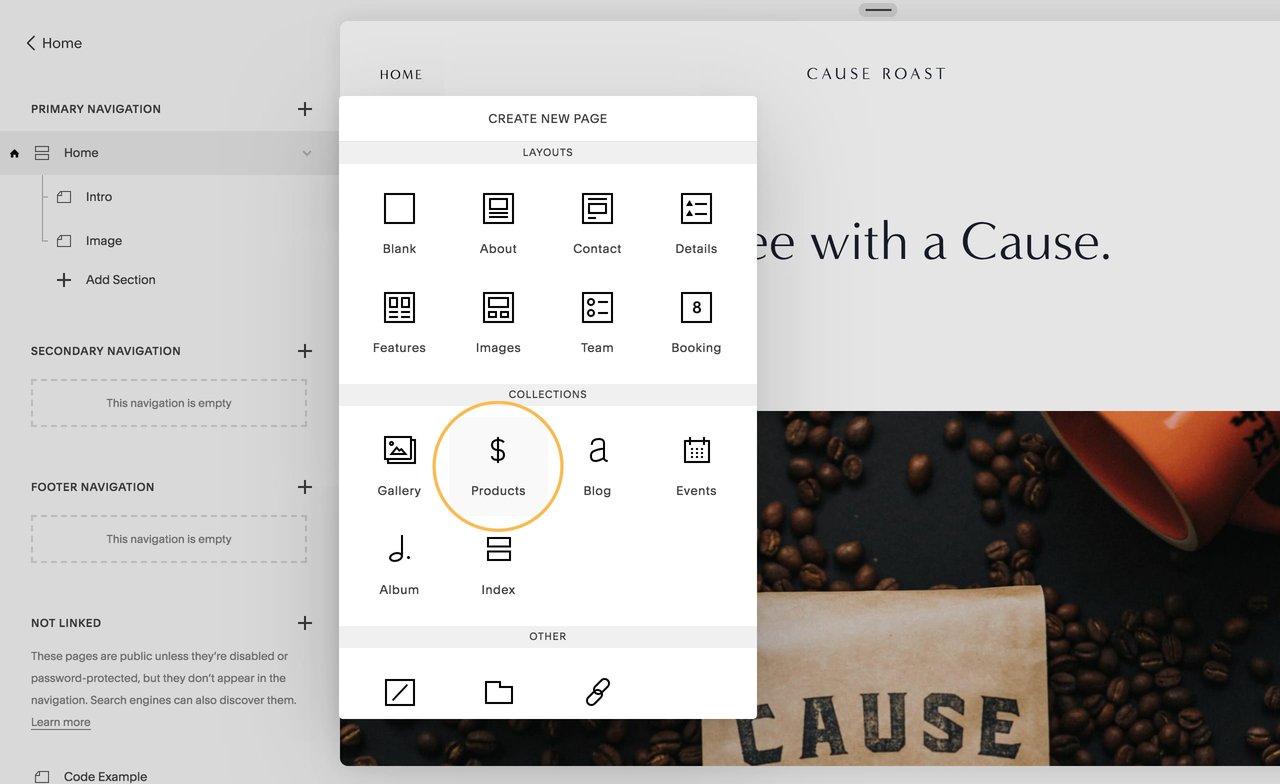
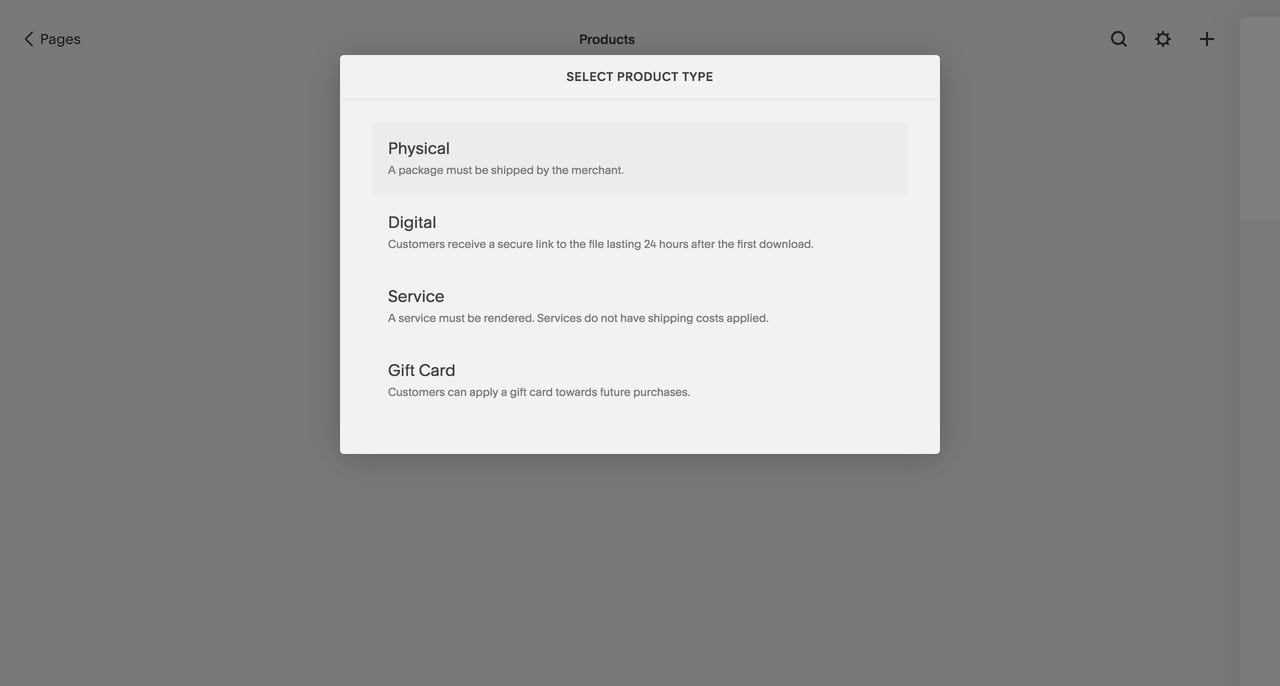
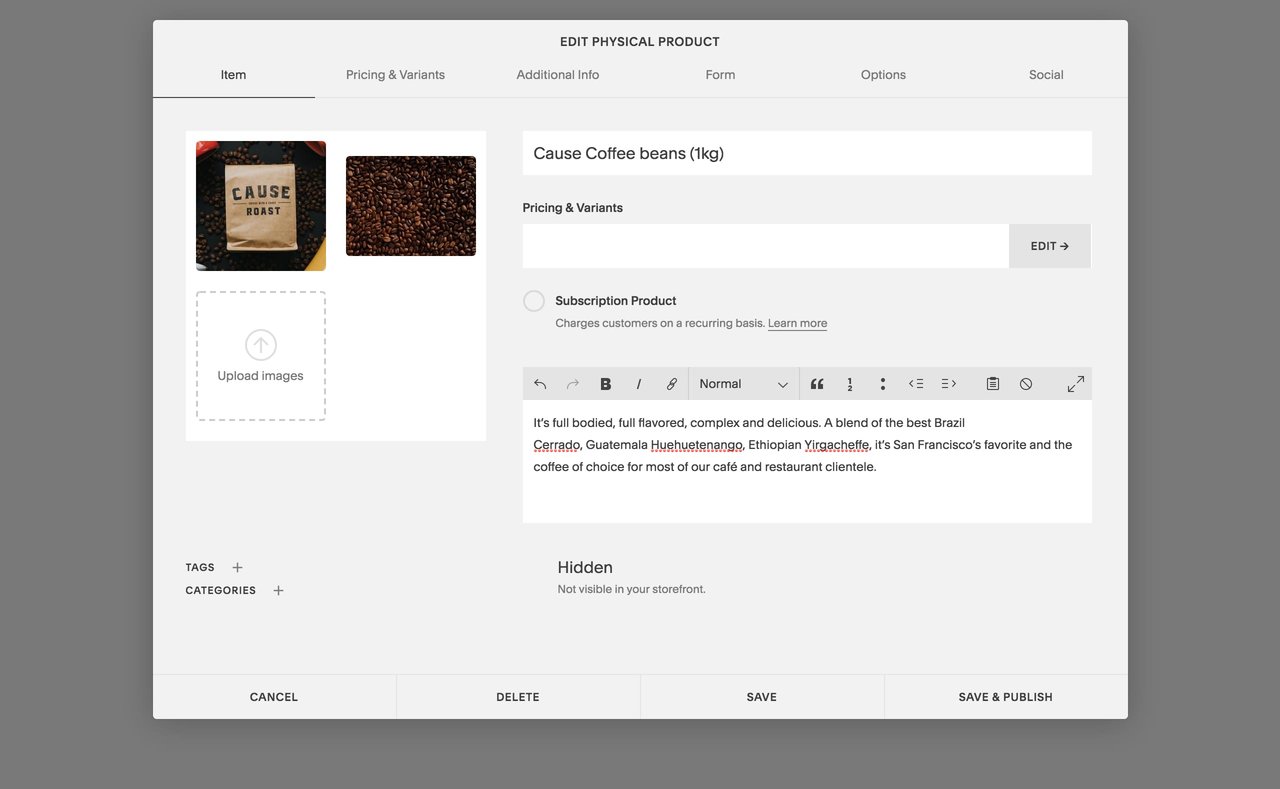

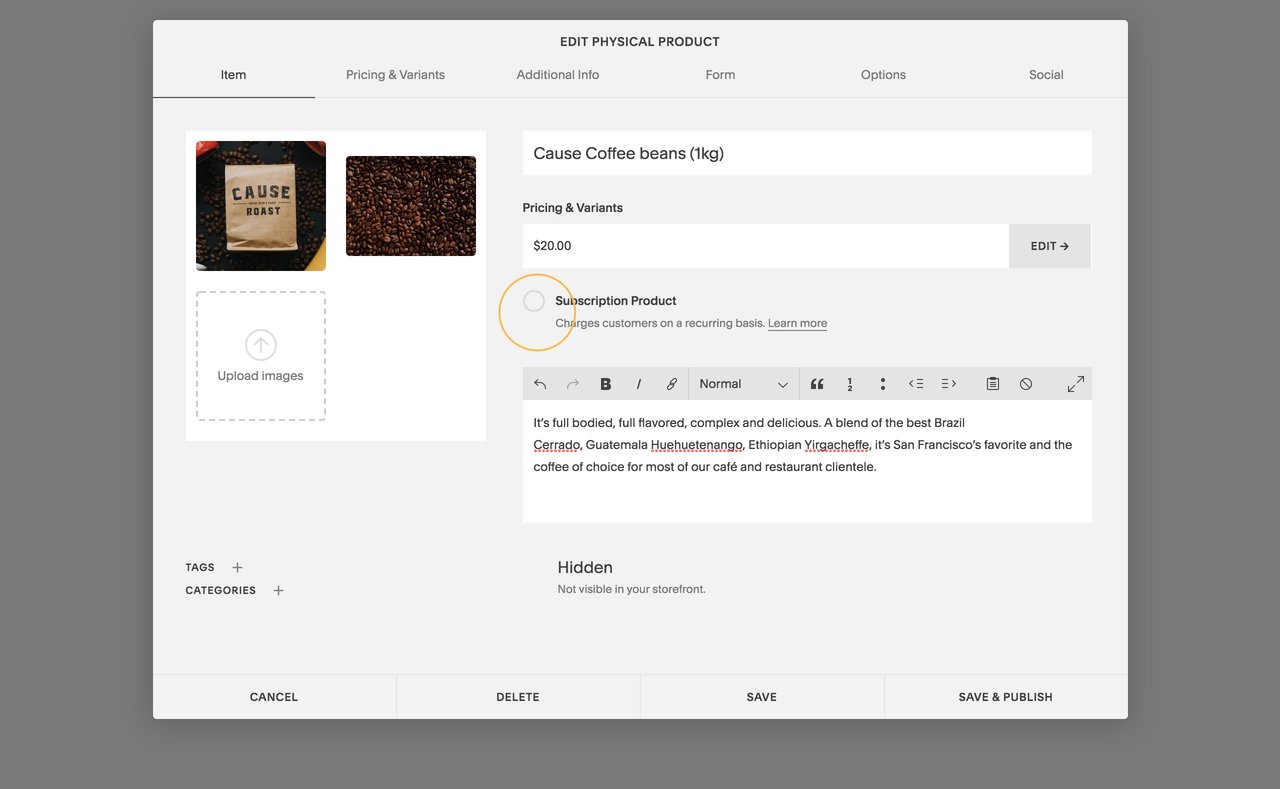
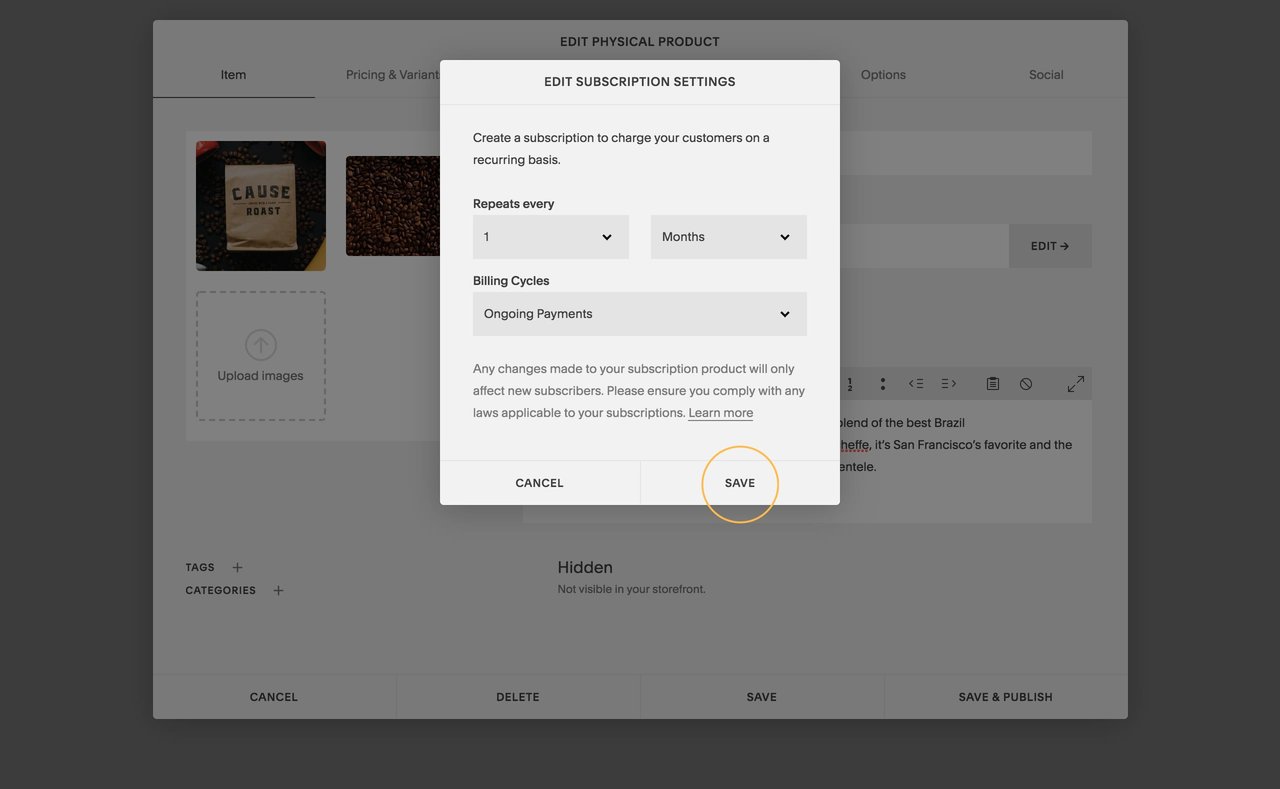
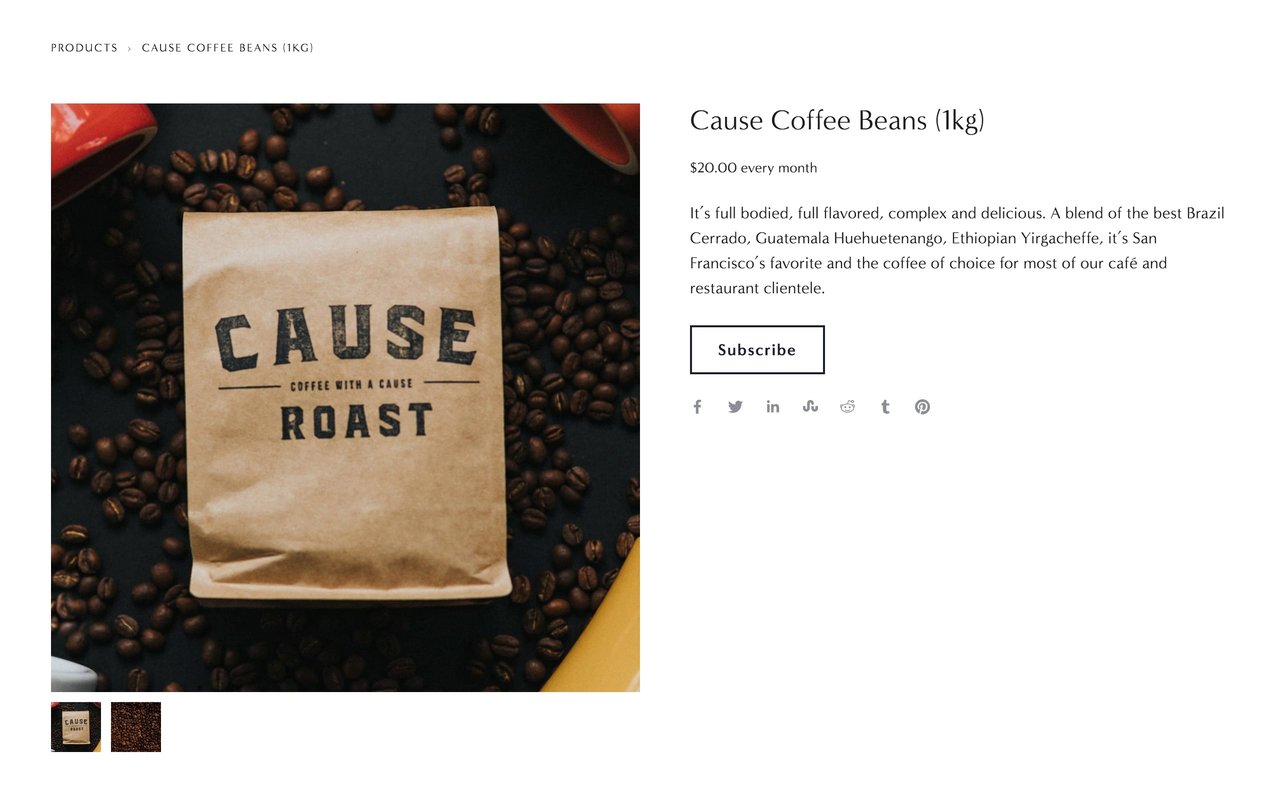
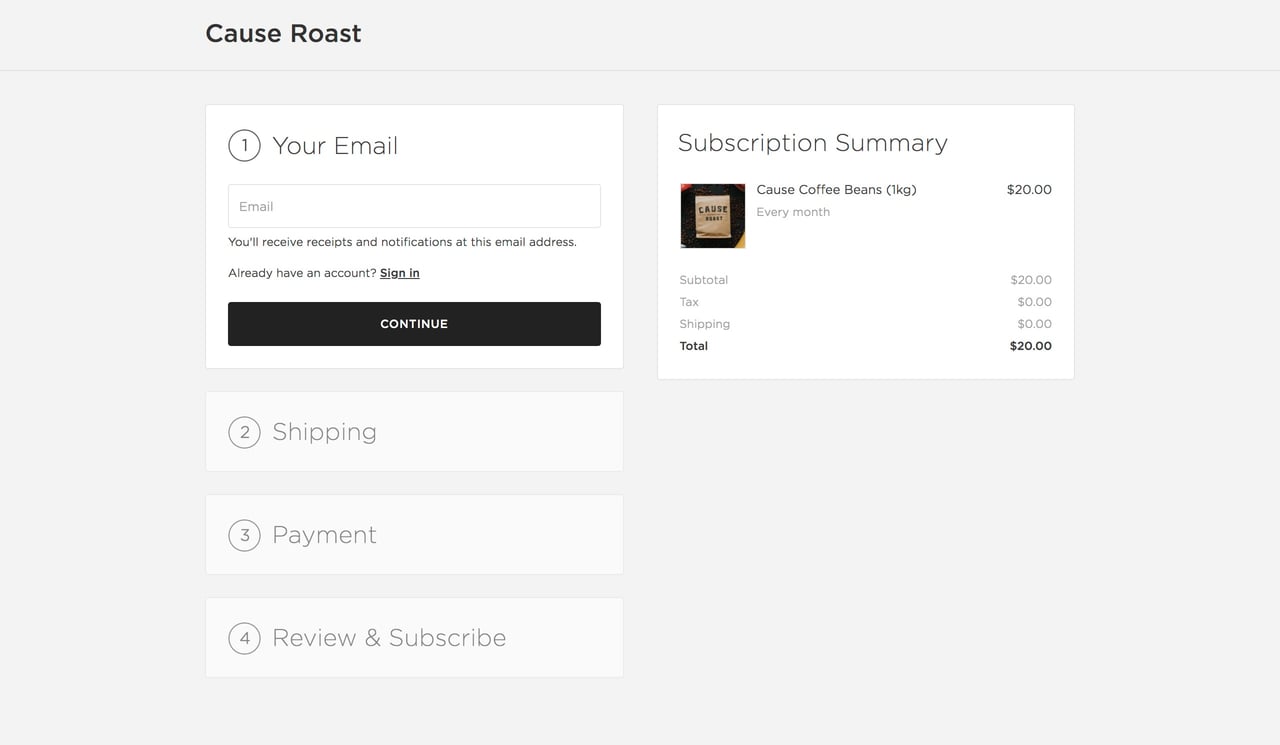







![How to create a free link in Bio Site in minutes [video]](https://assets.onepagelove.com/cdn-cgi/image/width=780,height=412,fit=cover,gravity=top,format=jpg,quality=85/wp-content/uploads/2022/07/sqsp-thumb.jpg)

