How to set up a Restaurant website using Squarespace and take bookings with Tock
There are multiple elements to juggle when running a successful restaurant.
If you’re a restaurant owner, you probably started your business with the dream of cooking and serving great food every day.
Soon, however, you discovered that your dream was taking a back seat to the challenge of managing multiple tech platforms and day-to-day administrative tasks.
That’s why Squarespace, the all-in-one platform for selling your products or services, has a new integration with Tock to help automate a lot of these demands.
Tock is a platform designed by restaurant owners for restaurant owners to streamline operations and improve profits. It provides a robust reservation system with automated booking reminders and cancellation fulfillment. But Tock also offers you the ability to manage special events, fulfill online pickup and delivery orders, all from a single platform.
A Squarespace website integrated with Tock lets restaurant owners focus on what they love: cooking and serving delicious food.
In this tutorial I will show you how to set up a Squarespace website, add your restaurant details, display your food menu and then start taking bookings with Tock Reservations.
One Page Love Exclusive Coupon
Yay! Squarespace has been kind enough to give One Page Love readers the exclusive coupon OPL10 for 10% Off* your first website or domain purchase. (There is a free 14-day trial with no credit card needed, so you can try risk-free.)
Tutorial Overview:
- Pick a restaurant website template
- Sign up for Squarespace
- Add images, food menu and info
- Sign up for Tock
- Insert a Tock block
- Share your new website
FAQs:
1 – Pick a restaurant website
To start you’ll need to pick a restaurant website template. It’s worth noting this is just a starting point and whichever restaurant template you choose, you can have any desired results through the extensive customization options. The goal here is to find a restaurant template with functionality closest to your needs, saving you some time.
2 – Sign up for Squarespace
Sign up at Squarespace (using the coupon OPL10) with any plan starting at only $16/month if paid annually. Squarespace handles multiple areas of your restaurant website from uptime, security, unlimited blogs for content marketing and can even send customer email newsletters with new meal specials.
3 – Add images, food menu and info
In step one we chose a quicker starting point with a pre-built restaurant template. If you found one really close to your needs, you simply need to open the website editor and replace the demo content with yours.
For this tutorial I want to start from scratch with a blank template (in the templates section you can select the Use Blank Template button to start with a blank canvas).
For better lesson context, I’m going to create a restaurant website for Joe’s Poké Bowls.
Head to Pages in the main navigation, hit the plus icon, then add a Blank Page:
To start we need to add our first page section. Click the big blue Add Section button to pop up the wonderful array of pre-designed page components.
For the website introduction I want a full width background image with alongside information, so I’m choosing a section with a lot of whitespace and text to one side:
After entering the intro content I noticed my button color looked a tad dull. To tweak the button color, we need to go into the Design settings and change the color scheme:
Let’s take a look:
Much better – an orange to match the Poké bowl salmon! 🍣
Next up is adding a pre-designed Menu page section just like we added the intro. For the meal items, simply edit the plain text like show in this video:
Let’s take a look:
Good stuff. Next up is a food image gallery. Add a Gallery page section, add your images, then remove the default gallery demo images:
And to finish up the content part, we add a website footer with opening times, contact details and social media links:
Let’s take a look at the new gallery and footer:
Lovely *chef’s kiss*
4 – Sign up for Tock
I want to add at this point, Tock is completely optional. You can have a lovely simple website for your restaurant with just your location and contact details.
But when you start becoming overwhelmed with bookings, cancellations and such, I’d highly recommend signing up at Tock to make your restaurant website do more for you.
Learn more about Tock Pricing and why Tock is a great solution to help automate your restaurant systems.
5 – Insert a Tock block
Once you are signed up at Tock, you can now integrate a Tock content block.
There are two types of Tock content blocks:
- Reservations
- Events
There are also two layout options for the aesthetic of your Tock content block integration:
- Link out to your external Tock booking page, from a button or link within your Landing Page
- Embed a Tock integrated form within your Landing Page
For Joe’s use-case we are inserting a Tock Reservations content block. We start by adding a page section to insert the interactive form. In the video you’ll see I choose a Text page section then proceed to insert a Tock Reservations content block.
I entered in a sample reservations form for demo purposes, but you would enter your unique Tock URL.
Learn more about how to insert reservations and events blocks for Tock.
Ok, let’s take a look at the final result:
Clean and user friendly!
6 – Share your new restaurant website
It’s now time to share your new Squarespace website and start taking your first booking! But taking reservations through Tock is just the start. Squarespace and Tock also give you the opportunity to diversify income streams by offering delivery and to-go ordering, selling merchandise, hosting events and even selling gift cards.
Have you heard of Squarespace Video Studio? A restaurant website built with Squarespace unlocks access to the Squarespace Video Studio app and is available to all Squarespace website plans. I just published a tutorial on how to create brilliant promo videos using Squarespace Video Studio. Perfect to announce your new restaurant website while showcasing your menu with video and audio!
5 benefits of integrating Tock with your Squarespace website:
Here are 5 reasons to use Tock with your Squarespace website:
- Reduce no-shows – Tock is the only system that allows you to offer standard, deposit, and prix-fixe reservations all side-by-side. Tock’s prepaid reservations drive the industry’s lowest no-show rates for those busy weekends or special events.
- Manage all kinds of events – Whether you’re at an art gallery, or a brewery, a restaurant or an event space, Tock’s ticketing system makes it easy to manage one-time and ongoing events and timed entry with no monthly fees and low commissions.
- Integrate takeout and delivery with your reservation platform – Improve your bottom line with no monthly fees, and only a 3% fee on transactions.
- Reach a wider network – Tock gives you access to a growing network of millions of diners. Tock’s City Guide emails and social media platforms can help expand your reach.
- Up-and-running quickly – Transition into Tock’s modern system quickly thanks to Tock’s cutting-edge tech and industry-leading customer support service.
“Tock has been an invaluable marketing platform and has given me a lot of visibility and new clientele. My numbers unexpectedly exploded once I became visible on Tock. You guys are very much saving restaurants.”
– Kyoten (Chicago, IL)
How much does Tock cost?
Tock pricing varies depending on the functionality you need:
- Tock To Go: No monthly cost, and there is only a 3% commission on orders.
- Tock for Events: No monthly cost and only a 2.5% fee + $0.49 per ticket sold for one-time, general-admission events, and a 3% fee and $0.99 per ticket for regular events that require seating, special tables or advanced guest management.
- Tock Plus for Reservations: Starts at $199/month. This features the complete reservation, table, takeout, event, and guest management system. It includes unlimited covers, users, and devices. There is a 2% fee for prepaid reservations.
FAQ: What are the benefits of using Squarespace for your restaurant?
Squarespace is a leading online website builder. What sets them apart from the rest is their superior level of design and customer support. They have a huge support team and are available 24/7. Other main benefits are:
- No Website Hosting Needed – their platform is fast and secure
- Online Content Management – all edits are done within your browser, no software needed
- Easily Drag and Drop Images – unlimited galleries with unlimited bandwidth
- Free Domain Name – when registering for your first website, if you pay annually (renews at standard rate)
- Beautifully Responsive – all templates work for all devices, so you only have to design your website once. Test and preview how your website will appear on a range of screen sizes.
- Tock Integration – add a Tock block to your website to easily take bookings for your restaurant or event directly from your Squarespace website
- Blog Sections – can easily be added for content marketing and to share your restaurant’s story
- Commerce Solutions – diversify your restaurant revenue streams by selling branded merchandise and gift cards
- Email Marketing – gather email addresses, send marketing emails and analyze the reader email activity
- Member Areas – create private website sections only accessible to signed up or paying members
That’s a wrap! Don’t forget your 10% Off coupon: OPL10
I hope you enjoyed this tutorial on how to set up a Restaurant website using Squarespace and start Bookings Today! Props to Squarespace for creating a platform where we can set this up, with ease. In case you missed it, I recently published a tutorial on How to sell your first online course using Squarespace.
* The OPL10 coupon offer only applies to first payment of subscription on Squarespace, does not apply to future recurring payments or monthly plans, and may not be combined with any other offer codes or discounts.
Much love,
Rob
Twitter: @robhope
Email: [email protected]

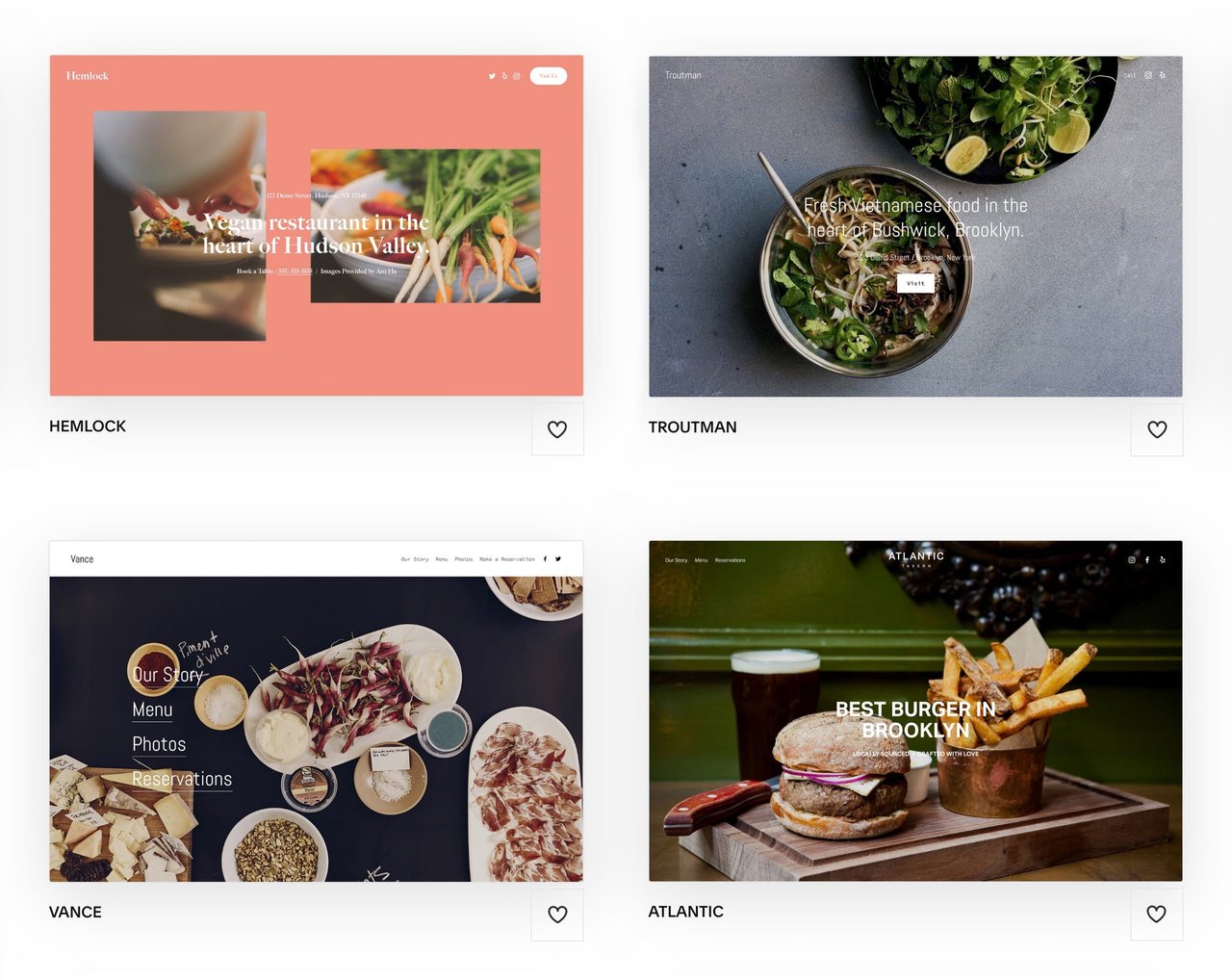
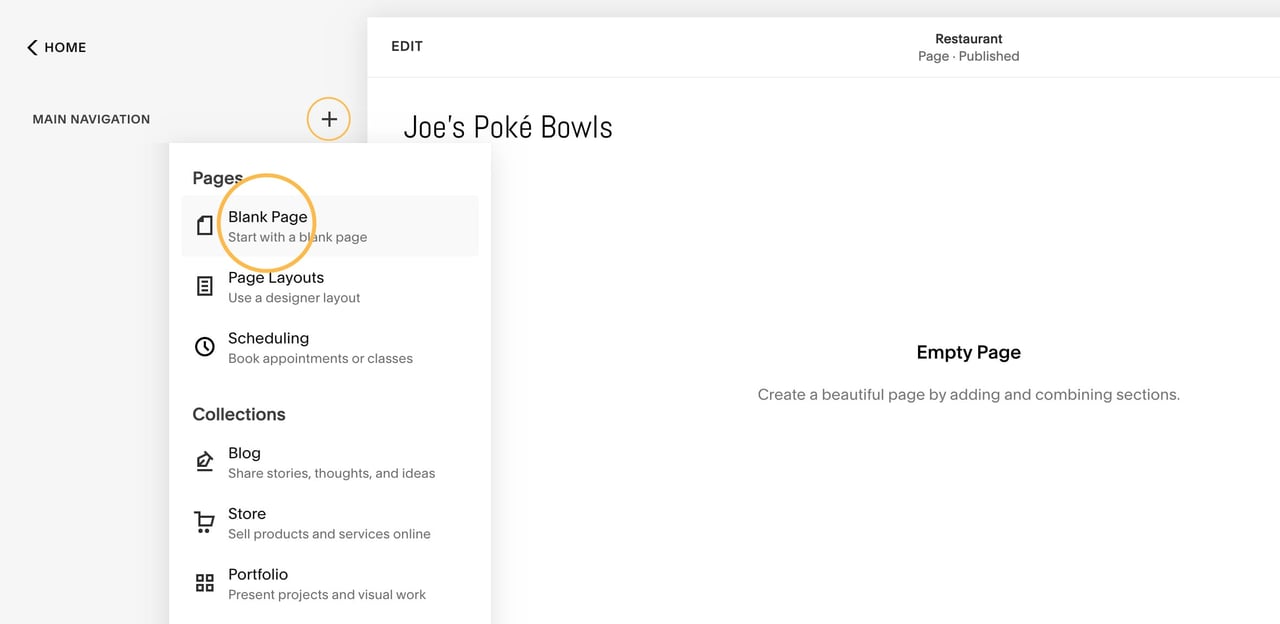
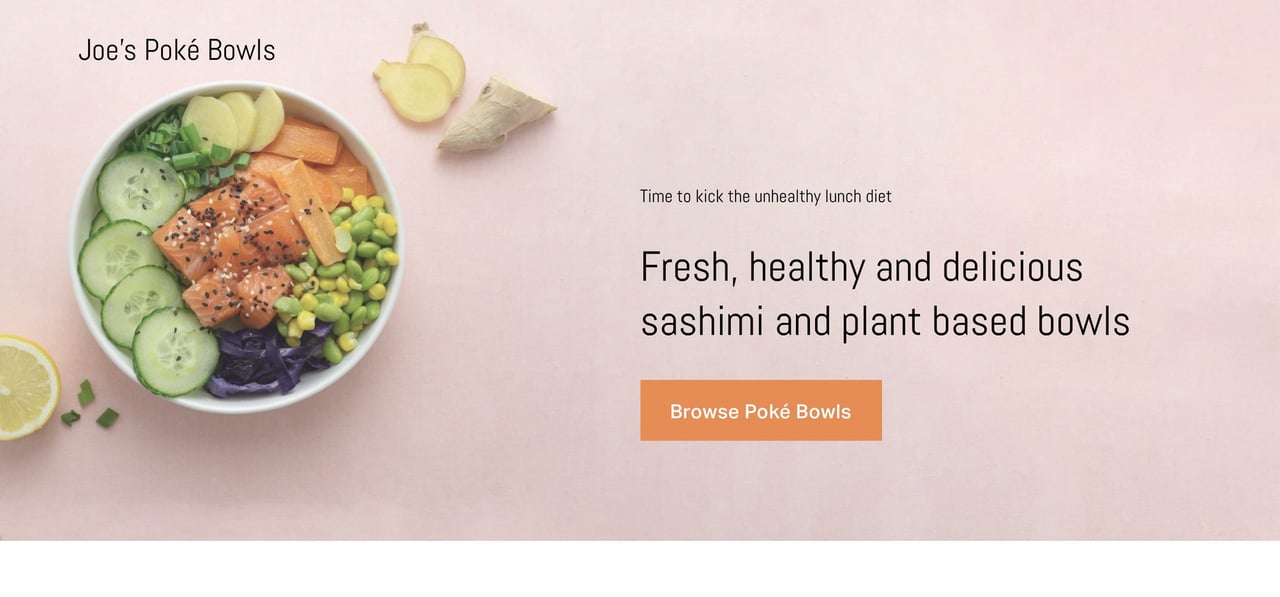


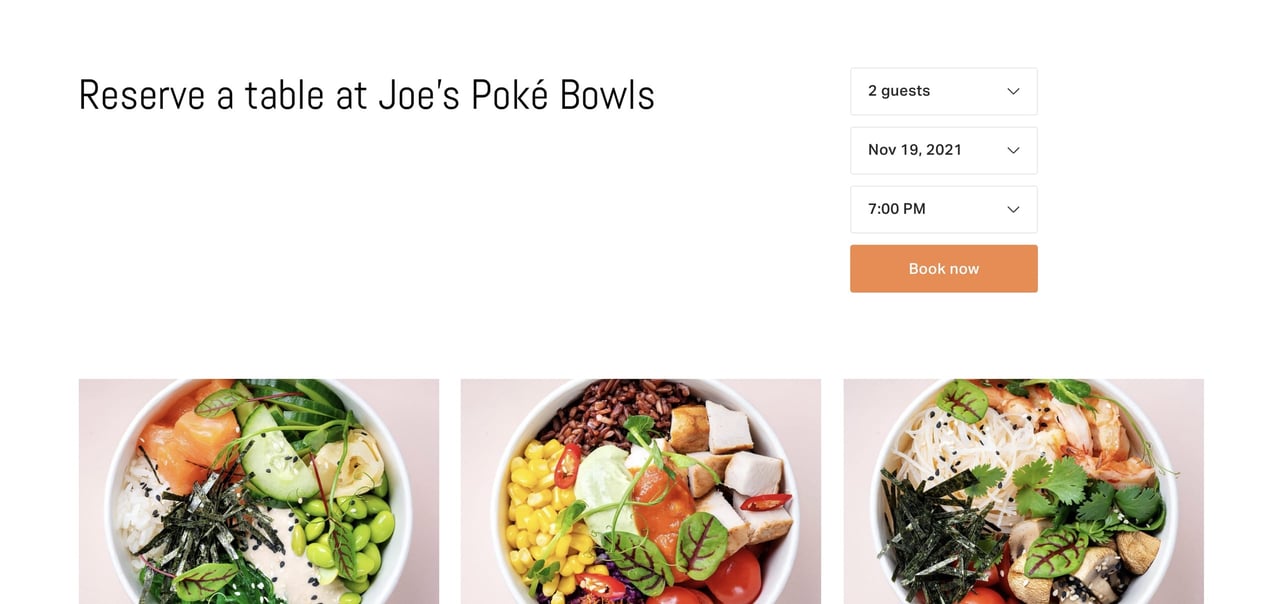







![How to create a free link in Bio Site in minutes [video]](https://assets.onepagelove.com/cdn-cgi/image/width=780,height=412,fit=cover,gravity=top,format=jpg,quality=85/wp-content/uploads/2022/07/sqsp-thumb.jpg)

