Market your products with engaging video ads using Squarespace Video Studio
A product video is not only trying to grab a person’s attention with limited text and graphics, it is also trying to make them feel compelled to learn more.
See the secret to successful advertising is getting our users to feel something, and video is the most effective medium to create feeling. A lot more information can be delivered in a short space of time, layered with gorgeous imagery and delightful audio. A static image simply cannot compete.
Squarespace, the all-in-one platform for selling your products or services, has a new Video Studio mobile app to help us create engaging videos with ease. The app is free with a Squarespace account and does not require any editing skills to create brilliant videos.
In this tutorial I show you exactly how easy it is to set up, import content, customize the narrative, then export a gorgeous and engaging video promotion.
One Page Love Exclusive Coupon
Yay! Squarespace has been kind enough to give One Page Love readers the exclusive coupon OPL10 for 10% Off* your first website or domain purchase. (There is a free 14-day trial with no credit card needed, so you can try risk-free.)
Introducing Cocoa Club 🍫
For better tutorial context, I’ve created a fictitious Chocolate Gift Box subscription business called Cocoa Club. Let’s take a look at my finished video using Squarespace Video Studio. Make sure you turn up your audio before hitting play:
This took roughly 15 minutes to create using the Squarespace Video Studio mobile app. Yes, fifteen minutes! And all the content (text and 9 images) was automatically pulled from my Squarespace product page:
FAQ: Why should I try Squarespace Video Studio?
Before we dive into the tutorial steps, I want to share 4 takeaways from my experience with the app, to encourage you to give it a go:
- Time saving on multi-format exports – Once you have your first video ready, you can duplicate the video into landscape, portrait or square orientations. All the items within the video rearrange magically to fit the dimensions. Having years of video editing experience, I cannot emphasize the time-saving here, not needing to re-edit the video for different resolutions.
- AI voice quality – There are 15 different characters “Smart Voices” to choose from if you would like someone to narrate your video (you have the option to narrate yourself with your mobile phone microphone). The app generates narrated segments based on the text you script and the output is surprisingly realistic!
- Mobility & ease of use – I created the above video on my couch at home, in one sitting. A mobile app means you can experiment with multiple video concepts sitting back at your desk, commuting on public transport or even waiting for someone at a restaurant.
- Design consistency – The real beauty of this app is how you can produce high quality promo videos with a cohesive design style that matches your brand’s look and feel. So once you have set up your Squarespace website and defined your brand styles, every video you create in the app will feel part of a bigger family. This consistency is how you create a professional and memorable impression online.
Ok, next up is the setup tutorial.
Tutorial Overview:
- Pick a website template
- Sign up for Squarespace
- Add your products, services or information
- Install the free Squarespace Video Studio app
- Create your first video project
- Change music, tweak design and export
- Bonus: Duplicate to different sizes
FAQs:
- Is Squarespace Video Studio available for Android?
- Is Squarespace Video Studio free?
- What Squarespace plan do I need to use Squarespace Video Studio?
1 – Pick a website template as a starting point
To start you’ll need to pick a Squarespace website template to sync with your videos. It’s worth noting this is just a starting point and whichever template you choose, you can have any desired results through the extensive customization options. The goal here is to find a template with an aesthetic closest to your needs, saving you some time.
The Video Studio app will use the content, elements and styles from your website for your videos. So the style you choose here will be cohesive with your videos.
2 – Sign up for Squarespace
Sign up at Squarespace (using the coupon OPL10) starting with any plan but please note if you’re on a Website Personal plan or your website is in the 14-day trial, you’ll only have access to 4 project templates in Video Studio. Simply upgrade to a Business or Commerce website plan to access unlimited Video Studio templates.
3 – Add your products, services or information
For the tutorial use-case I’m creating a promotional video for my Squarespace subscription product (Cocoa Club 🍫) but you can use the Video Studio app to introduce your brand, share news and even teach a topic. Take your time with this point, especially your imagery as these images will be pulled automatically by the app straight into your video.
If you have a product range, last month I wrote a detailed tutorial on how to set up a subscription product with Squarespace.
4 – Install the free Squarespace Video Studio app
Head on over to the App Store (direct link) on your mobile device and install the free app. After creating my first video it’s no surprise the app has a 4.9 star rating already:
5 – Log in and create your first video project
Begin by opening up the new Squarespace Video Studio app on your mobile and proceed to log in to your Squarespace account. Once in, click the Create link at the bottom of the app.
First up is choosing a goal for the video. In my use-case I want to promote a product so I select the Promote video goal. Next is choosing a style from a variety of promotional videos (tap the video thumbnails to enable sound). I quite like the first video style for my Cocoa Club promotion. Once you’ve selected a style, open up to the title card thumbnail at the bottom to begin editing your video:
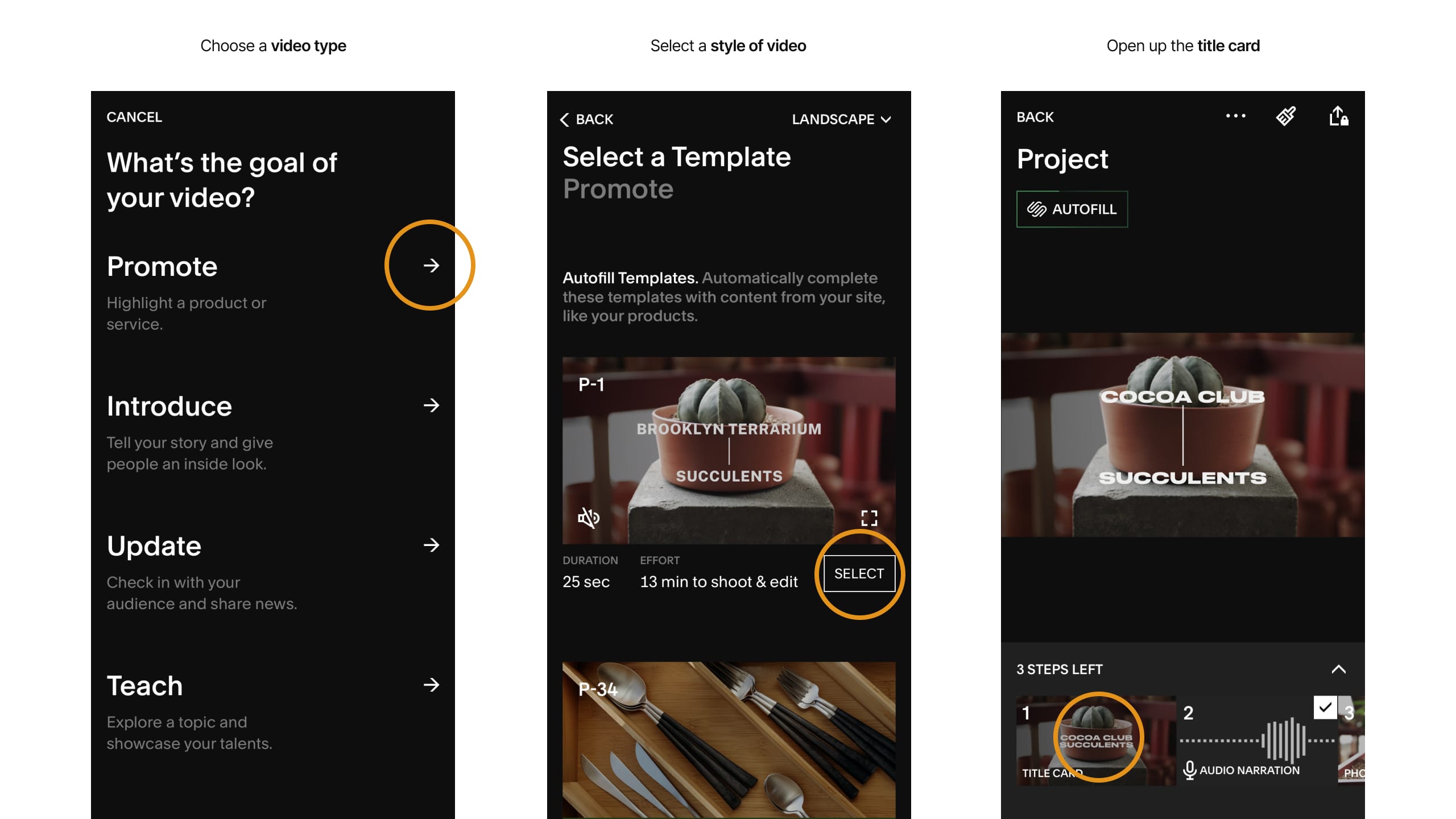
Proceed to replace the demo title card image with one extracted from your Squarespace product images:
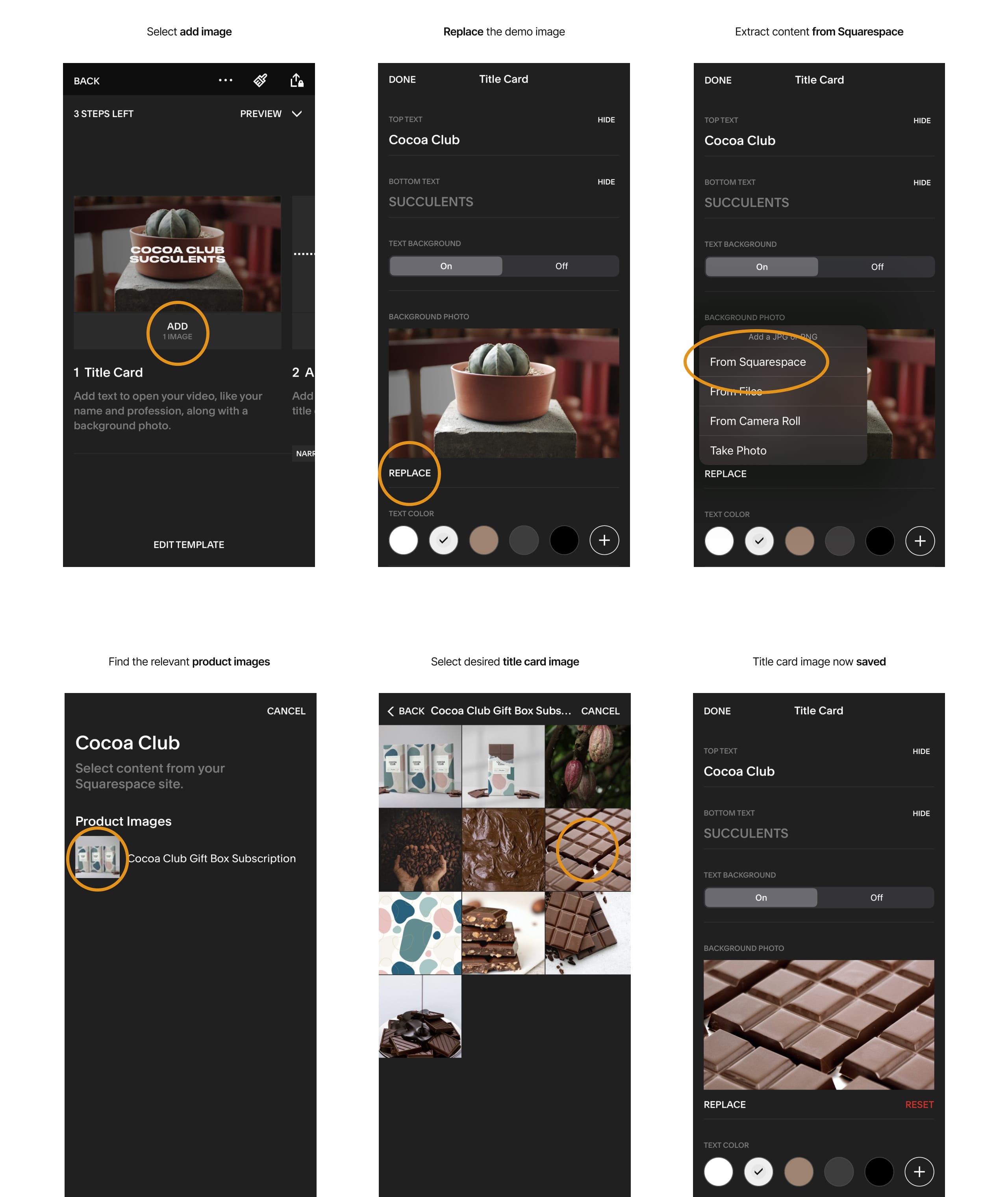
Next up is editing the text in the title card. I’m happy with the ‘Cocoa Club’ top text extracted from my Squarespace website but need to add ‘Gift Box Subscription’ to the bottom text. Once happy with edits, save and swipe to the next audio narrative options.
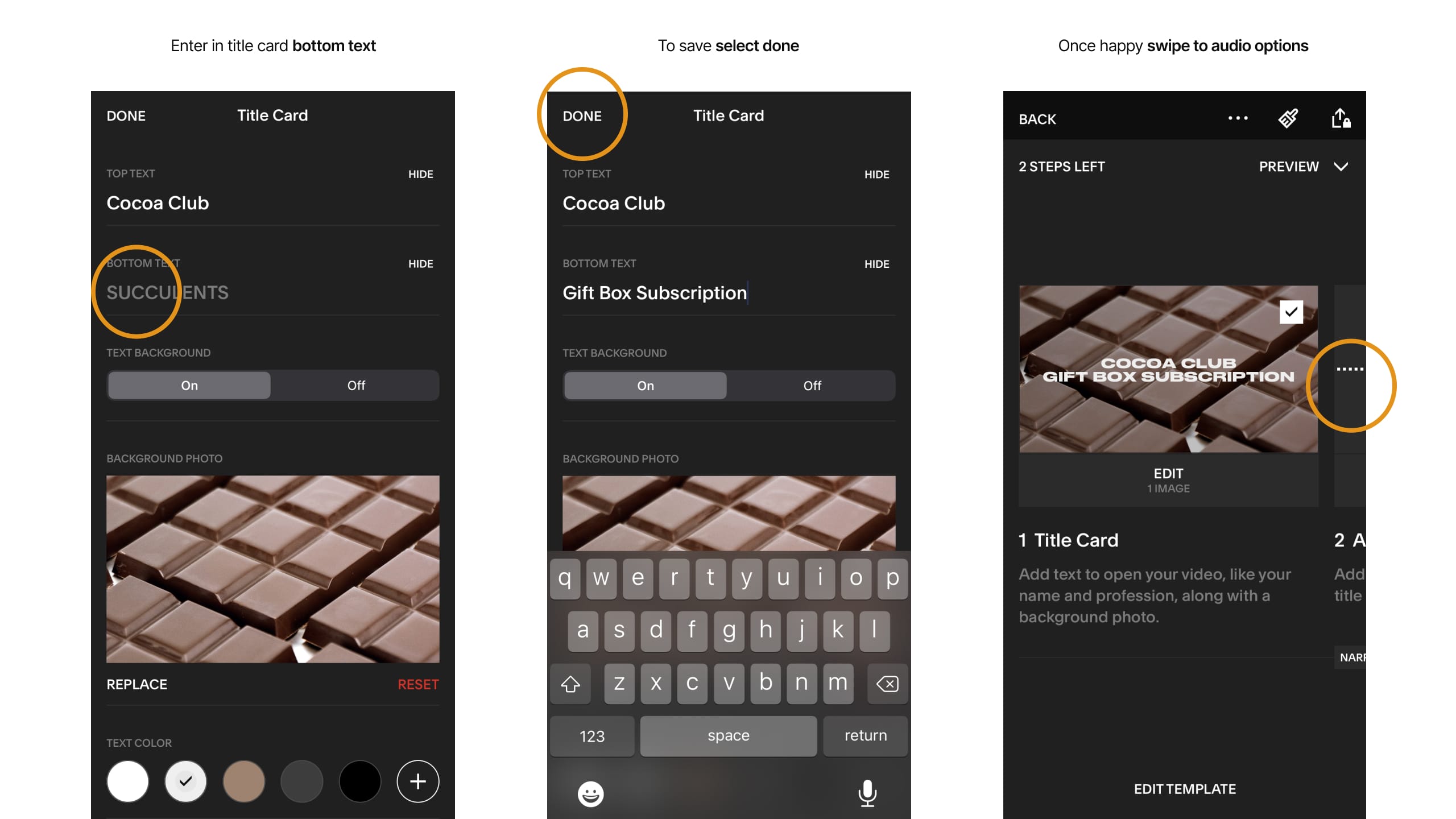
Edit the current audio narration clip by replacing the demo with a text script typed from your keyboard or even voice dictation. I want to point out at this step we have the option to record our own voice (via our mobile microphone) but for this demo I wanted to showcase the brilliant Smart Voices. There are 15 Smart Voices to choose from. For my video I’ve gone with Sofia’s professional voice.
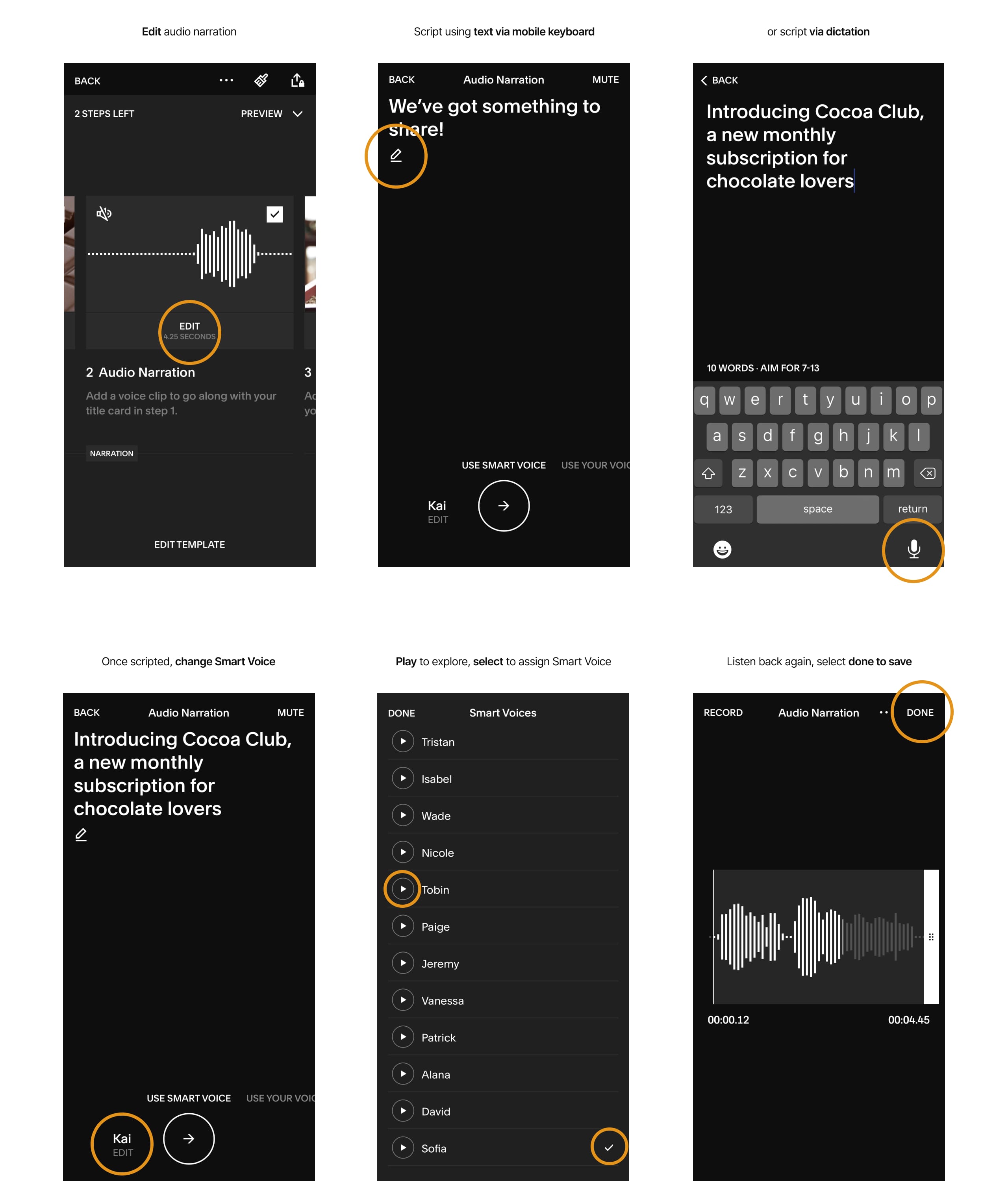
The last step in this video segment is to add an array of ending images. Just like before, extract them from your Squarespace product but remember you also have the option to upload via your camera roll.
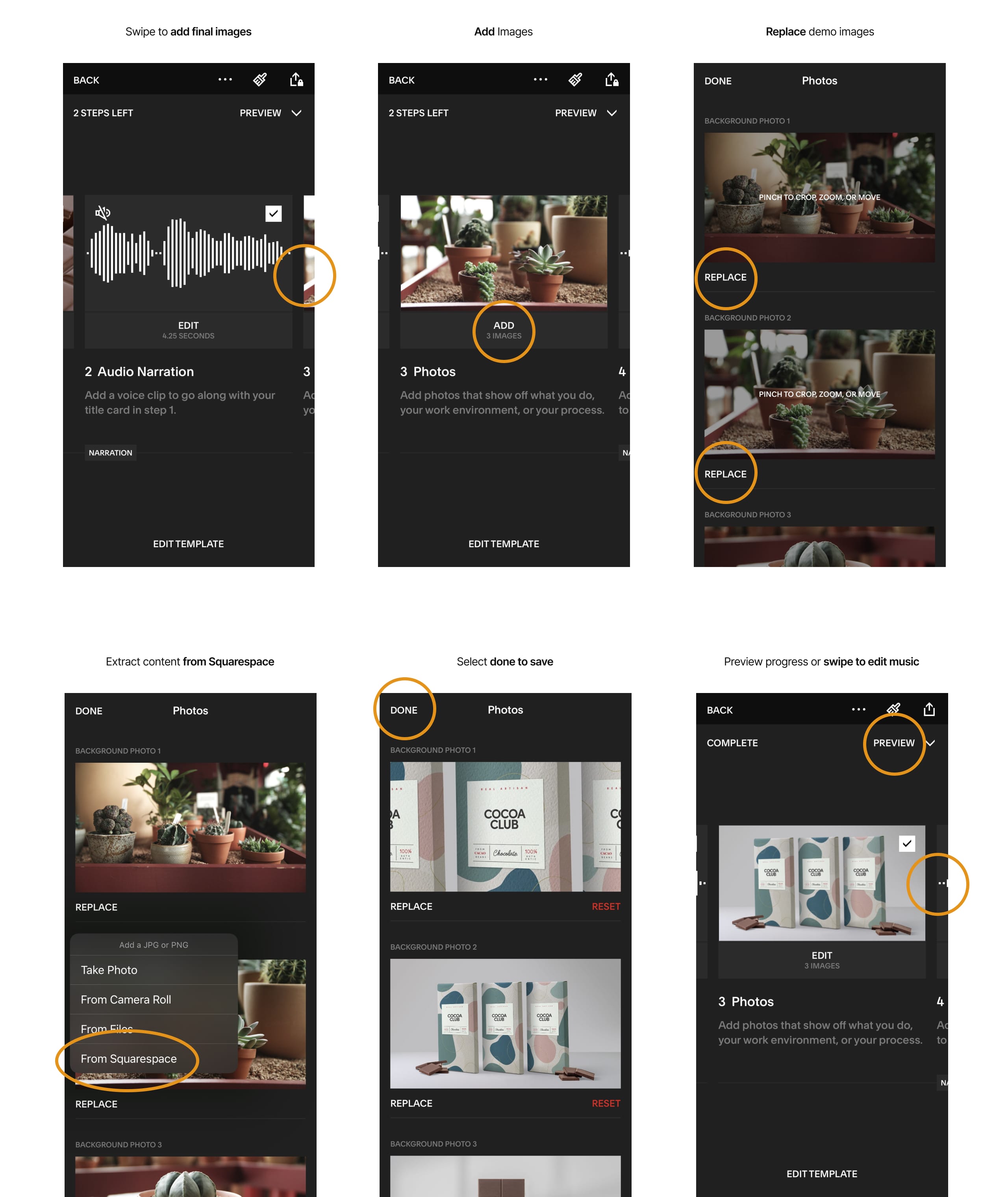
At this point, you would proceed to repeat these same steps for the next segments of your promotional video. Once happy, we finish up by choosing background music, tweaking the design and exporting.
6 – Change music, tweak design and export
Scroll to the end of your timeline to edit the background music. There are 32 music tracks to choose from covering multiple genres. Take some time here as the right background audio can really transform the mood of a video promotion. I love the vibe of Sunnybrook. Once happy, open up the design customization (paintbrush icon) changing colors and typography if needed. I kept mine the same as my website. Then finally export the final video to your camera roll.
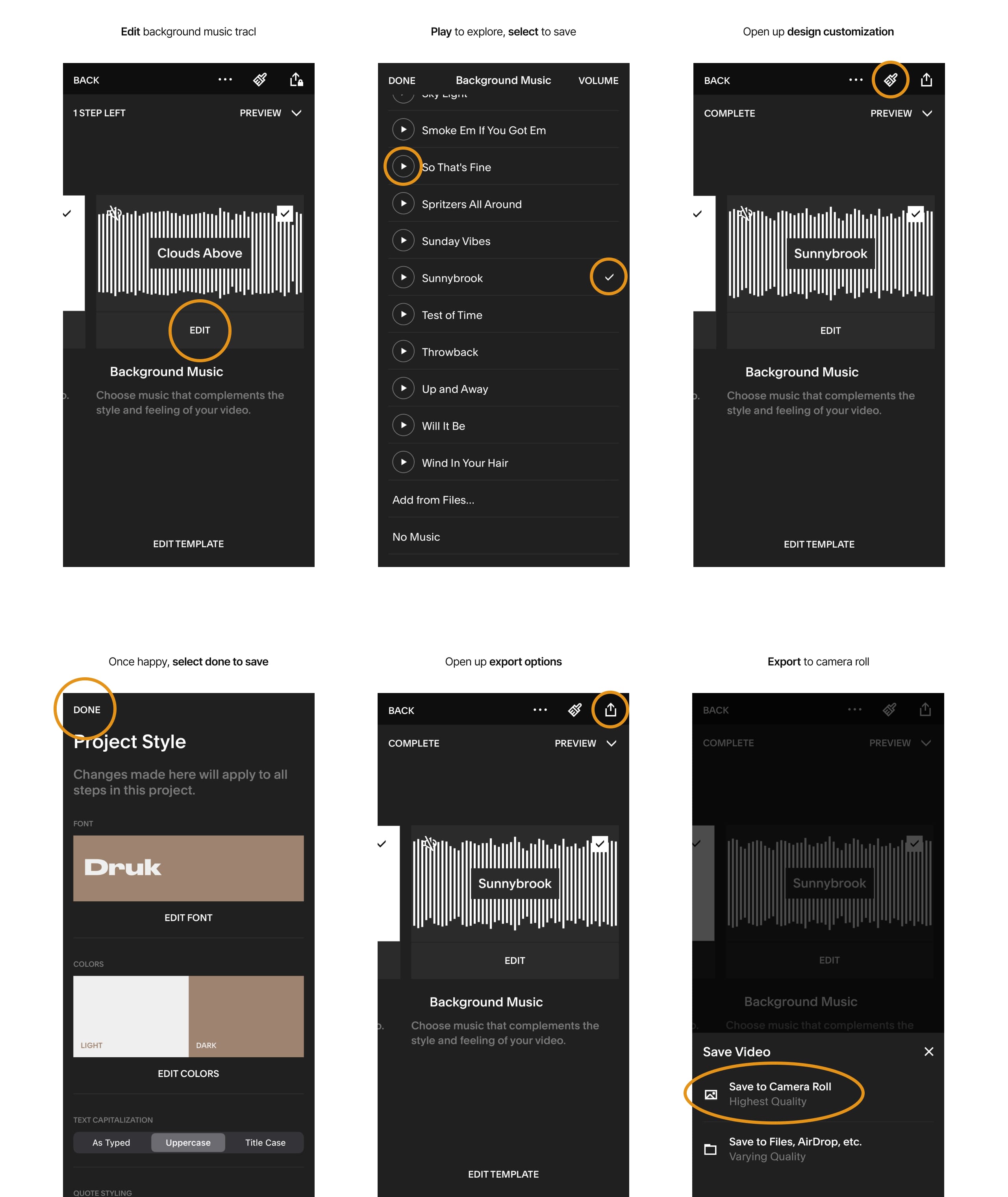
Let’s take another look at your video created with the mobile app:
Bonus: Duplicate to different sizes
Once you have your first video ready, you can duplicate the video into landscape, portrait or square orientations. All the items within the video rearrange magically to fit the dimensions.
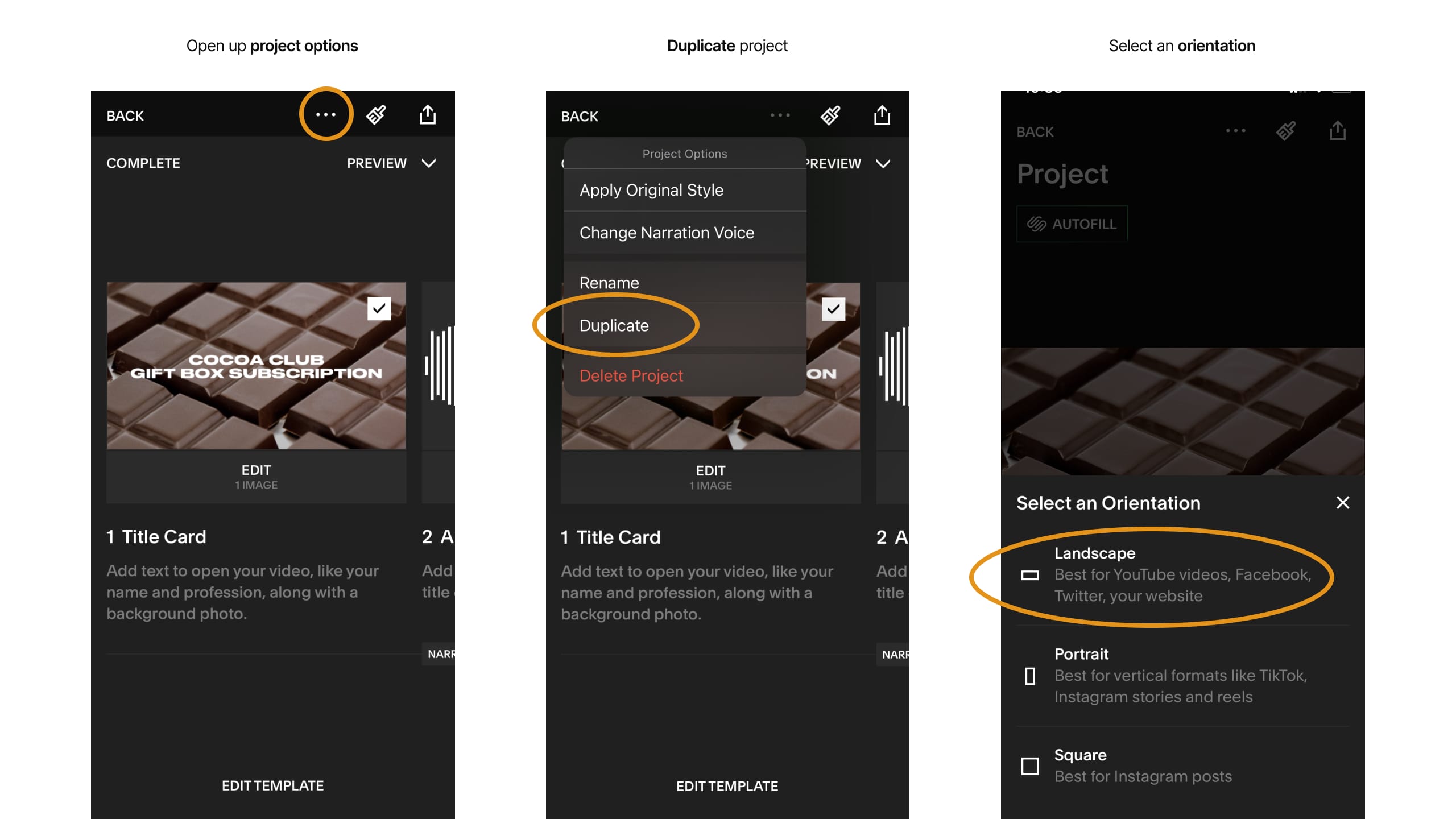
Here is the same video with an alternative Smart Voice (Kai) and exported to portrait orientation (TikTok, Instagram Stories). This took about 90 seconds to duplicate, change voice and export:
Having years of video editing experience, I cannot emphasize enough the time-saving here, not needing to re-edit the video for different resolutions!
FAQ: Is Squarespace Video Studio free?
Yes! Head over to the App Store and download Squarespace Video Studio for free. However, you will need an active Squarespace website to use Video Studio. The app uses content and elements from your website for your videos. This ensures any content created using Video Studio matches your site’s brand and style.
FAQ: What Squarespace plan do I need to use Squarespace Video Studio?
Any plan! But please note if you’re on a Website Personal plan or your website is in the 14-day trial, you’ll only have access to 4 project templates in Video Studio. Simply upgrade to a Business or Commerce website plan to access unlimited Video Studio templates.
FAQ: Is Squarespace Video Studio available for Android?
The Video Studio app has been discontinued but good news, all the same video making tools are available within the official Squarespace App. Download free for Android.
FAQ: What are the benefits of using Squarespace?
Squarespace is a leading online website builder. What sets them apart is their superior level of design and award-winning customer support team available 24/7. Other main benefits are:
- No Website Hosting Needed - their platform is fast and secure.
- Online Content Management - all edits are done within your browser, no software needed.
- Easily Drag and Drop Images - unlimited galleries with unlimited bandwidth.
- Free Domain Name - when registering for your first website, if you pay annually (renews at standard rate).
- Beautifully Responsive - all templates work for all devices, so you only have to design your website once. Test and preview how your website will appear on a range of screen sizes.
- Blog Sections - can easily be added for content marketing and to share your journey.
- Commerce Solutions - are an upgrade away if you want to start selling products.
- Email Marketing - gather email addresses, send marketing emails and analyze the reader email activity.
- Member Areas - create private website sections only accessible to signed-up or paying members.
- Scheduling - add an online scheduler to your site to diversify your revenue with professional services or classes.
That’s a wrap! Don’t forget your 10% Off coupon*: OPL10
That’s a wrap for Squarespace Video Studio! Don’t forget your 10% Off coupon: OPL10
I hope you enjoyed this tutorial on how to create engaging video ads using Squarespace Video Studio! Props to Squarespace for creating a platform where we can plug in an app like this, with ease. In case you missed it, I recently published a tutorial on How to sell your first online course using Squarespace.
* The OPL10 coupon offer only applies to first payment of subscription on Squarespace, does not apply to future recurring payments or monthly plans, and may not be combined with any other offer codes or discounts.
Much love,
Rob
Twitter: @robhope
Email: [email protected]

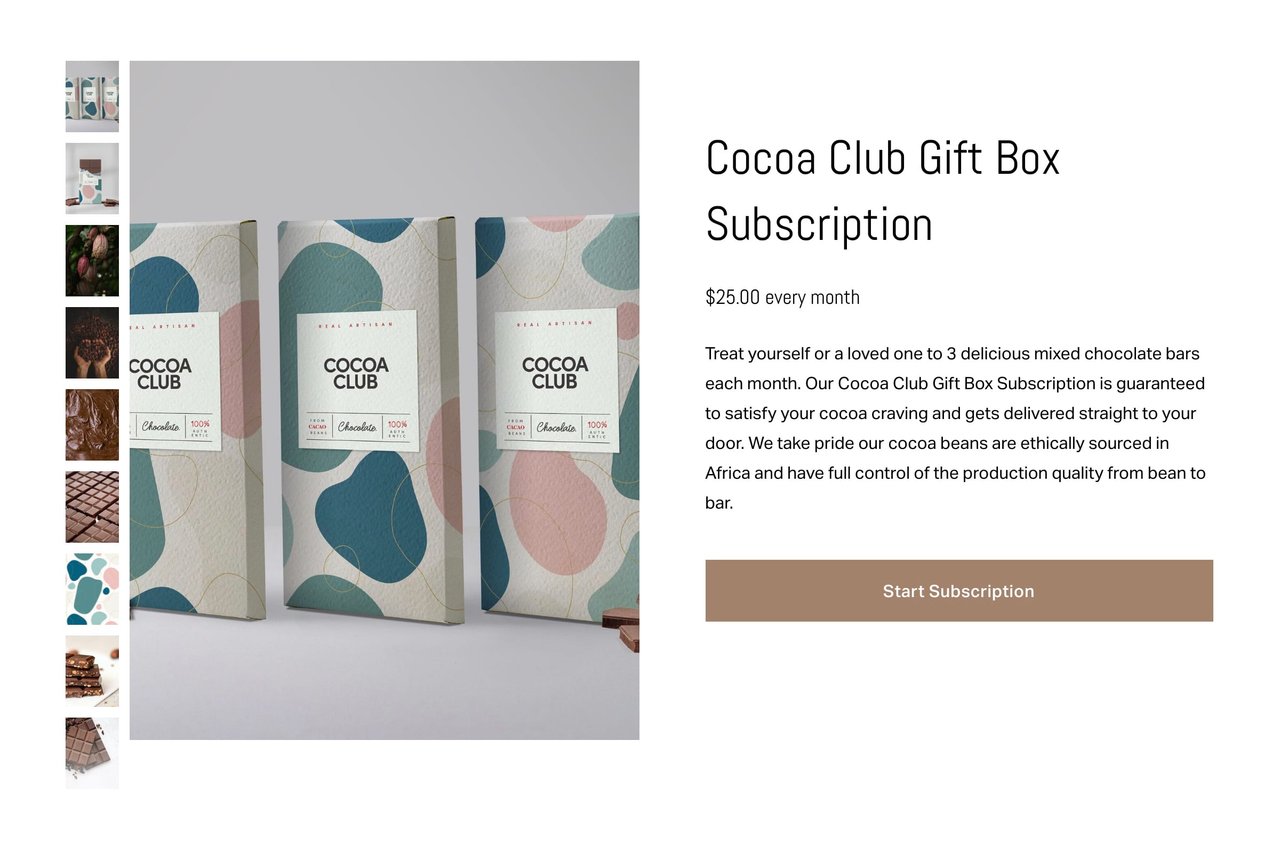

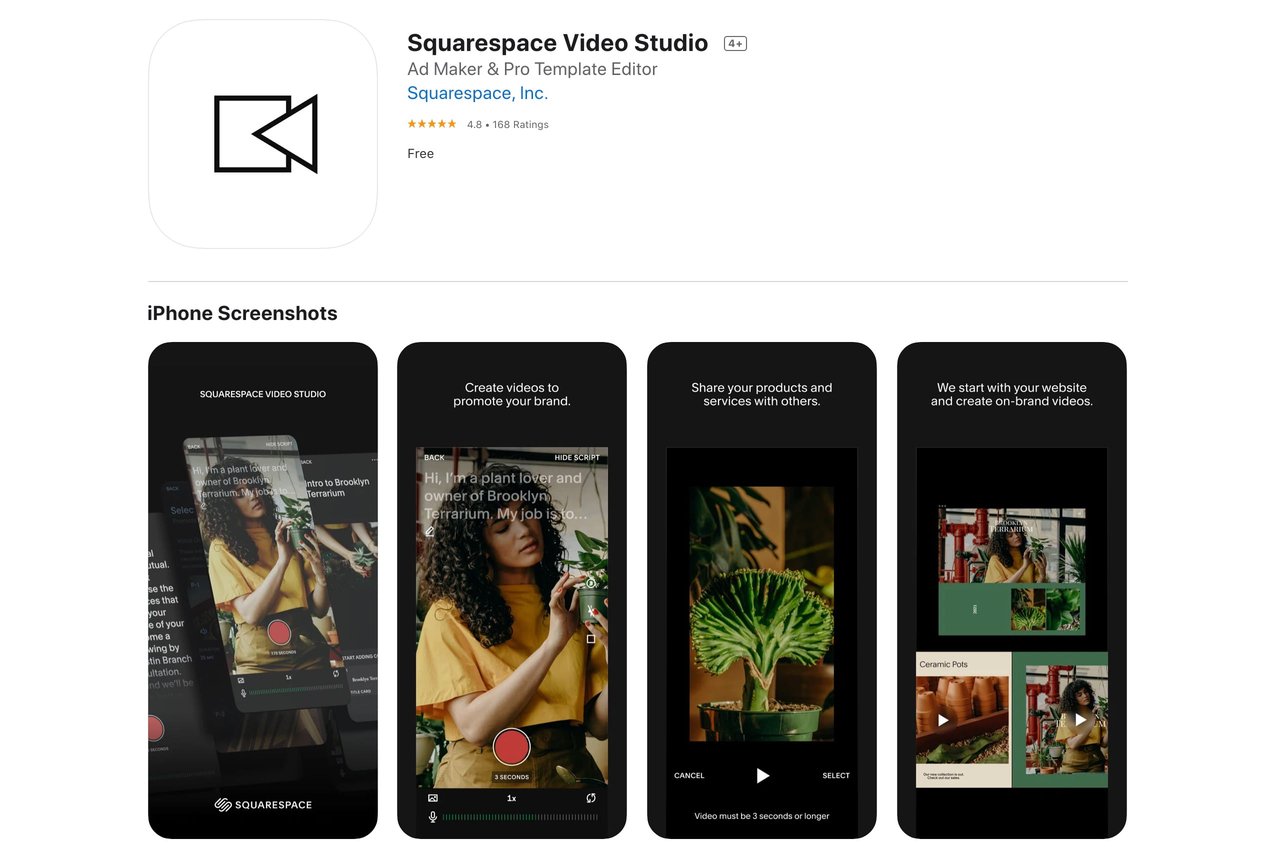







![How to create a free link in Bio Site in minutes [video]](https://assets.onepagelove.com/cdn-cgi/image/width=780,height=412,fit=cover,gravity=top,format=jpg,quality=85/wp-content/uploads/2022/07/sqsp-thumb.jpg)

