Create engaging social content for your products or services using Unfold
Once you’ve put those finishing touches on your product or service, you might have very little energy left for promotion. I know this feeling all too well!
This is why I’d recommend getting a helping hand with an app like Unfold.
Unfold breathes life into your images, videos, and text, allowing you to create exciting social content to market to your potential customers.
Unfold is now part of the Squarespace family and offers a perfect pairing with their platform. Squarespace is the all-in-one platform to sell your products and services, Unfold is the platform to create engaging content to promote those website offerings on your social channels like Instagram, Facebook, Snapchat and Pinterest.
In this tutorial I’m going to show you just how easy it is to spice up your Instagram Story marketing using the free Unfold app.
For better lesson context, I’ve created a fictitious Poke Bowl restaurant with 3 story promotions. Let’s take a look at my before-and-after results using both Instagram and the Unfold App. The first is an announcement story about how we have a new edamame bean supplier, the second is a simple story showcasing a few menu items, and the third is an $8 Rainbow Bowl lunchtime special on Tuesdays:
Linking out on the 3rd story promotion would take my audience directly to my Squarespace website where they could browse the rest of the menu:
Fun seeing it all in action, right? Ok, let’s dive into the tutorial…
One Page Love Exclusive Unfold Coupon
Yay! Squarespace is giving One Page Love readers 30% off an Unfold Pro annual membership (including a 7-day free trial) for readers on iOS. Visit the coupon link to redeem. Download the Unfold app, click PRO in the top right corner to sign up or log in with your Squarespace account, and start creating!
*Coupon works if you’re new to Unfold or don’t have an existing Unfold membership plan. Coupon applies to your first payment of Unfold Pro annual, but not to future recurring payments, and may not be applied to previous purchases, subscription upgrades, or combined with any other offer.
Tutorial Overview:
- Install the free Unfold app
- Create your first story
- Add media and text
- Customize and brand
- Add royalty-free music to increase engagement
- Export and share your story
FAQs:
1 – Install the free Unfold app by Squarespace
Head on over to the Apple App Store or Google Play Store on your mobile device and install the free Unfold app. After creating my first stories using Unfold, it’s no surprise the app has a 4.9 star rating with over 140k reviews:
Once installed, sign up for free using your email address.
Before we dive into the creation process, let’s take a quick look at the Unfold app home interface:
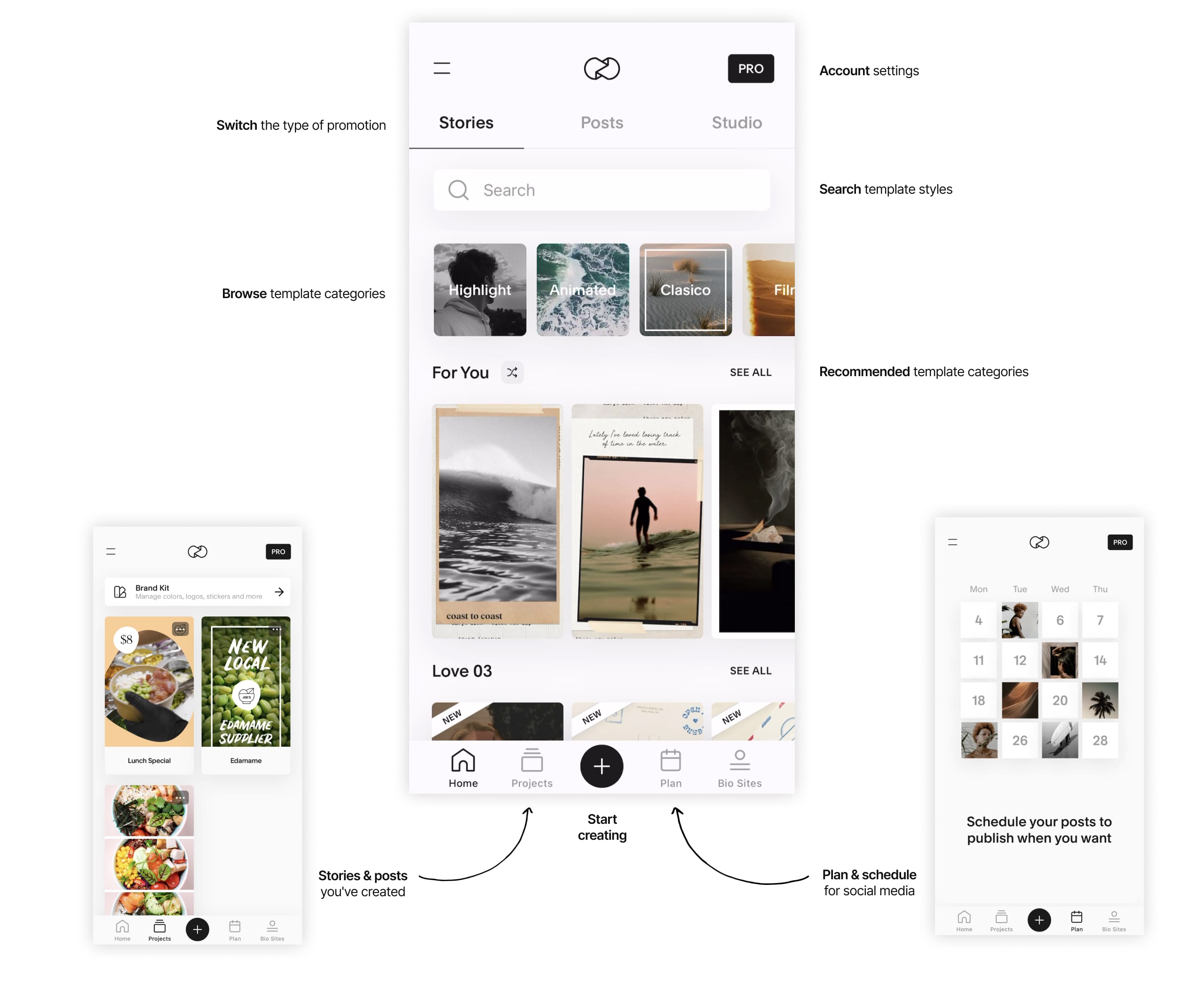
2 – Create your first story
Hit the bottom centered + icon to kick things off, then select Create Story and start browsing pre-designed story templates:
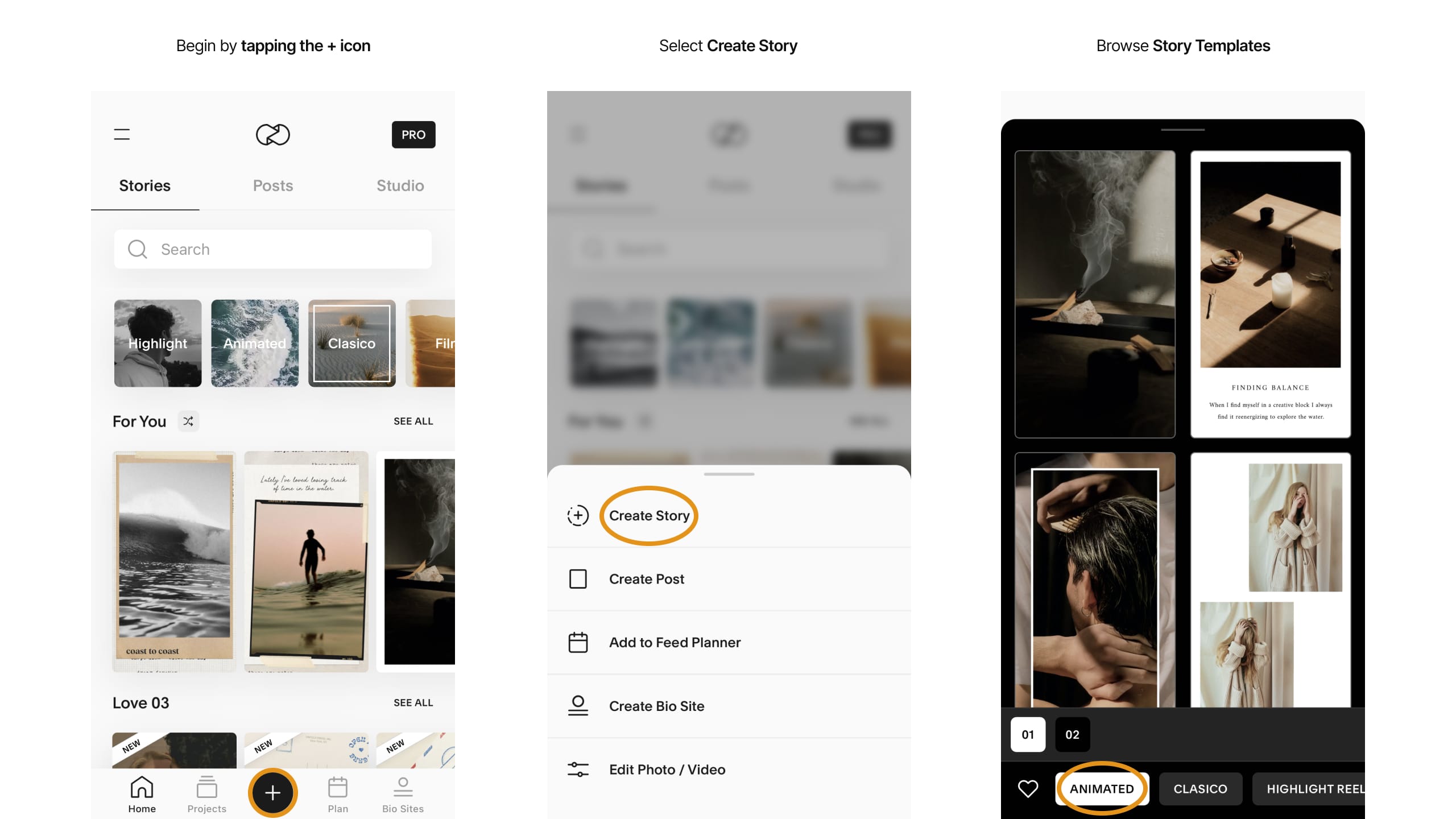
There are several template categories, featuring dozens of beautiful pre-designed story templates in different styles. Clasico, Digital, and Promotion templates are my favorites:
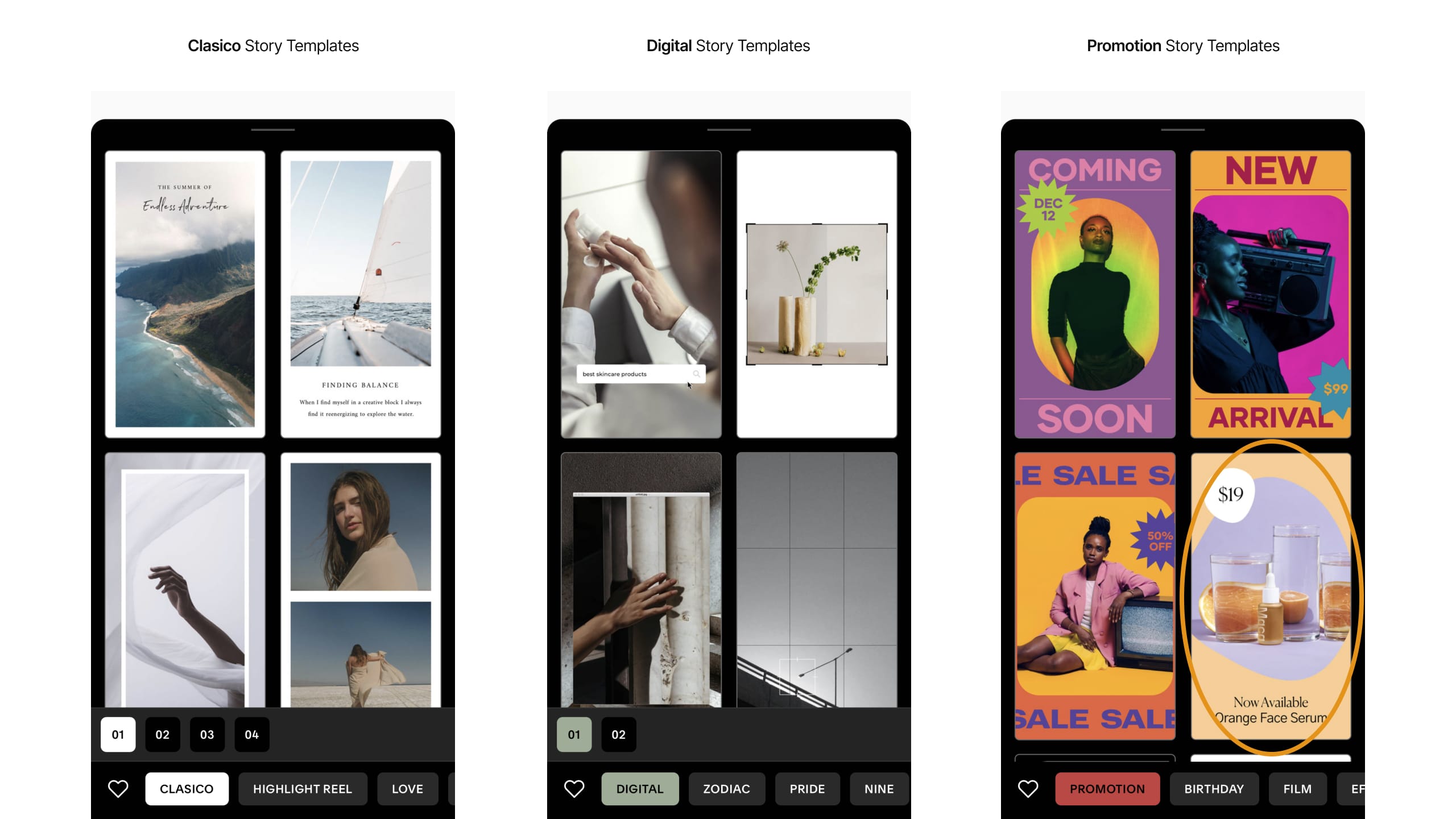
For the 3rd story promotion shown earlier, I used the Promotion story templates. Within the template designs, I selected the design (circled above) with the price top-left, media within a lovely abstract shape, and some text below. These are the perfect 3 ingredients (excuse the pun) that I need, for my meal promotion.
3 – Add media and text
Once the story template is loaded up, you can begin editing by tapping each item. Let’s first take a look at the editing interface:
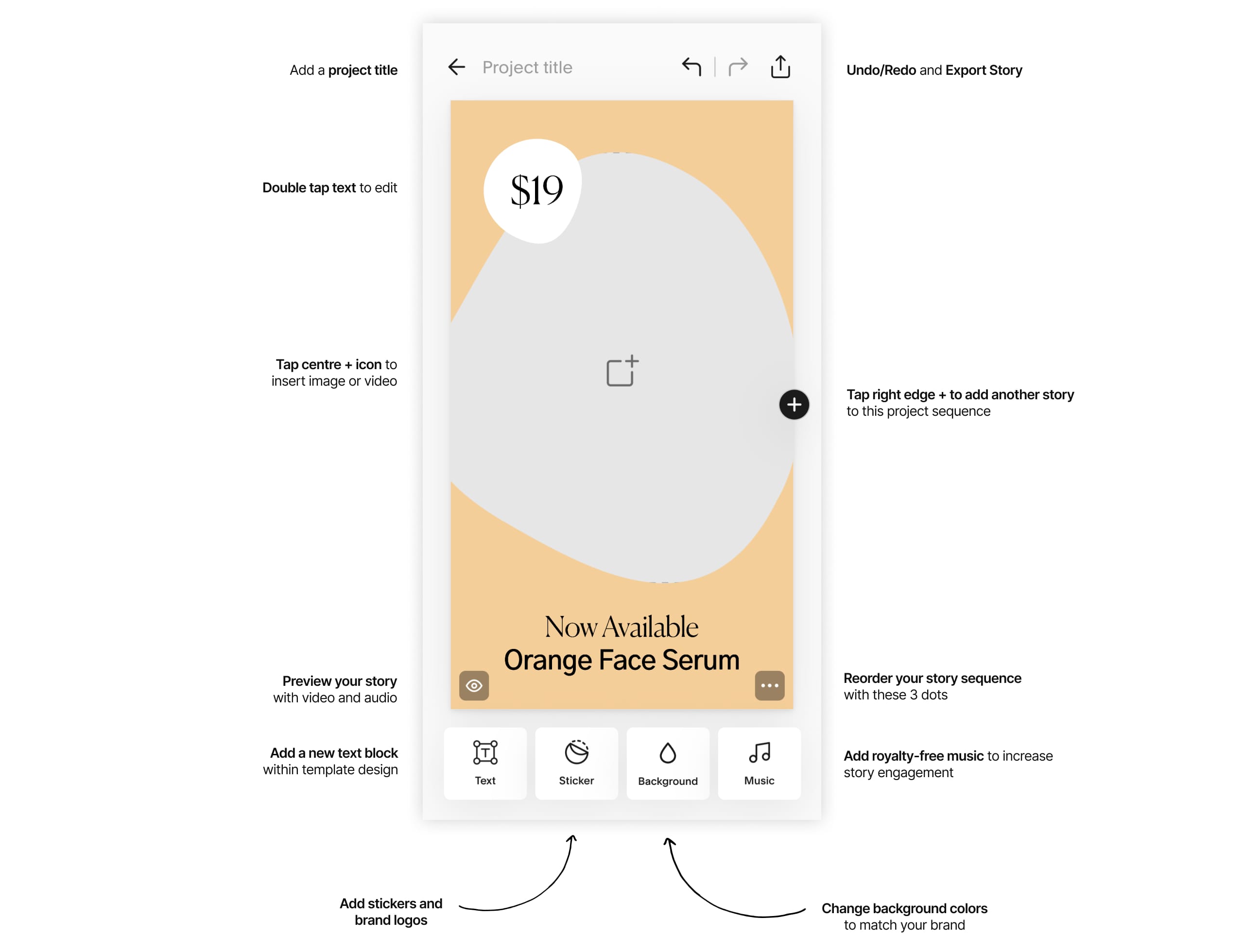
Here is a preview of my content applied to the template:
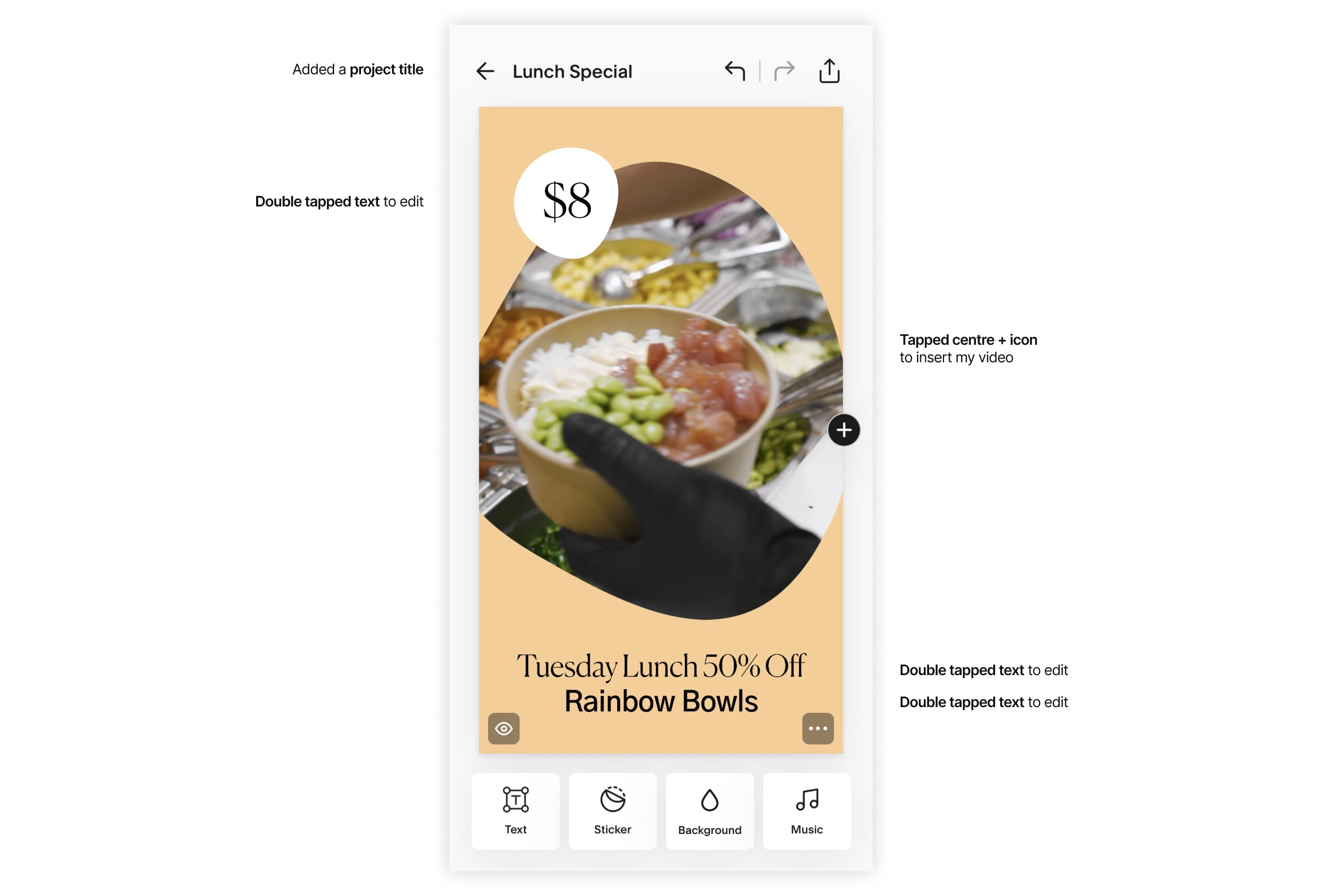
4 – Customize and brand
Now it’s time to style the content. Each item within the story template has extensive customization options. You simply double tap the item you wish to customize and the options will slide up. Here is an overview of the 3 customizations I applied:
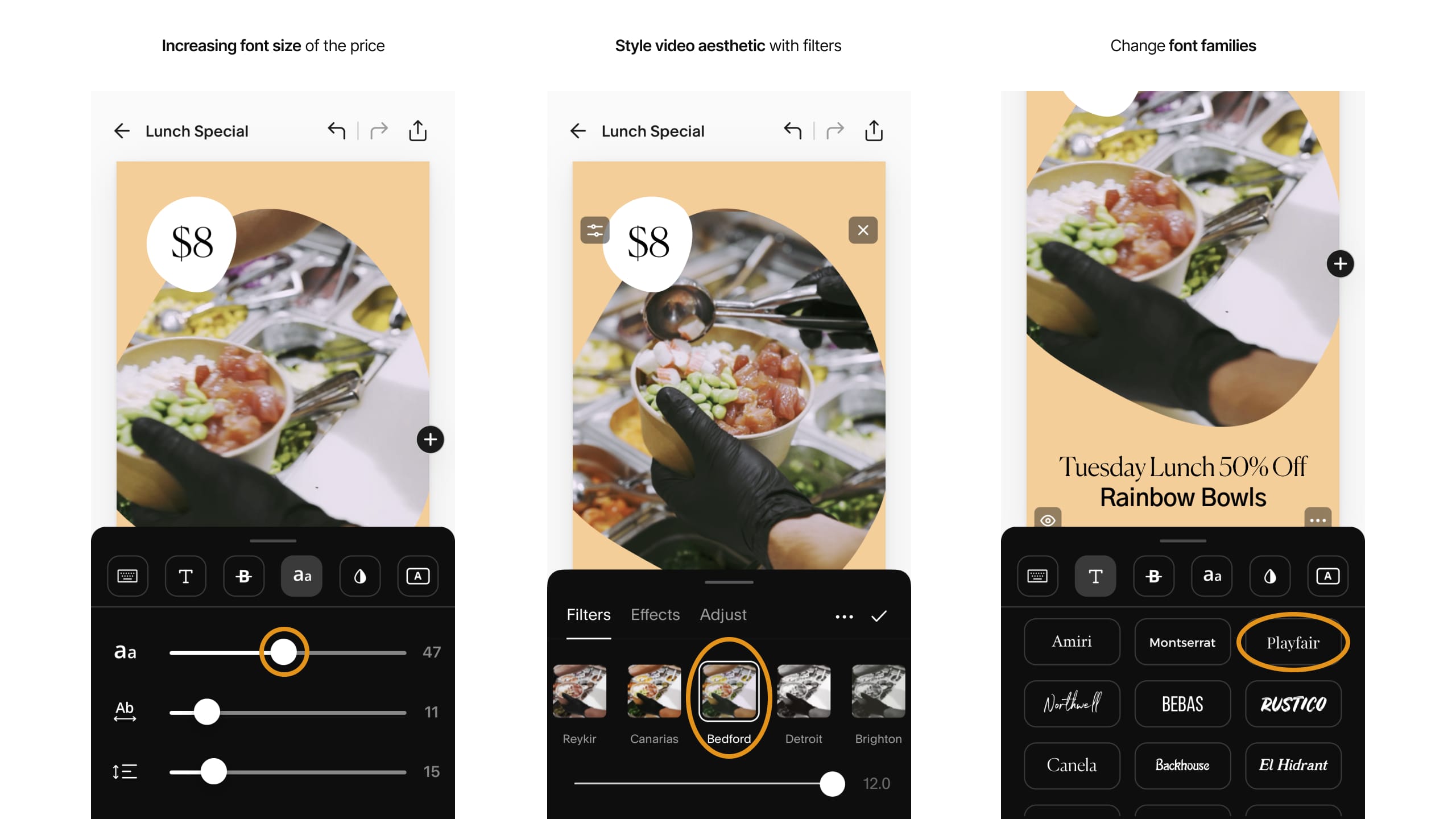
A wonderful Unfold Pro feature is the integration with your brand colors and assets (e.g., logos). They are set up once within the app and then are available within a few taps when creating content.
I cannot emphasize enough the time-saving experience here of having your brand assets available in the app, versus searching for logos within your camera roll or searching your Dropbox account.
For our meal story I want to strengthen the branding with a corner logo. I begin by adding a Sticker, navigating to the Your Brand tab and inserting my logo:
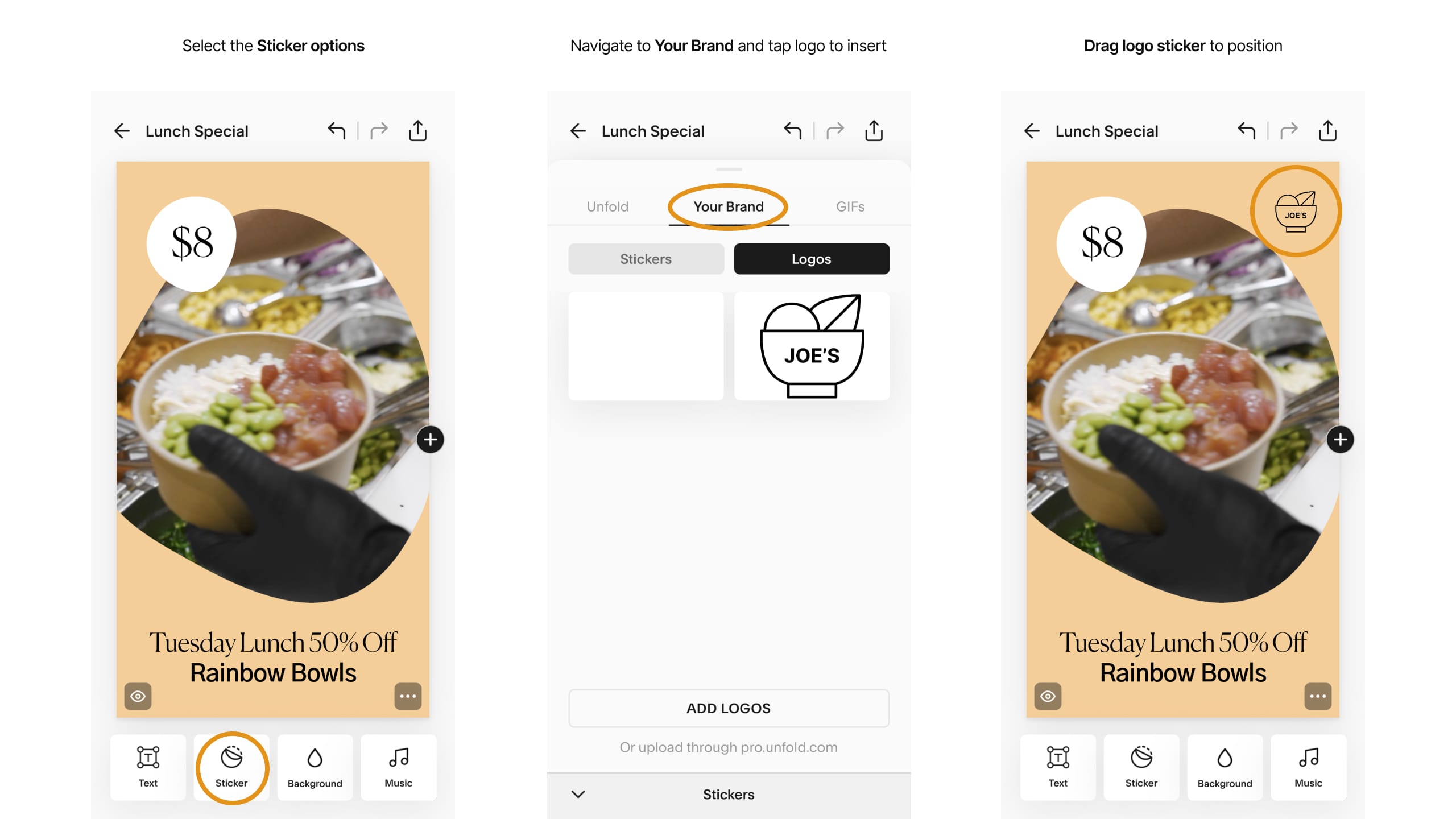
5 – Add royalty-free music to increase engagement
Finally I’d like to spice up the story meal promotion with some upbeat music. Head on over to the royalty-free Music section and browse the hundreds of curated music tracks spanning several moods and genres. Tapping the item automatically previews the track, and selecting the + icon applies it to your story:
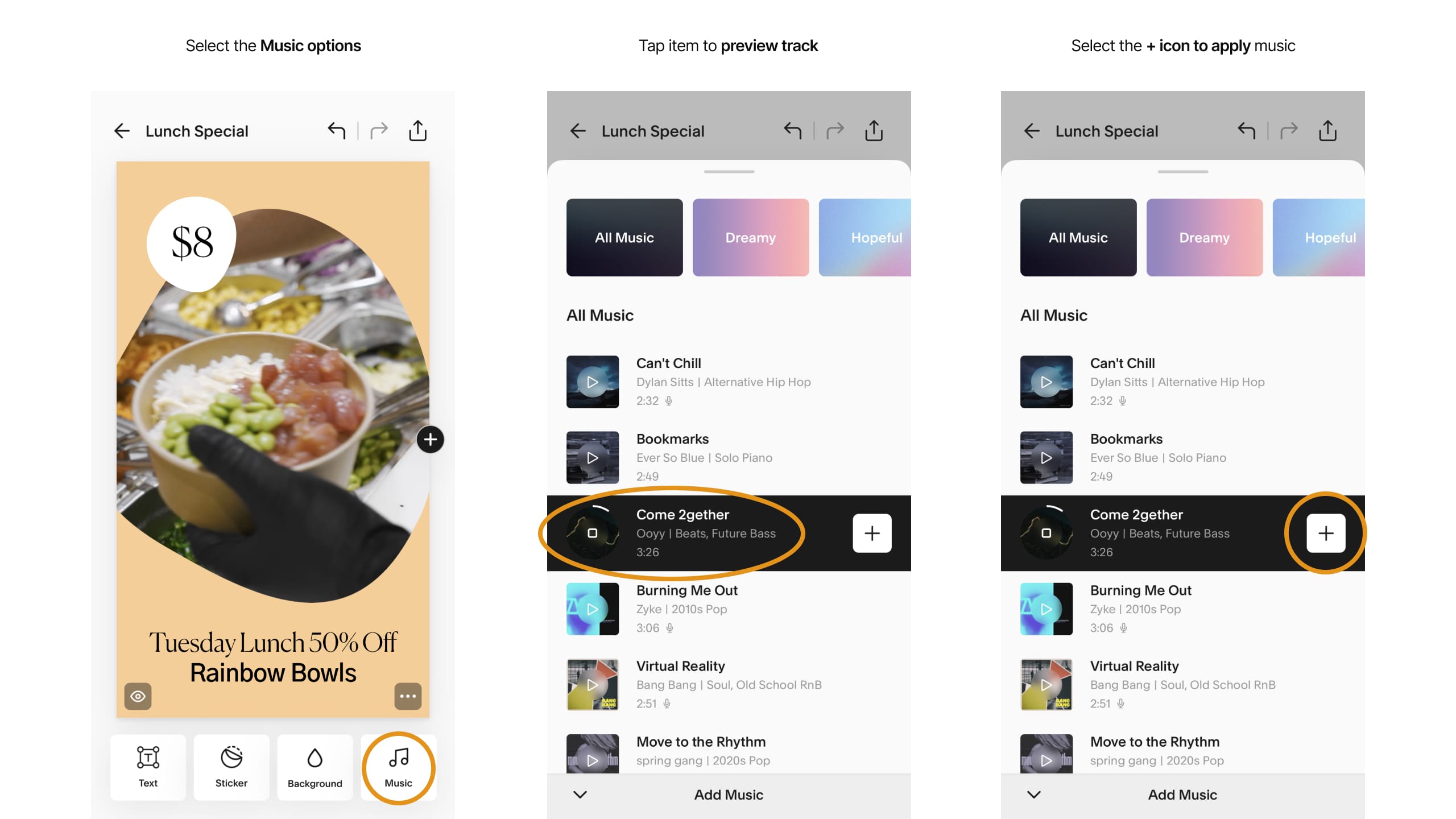
6 – Export and share your story
We’re now satisfied with our beautiful story paired with a vibrant track to get our audience excited about the lunchtime deal. Let’s export and share it:
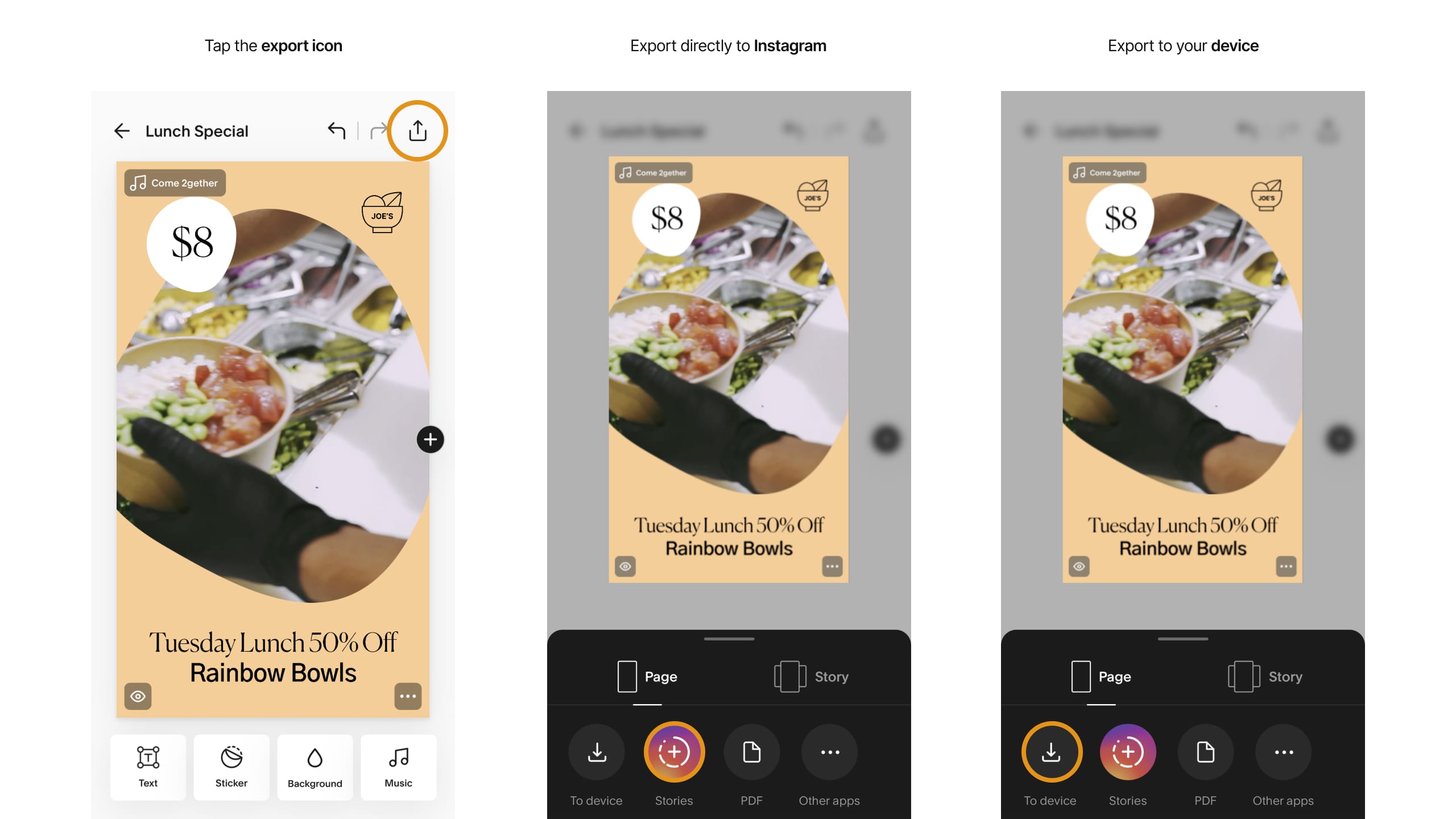
How easy was that! Unfold has become a real time-saving asset, and it’s no surprise it’s used by millions of creators around the world.
FAQ: What do you get with Unfold free, Unfold+, and Unfold Pro?
Unfold is available free on the Apple App Store and Google Play Store. Your free account allows you to:
- Create content with dozens of beautiful template collections
- Edit content with filters and effects
- Plan and preview content within your Instagram feed
- Make a Bio Site for your new “link in bio” URL
Unfold+ is the advanced Unfold experience, unlocking:
- Hundreds of templates for social media
- Exclusive fonts, stickers and tools
- More filters and effects for photos and videos
- Add unlimited photos when planning your Instagram feed
Unfold Pro is the unlimited Unfold experience (with a 7-day free trial), unlocking everything in the app:
- Add your custom fonts, colors, stickers, and logos to Brand Kit and easily access when you’re creating
- Sync and manage your brand assets across app and web
- Schedule your Instagram posts in advance
- The ability to share stories to the web using a neat stori.es link
- Everything included with Unfold+
That’s a wrap! Don’t forget your 30% Off coupon: OPL30
Squarespace is giving One Page Love readers 30% off an Unfold Pro annual membership (including a 7-day free trial) for readers on iOS. Visit the coupon link to redeem. Download the Unfold app, click PRO in the top right corner to sign up or log in with your Squarespace account, and start creating!
*Coupon works if you’re new to Unfold or don’t have an existing Unfold membership plan. Coupon applies to your first payment of Unfold Pro annual, but not to future recurring payments, and may not be applied to previous purchases, subscription upgrades, or combined with any other offer.
I hope you enjoyed this tutorial on how to create engaging social content for your products or services using Unfold! Props to Squarespace for bringing such a great platform on board. In case you missed it, I recently published a tutorial on How to sell your first online course using Squarespace.
Much love,
Rob
Twitter: @robhope
Email: [email protected]










![How to create a free link in Bio Site in minutes [video]](https://assets.onepagelove.com/cdn-cgi/image/width=780,height=412,fit=cover,gravity=top,format=jpg,quality=85/wp-content/uploads/2022/07/sqsp-thumb.jpg)

